Apple AirPort Time Capsule 802.11n (3rd Generation) User Manual
Page 20
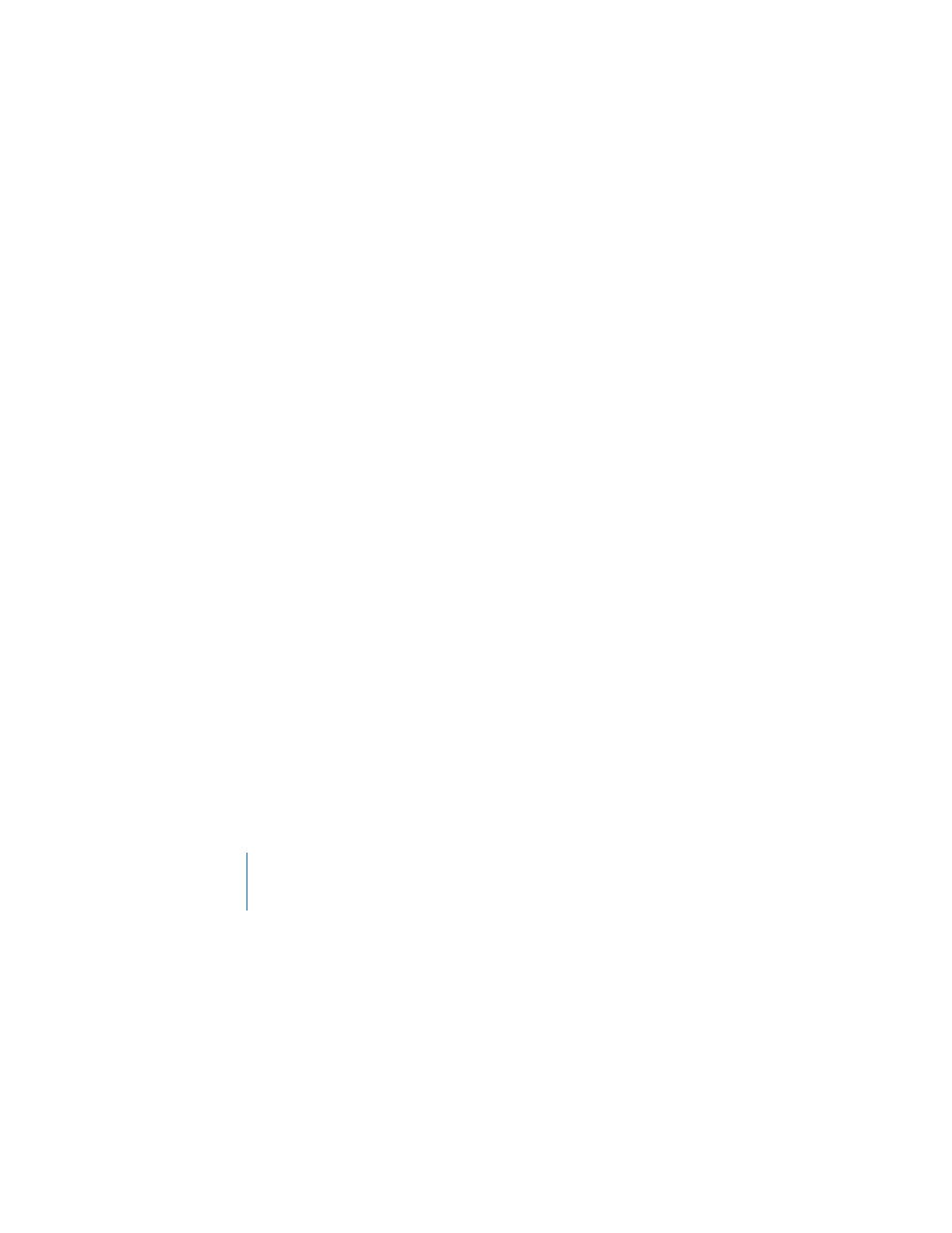
20
Chapter 2
Setting Up Your Time Capsule
Use the AirPort Utility setup assistant to enter your ISP settings and configure how
your Time Capsule shares the settings with other computers.
1
Open AirPort Utility, located in the Utilities folder in the Applications folder on
a computer using Mac OS X, or in Start > All Programs > AirPort on a computer
using Windows.
2
Select your Time Capsule and click Continue.
If you’re making changes to a Time Capsule that has already been set up,
you might have to connect to the network it’s created before making changes
to the Time Capsule.
To choose the wireless network you want to change on a Macintosh, use the
AirPort status menu in the menu bar. On a computer using Windows, hold the pointer
over the wireless connection icon until you see the network name (SSID),
and then choose it from the list if there are multiple networks available.
3
Follow the onscreen instructions to configure and share Internet access on your
Time Capsule.
AirPort Utility provides a quick and easy way to set up your Time Capsule and network.
If you want to set additional options for your network, such as restricting access to your
network or setting advanced DHCP options, choose Manual Setup from the Base
Station menu of AirPort Utility.
