Apple AirPort Time Capsule 802.11n (3rd Generation) User Manual
Page 26
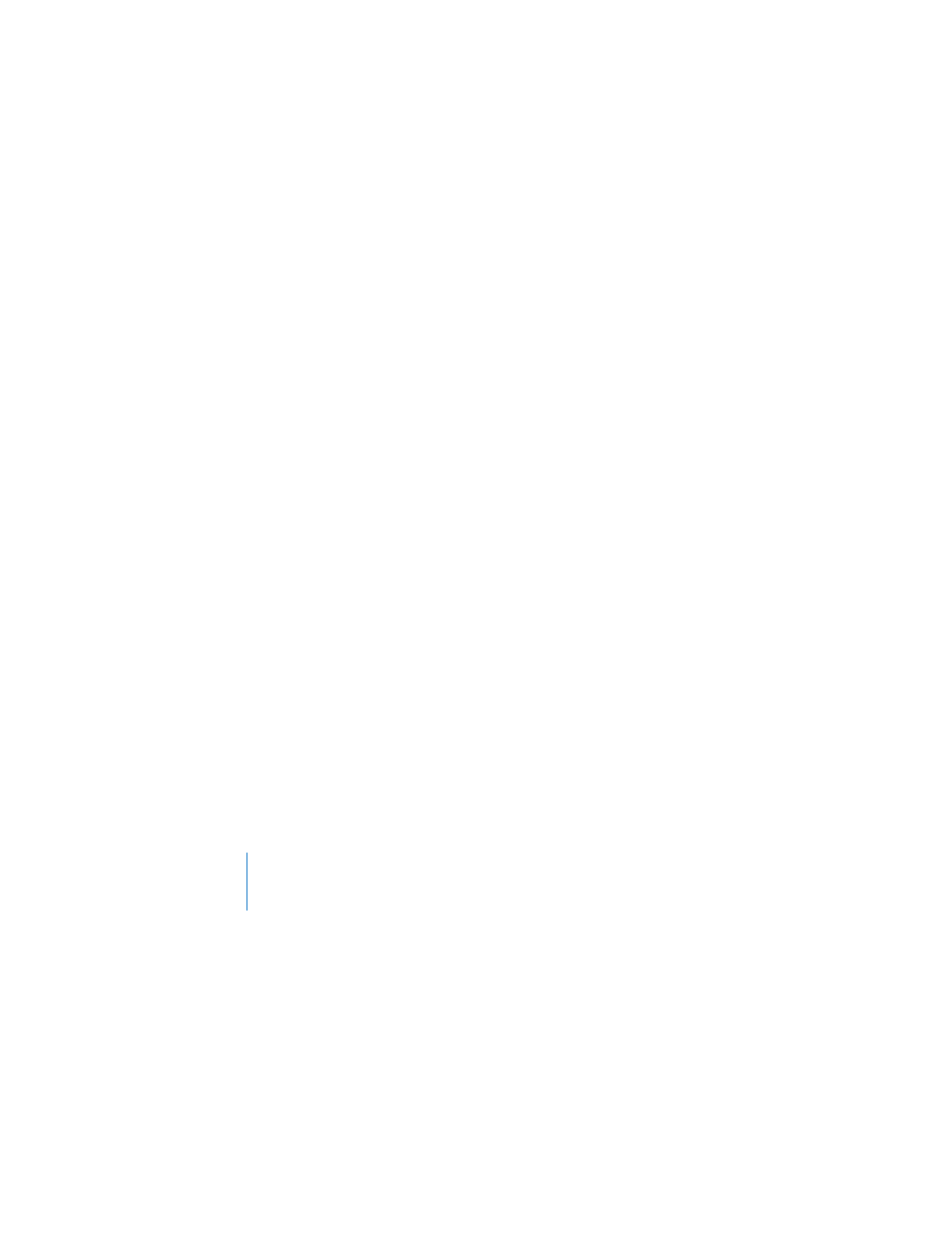
26
Chapter 3
Tips and Troubleshooting
2
Select your AirPort network.
 On a Macintosh, use the AirPort status menu in the menu bar to select the network
created by your Time Capsule (the network name doesn’t change).
 On a computer using Windows, hold the pointer over the wireless connection icon
until you see your AirPort network name (SSID), and choose it from the list if there
are multiple networks available.
3
Open AirPort Utility (in the Utilities folder in the Applications folder on a Macintosh,
and in Start > All Programs > AirPort on a computer using Windows).
4
Select your Time Capsule, and then choose Manual Setup from the Base Station menu.
5
Click AirPort in the toolbar, and then click Base Station.
6
Enter a new password for your Time Capsule.
7
Click Wireless and choose an encryption method from the Wireless Security pop-up
menu to turn on encryption and activate password protection for your AirPort network.
If you turn on encryption, enter a new password for your AirPort network.
8
Click Update to restart your Time Capsule and load the new settings.
