Brookstone Virtual Keyboard 796246 User Manual
Page 16
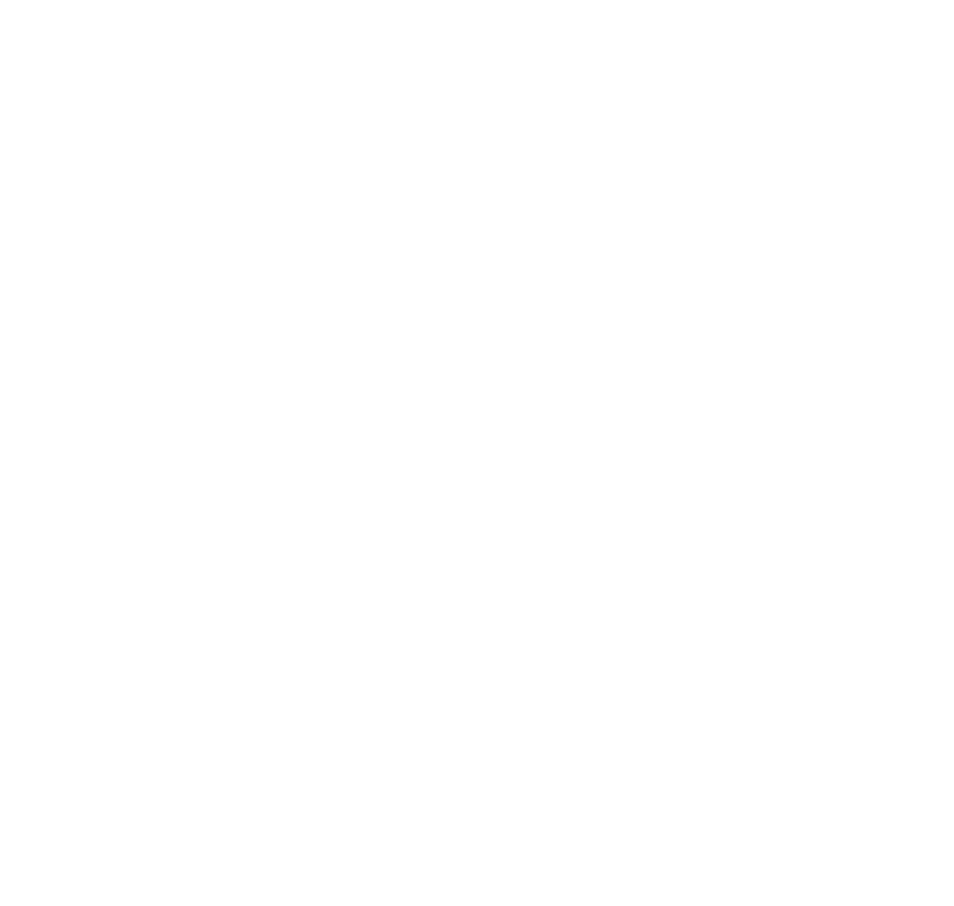
CONNeCtINg VIA uSB fOr Windows & mac
(Plug-n-play)
1 . Connect the host device and Virtual Keyboard using the Micro-USB to USB
cable provided .
2 . Turn on Virtual Keyboard .
3 . Successful connection is indicated by the virtual keyboard screen displaying a
“U” in the top right hand corner .
Note: Windows 7 supports multi-touch mouse function. to switch from
keyboard to mouse mode, press and hold “fN” button and tap the m key.
to change back to keyboard mode, tap m again. the screen will show either
KBd or mSe for keyboard or mouse mode.
CHANgINg KeYBOArd mOde tO mOuSe mOde
Note: default is keyboard function.
1 . Changing from keyboard mode to mouse mode . On the keyboard, press and hold
FN key and tap the M key . The screen will display a MSE, indicating successful
change to mouse mode .
2 . Changing from mouse mode to keyboard mode . On the keyboard, press and
hold FN key and tap the M key . The screen will display a KBD, indicating
successful change to keyboard mode .
Note: mouse function is only available on devices that support
curser/mouse function.
15
