Charging, Connecting, Bluetooth compatible devices – Brookstone Virtual Keyboard 796246 User Manual
Page 12
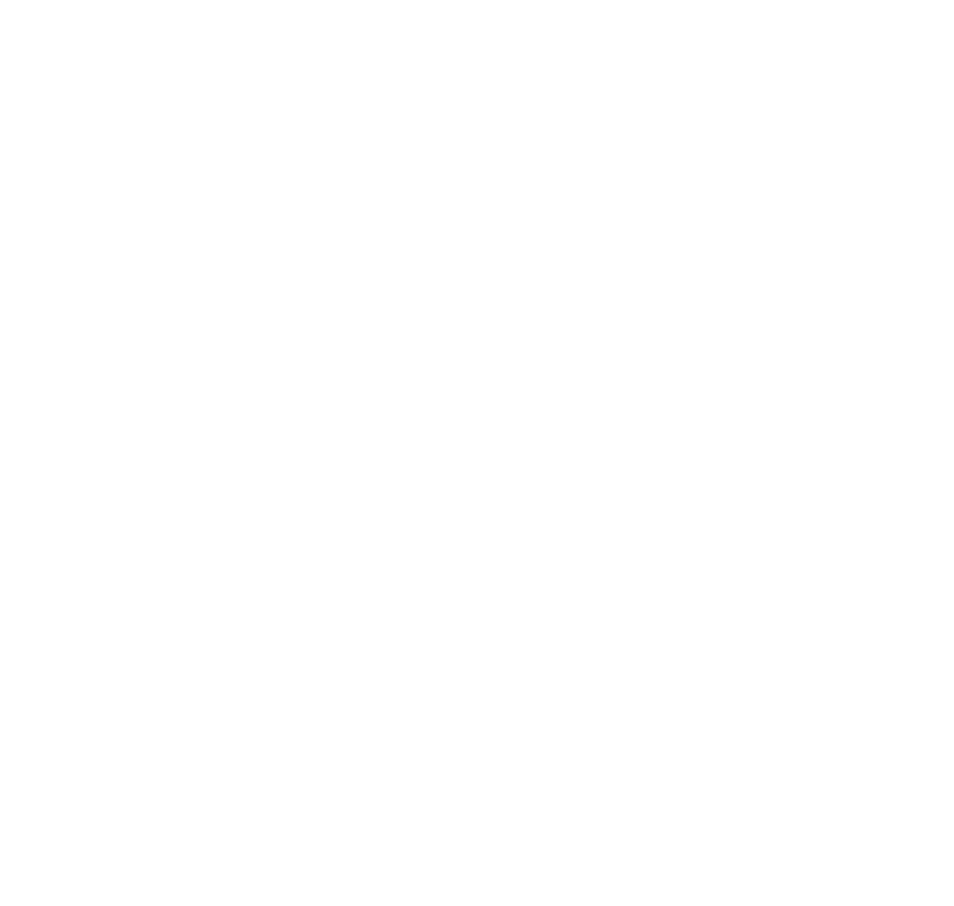
11
chaRGInG
The Virtual Keyboard has a built-in Rechargeable Lithium-ion Polymer Battery .
The Battery Operating Time is approximately 120 minutes .
Use the USB cable (included) to charge the Virtual Keyboard’s battery .
Simply connect the Virtual Keyboard to a 2 .1 USB outlet to charge .
Charging time is approximately 240 minutes . When the charging is complete all
battery status bars will be filled in on the battery status icon shown on the display .
Note: the charging time increases if the product is in use while charging.
the battery may not be charged to 100% of its rated cell capacity even when
the battery status on Virtual Keyboard screen indicates all bars.
connecTInG
Connection via Bluetooth
®
does not require installation of a separate driver .
Bluetooth COmPAtIBle deVICeS
• iOS4 (iPhone
®
3GS/4/4S/5, iPad
®
/iPad 2/iPad (3rd generation), iPad mini)
• Android* 2 .0 and later
*Some restrictions apply to Android
TM
devices . Please visit the following Website:
www .CTX .com for information on connecting to Android devices .
• Windows
®
XP/Vista
®
/7
• Windows Phone 7
• Mac
®
OS (using Keyboard only)
