Installing applications, Learning more, service, and support, See “learning more, service, and support – Apple MacBook Pro (17-inch, Mid 2009) User Manual
Page 63
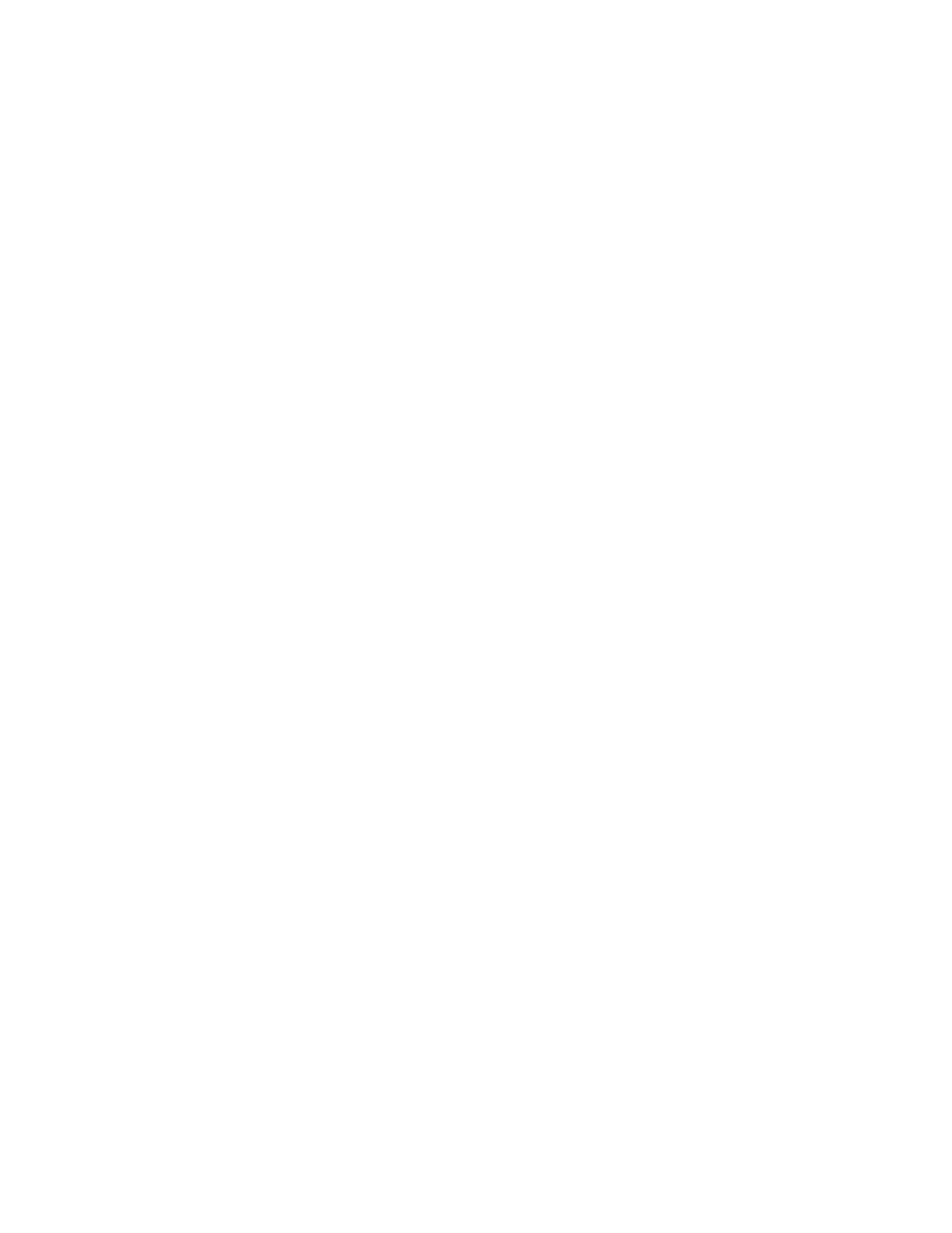
Chapter 4
Problem, Meet Solution
63
Installing Applications
If you reinstall Mac OS X on your computer and select the “Erase and Install” option,
you must reinstall the applications that came with your computer, such as the iLife
applications.
To install the applications that came with your computer:
1
Make sure your power adapter is connected and plugged in.
2
Insert the Applications Install DVD that came with your computer.
3
Double-click Install Bundled Software.
4
Follow the onscreen instructions.
5
When the installation is complete, click Close.
Learning More, Service, and Support
Your MacBook Pro does not have any user-serviceable parts, except the hard drive and
the memory. If you need service, contact Apple or take your MacBook Pro to an Apple
Authorized Service Provider. You can find more information about the MacBook Pro
through online resources, onscreen help, System Profiler, or Apple Hardware Test.
Online Resources
For online service and support information, go to www.apple.com/support. Choose
your country from the pop-up menu. You can search the AppleCare Knowledge Base,
check for software updates, or get help from Apple’s discussion forums.
Onscreen Help
You can look for answers to your questions, as well as instructions and troubleshooting
information, in Mac Help. Choose Help > Mac Help.
