Migrating information to your macbookpro – Apple MacBook Pro (17-inch, Mid 2009) User Manual
Page 14
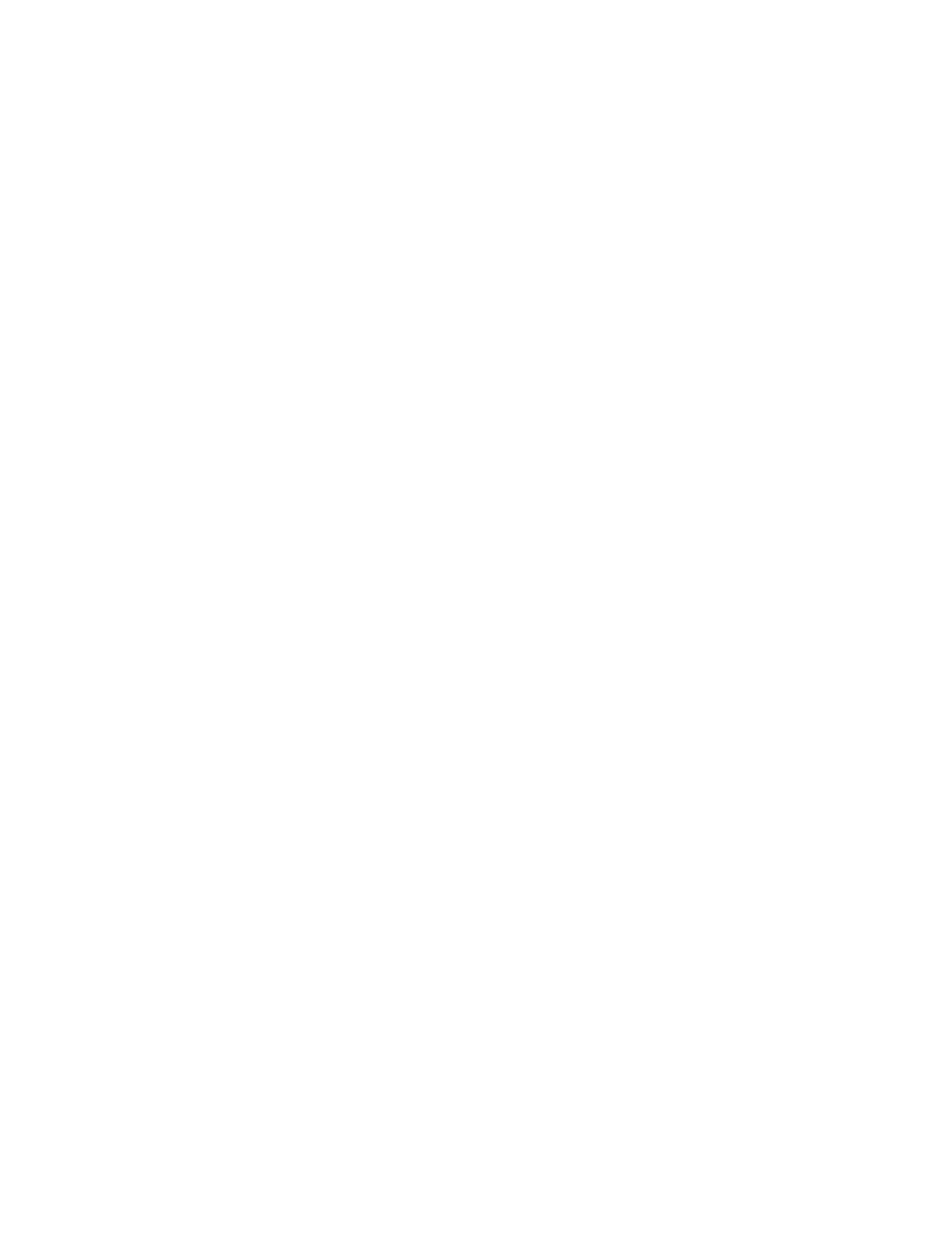
14
Chapter 1
Ready, Set Up, Go
Migrating Information to Your MacBook Pro
You can follow the prompts in the Setup Assistant to migrate existing user accounts,
files, applications, and other information from another Mac computer. You can do this
with one of the following methods:
Â
Using a FireWire cable to connect the two computers together and transfer the
information
Â
Using an Ethernet cable connected directly between both computers, or connecting
both computers to the same network
Â
Wirelessly, directly between both computers, or with both computers on the same
wireless network
Before performing migration, use Software Update on your other Mac to ensure you
have the latest version of Mac OS X software—either Mac OS X v10.4.11 or Mac OS X
v10.5.6 (or later).
You can choose the items (user accounts, documents, movies, music, photos, and so
on) that you want to migrate to your MacBook Pro.
Important:
Don’t use the other Mac for anything else until the migration is complete.
If you don’t use Setup Assistant to transfer information when you first start up, you can
do it later using Migration Assistant. If the connection is terminated during migration,
you can resume the migration at a later time using Migration Assistant on your
MacBook Pro and your other Mac. Go to the Applications folder, open Utilities, and
double-click Migration Assistant.
