Troubleshooting, Chapter 5 – Apple AirPort Extreme Base Station v4.2 User Manual
Page 27
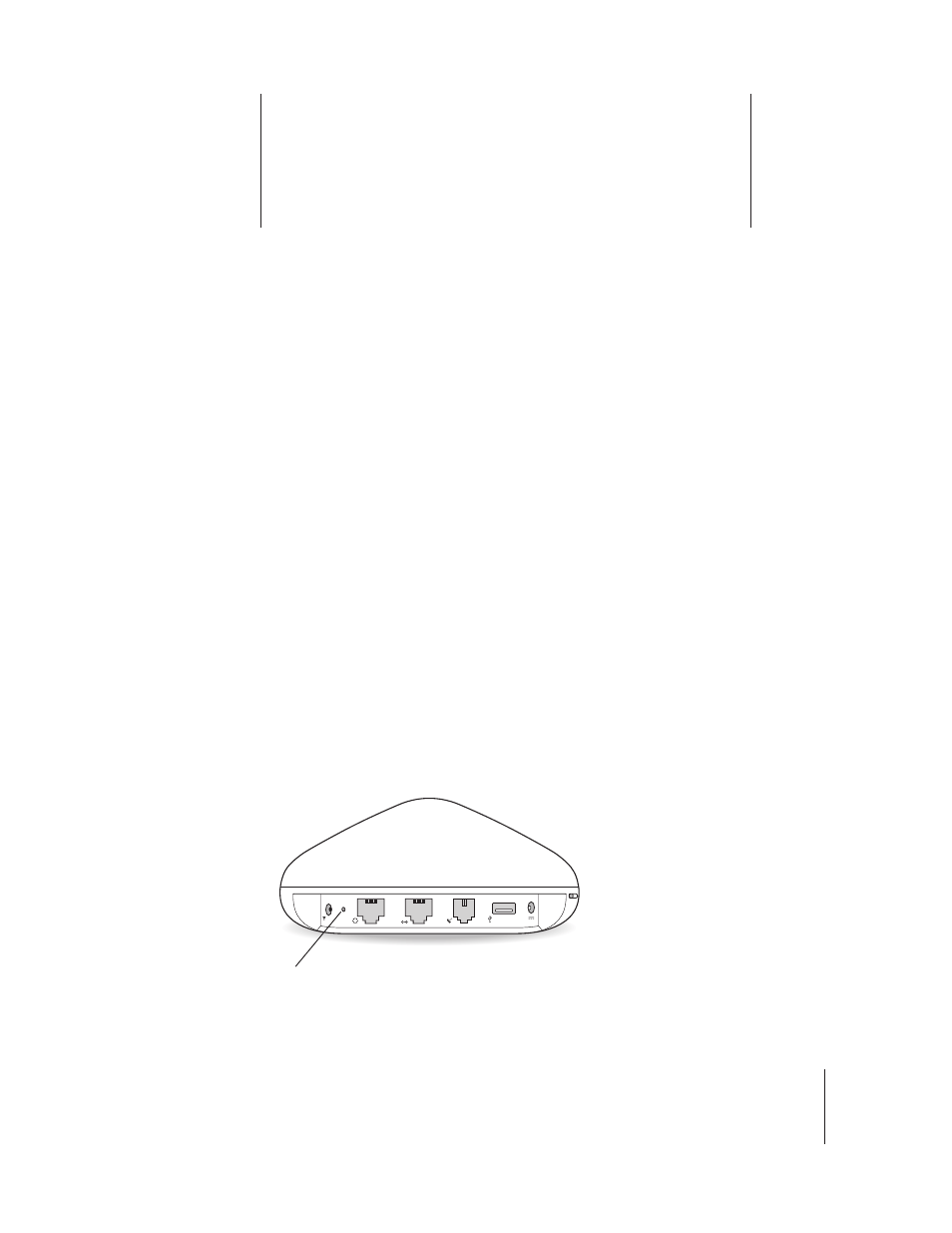
5
27
5
Troubleshooting
Use the information in this chapter if you are having
trouble setting up your AirPort Extreme Base Station.
If the AirPort Setup Assistant can’t detect the proper AirPort hardware
Make sure that the computer you are using has an AirPort Card or an AirPort Extreme
Card installed. If you recently installed the card, shut down your computer and make
sure the card is properly installed. Make sure that the AirPort antenna cable is securely
connected to the card (you should hear a click when the antenna is connected
securely). Make sure that the other end of the card is firmly inserted into the connector
in the AirPort Card slot.
If you forget your AirPort network or base station password
You can clear the AirPort network or base station password by resetting the base
station. Follow these steps:
1
On a Mac, open Network preferences. Choose AirPort from the Show pop-up menu and
choose Using DHCP from the Configure pop-up menu. On a computer using Windows
XP or Windows 2000, open Control Panel from the Start menu, right-click Wireless
Network Connection and choose Properties. Click Internet Protocol (TCP/IP) and click
Properties. Make sure “Obtain an IP address automatically” is selected.
2
Press and hold the reset button for one full second.
Reset
button
