Apple MacBook Pro (15-inch and 17-inch, Inel Core 2 Duo) User Manual
Page 56
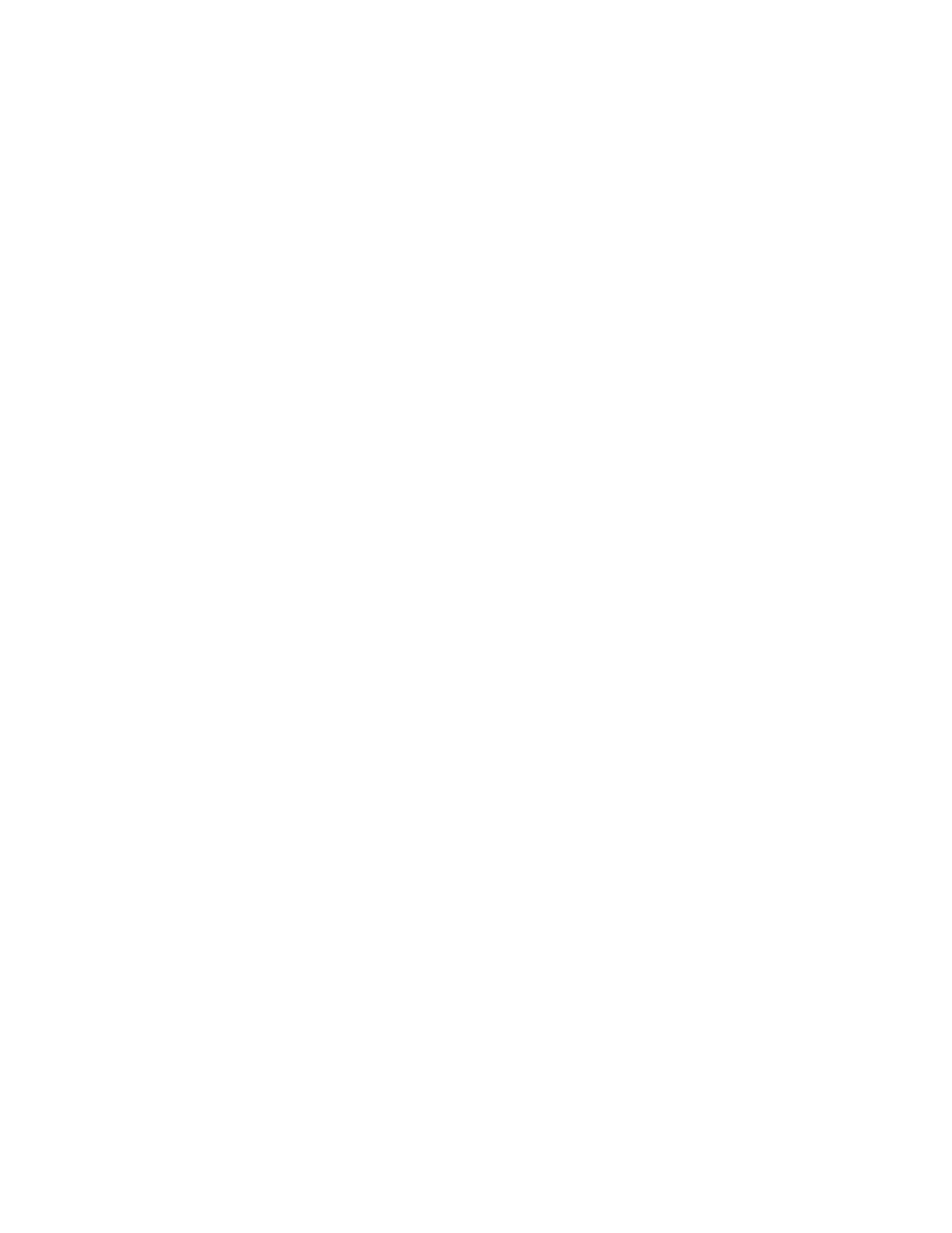
56
Chapter 4
Problem, Meet Solution
Reinstalling the Software That Came with Your MacBook Pro
Use the software installation discs that came with your computer to reinstall Mac OS X
and any applications that came with your computer.
Important:
Apple recommends that you back up the data on your hard disk before
reinstalling software. Apple is not responsible for any lost data.
Installing Mac OS X and Applications
To install Mac OS X and the applications that came with your MacBook Pro:
1
Back up your essential files.
Because the Erase and Install option erases your hard disk, you should back up your
essential files before installing Mac OS X and other applications.
2
Make sure your power adapter is connected and plugged in.
3
Insert the Mac OS X Install Disc 1 that came with your computer.
4
Double-click Install Mac OS X and Bundled Software. To install only the applications
that came with your computer, double-click Install Bundled Software Only.
Note: To install iCal, iChat AV, iSync, iTunes, Safari, and the iLife applications,
double-click Install Mac OS X and Bundled Software.
5
Follow the onscreen instructions.
6
After selecting the destination volume for installation, continue following the onscreen
instructions. Your computer might restart and ask you to insert the next Mac OS X
installation disc.
Note: To restore Mac OS X on your computer to the original factory settings,
click Options in the Select a Destination pane of the Installer, and then select Erase
and Install.
