Apple MacBook Pro (15-inch and 17-inch, Inel Core 2 Duo) User Manual
Page 25
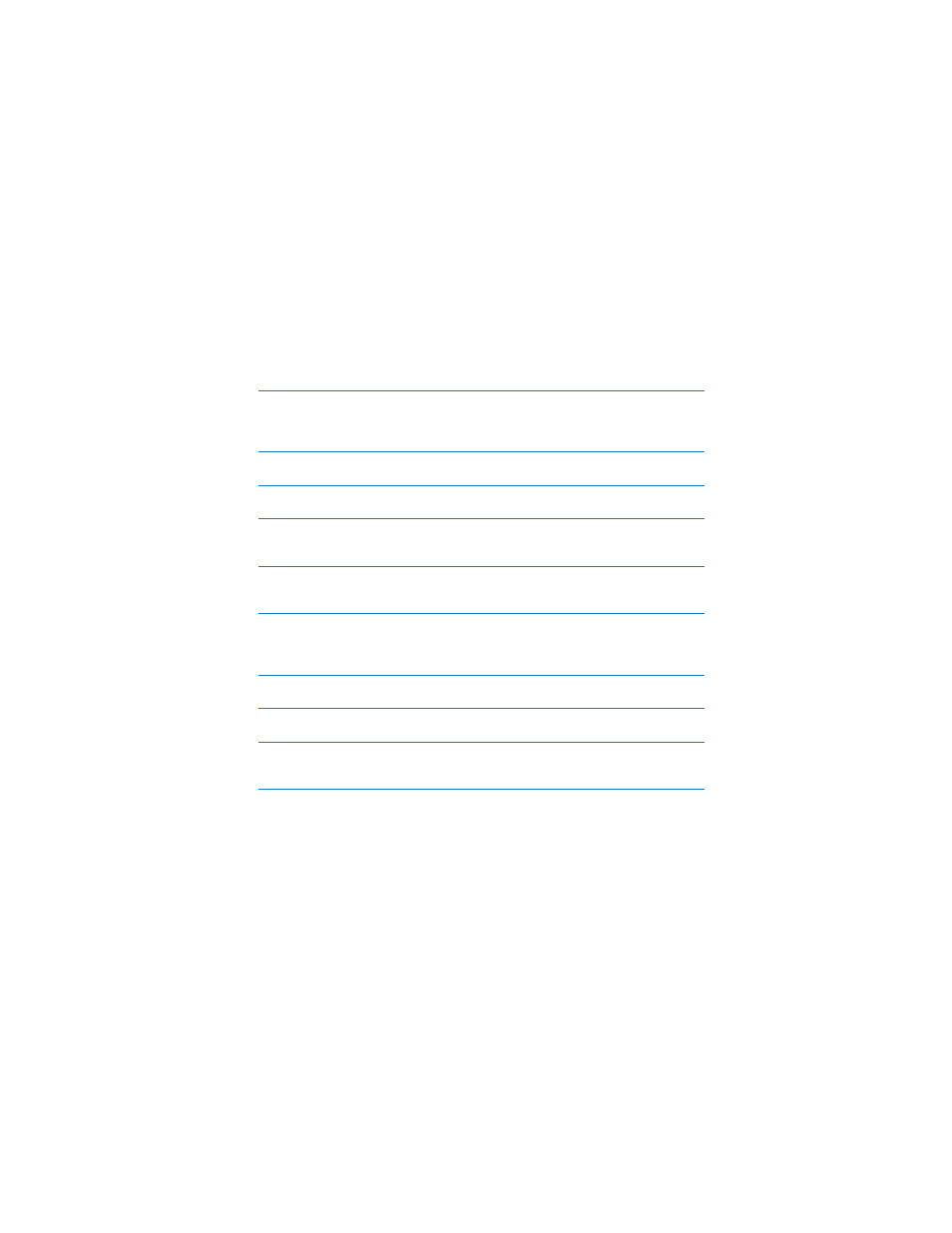
Chapter 2
Life with Your MacBook Pro
25
Function (fn) key
Press and hold to activate customized actions assigned to the function keys (F1 to F12).
To learn how to customize function keys, choose Help > Mac Help from the menu bar
and search for “function keys.”
¤
Brightness controls
Increase or decrease the brightness of your MacBook Pro display.
—
Mute control
Mute the sound coming from the built-in speakers and headphone port.
-
Volume controls
Increase (
-
) or decrease (
–
) the volume of the sound coming from the built-in speakers
and headphone port.
Num Lock key
Activate the numeric keypad integrated into the MacBook Pro keyboard. When the
numeric keypad is activated, a green light glows on the key.
i
Video Mode Toggle key
Switch between dual-display mode (extending the desktop across the built-in display
and an external display) and video-mirroring mode (presenting the same information on
both displays).
o
Keyboard illumination controls
Increase (
o
), decrease (
ø
), or turn off (
O
) the brightness of the keyboard illumination.
F11, F12
By default, F11 opens Exposé and F12 opens Dashboard.
C
Media Eject key
Press and hold this key to eject a disc. You can also eject a disc by dragging its desktop
icon to the Trash.
