Creating custom workout shortcuts – Apple Nike + iPod Sensor User Manual
Page 21
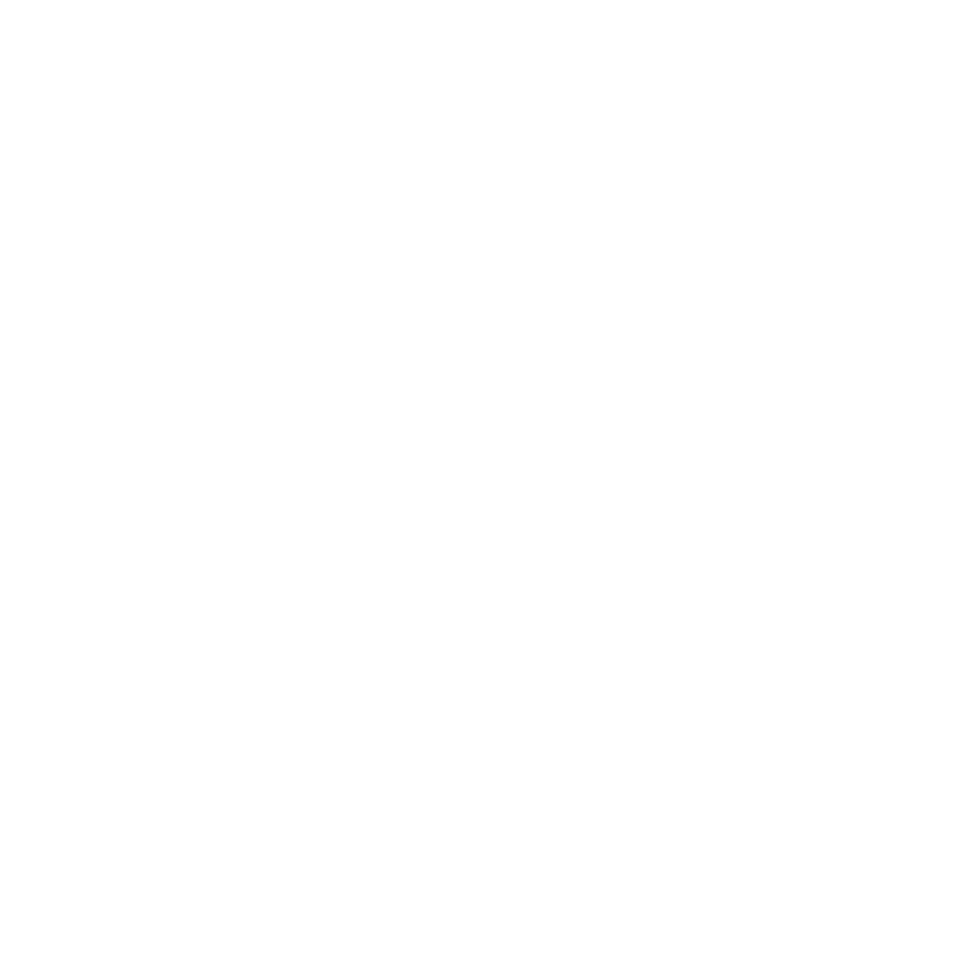
21
Creating Custom Workout Shortcuts
Custom workout shortcuts let you easily choose and repeat a workout. iPod nano
(4th generation or later) automatically saves your completed workouts as shortcuts.
iPhone and iPod touch also let you create custom workout shortcuts.
To create a custom workout shortcut on iPhone or iPod touch:
1
Choose Nike + iPod, then tap My Workouts at the bottom of the screen.
2
Tap Plus (+), then choose the type of workout and the workout goal.
3
Choose music, enter a name for the workout, then tap Save.
Note: You can create custom workout shortcuts only on iPhone and iPod touch
(2nd generation or later).
To delete a custom workout shortcut on iPhone or iPod touch:
m
Choose Nike + iPod, then tap My Workouts. Tap Edit, choose a shortcut, then tap Delete.
To choose a custom workout shortcut:
m
iPod nano (4th and 5th generation): Choose Nike + iPod, then choose a shortcut.
Shortcuts are named according to the type of workout and music. They can’t be deleted.
m
iPod nano (6th generation): Choose Fitness > Run> , then tap My Workouts. Choose a
shortcut. Shortcuts are named according to the type of workout and music. They can’t
be deleted.
m
iPhone and iPod touch: Choose Nike + iPod, then tap My Workouts. Shortcuts are listed
by the name you specified when you created the workout.
Your most recent custom workout shortcut appears at the top of the list.
