Apple Nike + iPod Sensor User Manual
Page 11
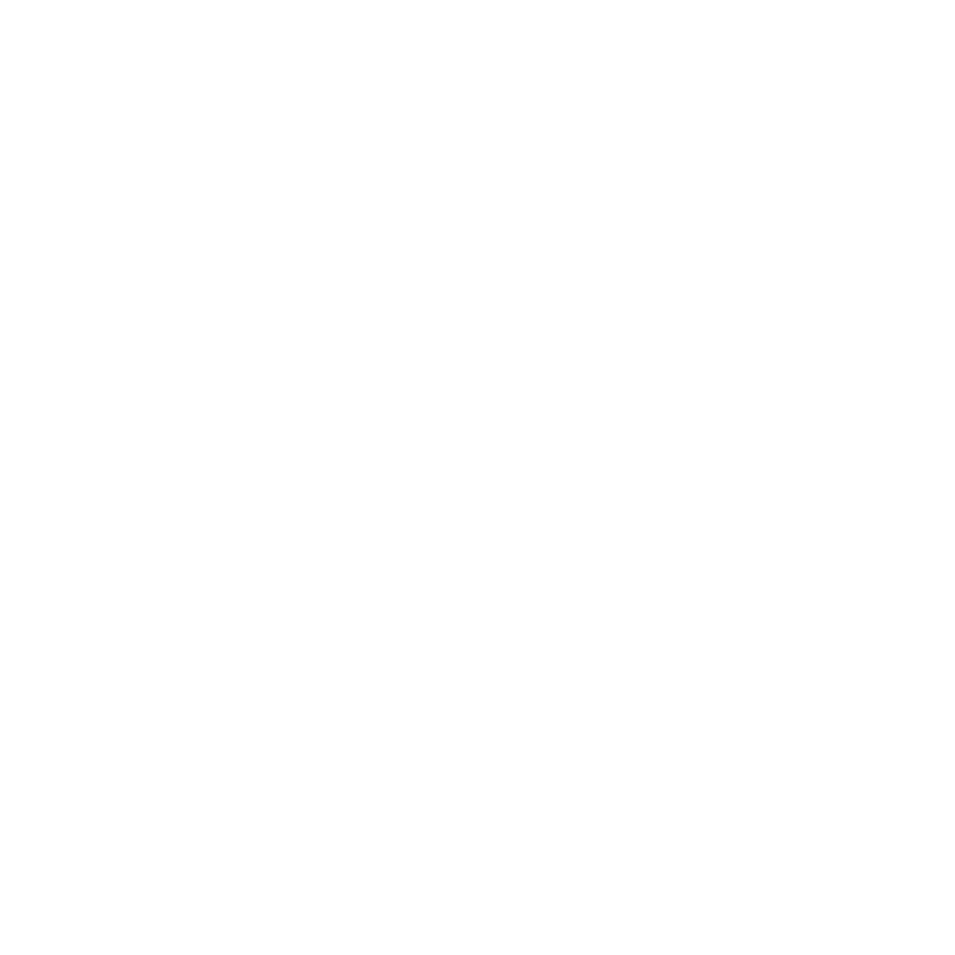
11
To send your workout data wirelessly to nikeplus.com from your iPhone or
iPod touch:
1
Make sure your device is connected to the Internet, and then choose Nike + iPod.
When you have a workout that hasn’t been synced with your nikeplus.com account,
a small red dot appears on the History button.
2
Tap the History button to view your workouts.
3
Tap the “Send to Nike+” button to send your workout data to nikeplus.com. You can
do it later if you don’t want to do it now.
4
Enter your email address and nikeplus.com account password and then tap “Login
to Nike+.”
After you log in, your workouts are sent to your nikeplus.com account.
If you don’t have a nikeplus.com account, tap “Join Nike+” and follow the instructions
for creating an account.
The nikeplus.com website opens with a graph exhibiting your most recent workout.
5
Follow the onscreen instructions for accessing your workouts.
To send your iPod nano workout data from your computer to nikeplus.com:
1
Make sure your computer is connected to the Internet, and then connect iPod nano
to your computer.
2
Click Send in the dialog that asks if you want to send your workout data to
nikeplus.com. You can do it later if you don’t want to do it now.
3
Click Visit in the dialog that asks if you want to go to nikeplus.com.
The nikeplus.com website opens with a graph showing your most recent workout.
4
Click Save Your Runs, then click Sign Me Up and follow the onscreen instructions.
