Apple AirPort Express v4.2 User Manual
Page 38
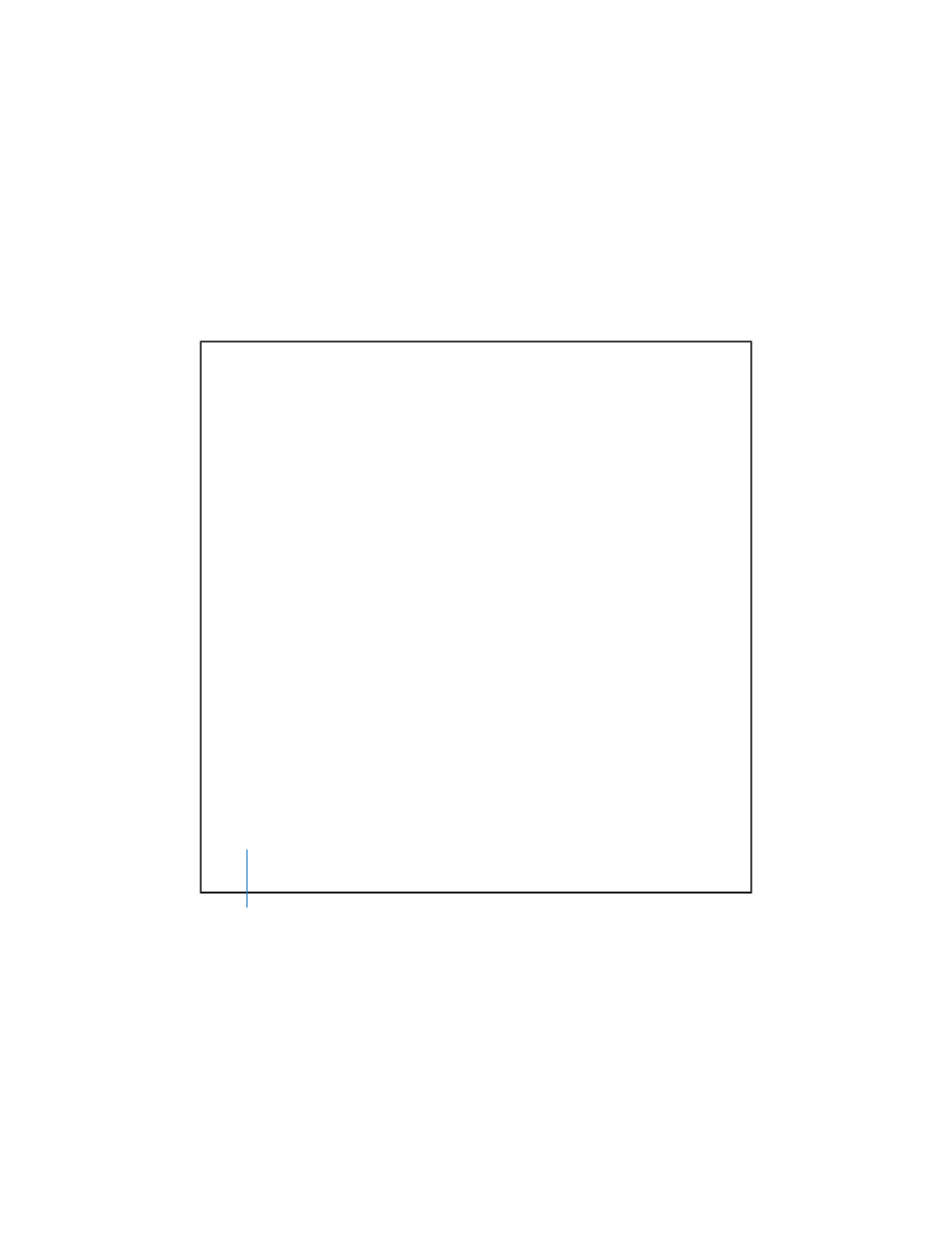
38
Tips and Troubleshooting
To return AirPort Express to the factory settings:
m
Use the end of a straightened paper clip to press and hold the reset button until the
status light flashes quickly (about 5 seconds).
AirPort Express restarts with the following settings:
 AirPort Express receives its IP address using DHCP.
 The network name reverts to Apple Network XXXXXX (where X is a letter or number).
 The AirPort Express password returns to public.
If you used AirPort Admin Utility to create profiles for your AirPort Express, they are
preserved when you reset your AirPort Express.
If you need to return your AirPort Express to the factory settings and remove any
profiles you have set up:
1
Unplug AirPort Express.
2
Use the end of a straightened paper clip to hold the reset button while you plug in
AirPort Express.
Your Printer Isn’t Responding
If you connected a printer to the USB port on AirPort Express and the computers on
the AirPort network can’t print, try doing the following:
1
Make sure the printer is plugged in and turned on.
2
Make sure the cables are securely connected to the printer and to the AirPort Express
USB port.
3
Make sure the printer is selected in the Printer List window on client computers. To do
this on a Macintosh using Mac OS X v10.3 or later:
 Open Printer Setup Utility, located in Applications/Utilities.
