Apple AirPort Express v4.2 User Manual
Page 22
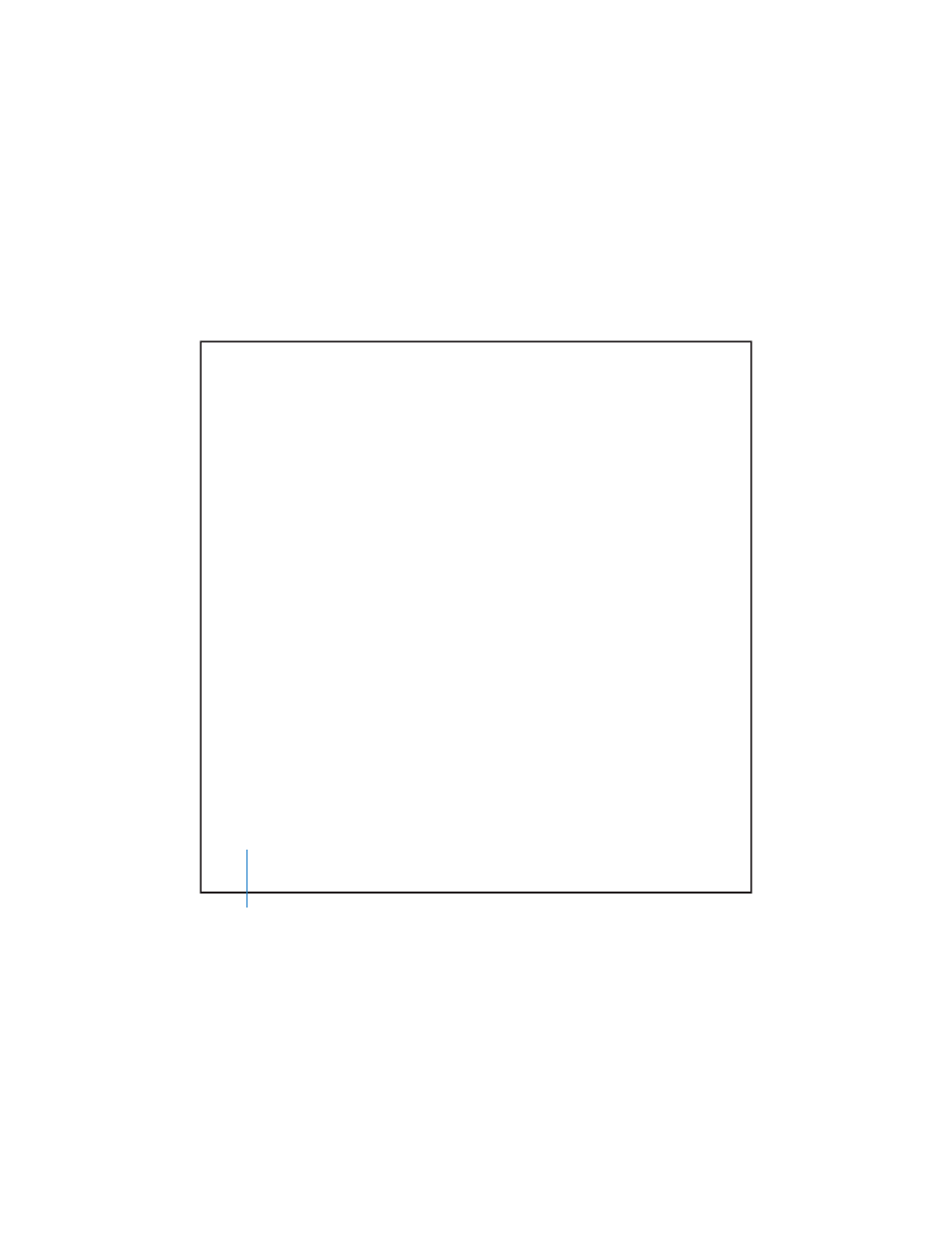
22
Using AirPort Express
How to Set It Up
1
Connect the printer to the AirPort Express USB port (d
) using a USB cable.
2
Use the AirPort Setup Assistant to create a new network or join an existing one.
Wireless computers can print to the printer using Mac OS X v10.2.7 or later, or
Windows 2000 or Windows XP (with Service Pack 2).
To use the printer from a computer using Mac OS X:
1
Open Printer Setup Utility (located in Applications/Utilities).
2
Select the printer from the list.
If the printer is not in the list, click Add and choose Bonjour from the pop-up menu,
then select the printer from the list.
To use the printer from a computer using Windows:
1
Open “Printers and Faxes” from the Start menu.
2
Click Add Printer and then follow the onscreen instructions.
3
Select “Local printer attached to this computer” and deselect “Automatically detect
and install my Plug and Play printer.”
4
In the “Select the Printer Port” screen, click “Create a new port” and choose Standard
TCP/IP Port from the pop-up menu.
5
Click Next and follow the onscreen instructions.
6
In “Printer Name or IP Address,” enter 10.0.1.1. “IP_10.0.1.1” is generated as the port name.
Note:
If you gave your AirPort Express a different IP address, use it instead of 10.0.1.1.
The port will be named with the address you enter.
7
Select Standard for Device Type and select your printer in the list.
