Apple AirPort Express 802.11n (2nd Generation) User Manual
Page 19
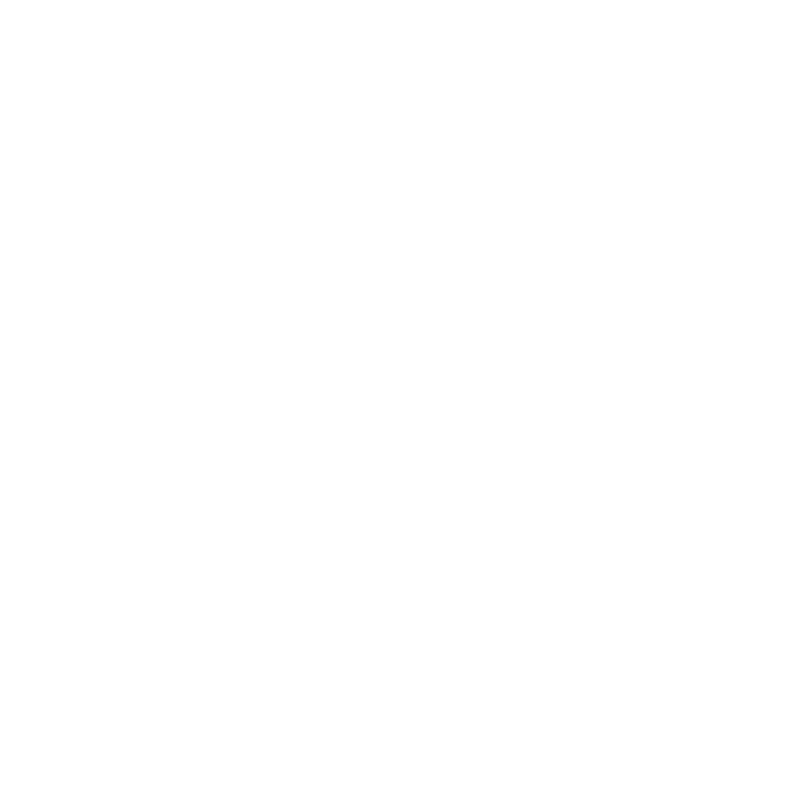
Chapter 4 Tips and Troubleshooting 19
5 In the dialog that appears, make the following changes:
Â
Reset the AirPort Express password.
Â
Turn on encryption to activate password protection for your AirPort network. If you turn
on encryption, enter a new password for your AirPort network.
6 Click OK.
AirPort Express restarts and loads the new settings.
If Your AirPort Express Isn’t Responding
Unplug it from the power outlet and plug it back in.
If your AirPort Express stops responding completely, you may need to reset it to its factory
settings. This erases all of the settings you’ve made and resets them to their original values.
To return your AirPort Express to its factory settings:
m
m
Use the end of a straightened paper clip to hold down the reset button for ten seconds.
AirPort Express restarts with the following settings:
Â
AirPort Express receives its IP address using DHCP.
Â
The network name reverts to AppleNetwork xxxxxx (where x is a letter or number).
Â
The AirPort Express password reverts to public.
If you previously used AirPort Utility to create profiles for your AirPort Express, they’re
preserved when you reset your AirPort Express. If you need to return your AirPort Express to
its factory settings and remove any profiles you’ve set up:
1 Unplug AirPort Express.
2 Use the end of a straightened paper clip to hold down the reset button while you plug in
AirPort Express.
Wait until the status light flashes, and then reset the base station.
