Setting advanced options – Apple AirPort Express 802.11n (2nd Generation) User Manual
Page 13
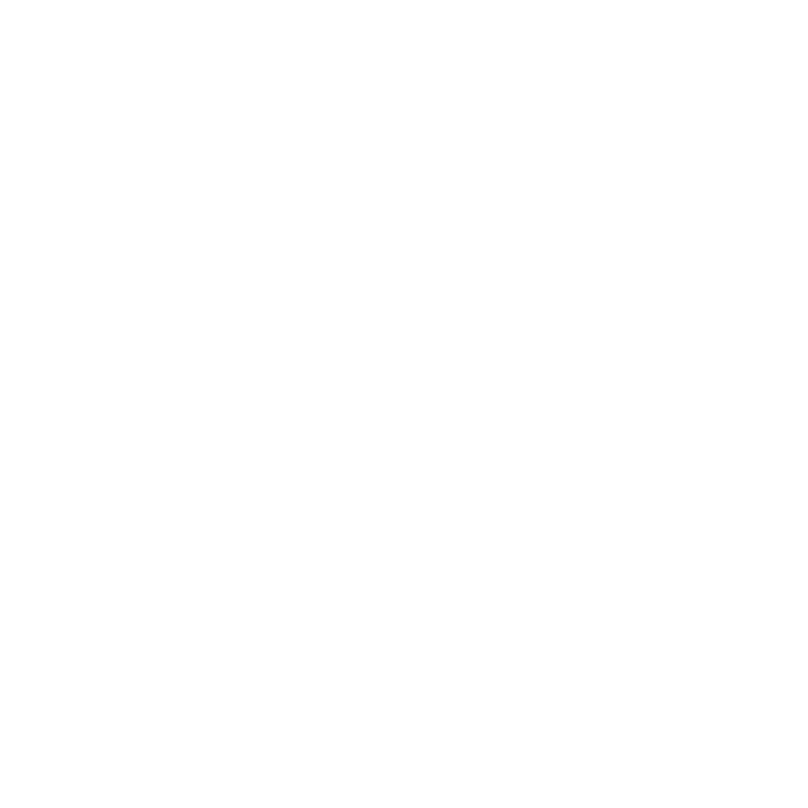
Chapter 2 Setting Up AirPort Express 13
3 Follow the onscreen instructions for creating a new network or joining an existing one.
Wi-Fi settings can only be used to set up an unconfigured AirPort Express.
Setting Advanced Options
To set advanced options, use AirPort Utility on your computer or download AirPort Utility
from the App Store. You can configure advanced settings, such as selecting wireless channels,
closed networks, access control, user accounts, security options, and more.
To set advanced options or make changes to a network you’ve already set up:
1 Choose the wireless network you want to change.
Â
On a Mac, use the Wi-Fi status menu in the menu bar.
Â
On a Windows computer, hold the pointer over the wireless connection icon until you see
your AirPort network name (SSID), and then choose it from the list if there are multiple
networks available.
Â
On an iOS device, choose the network in Wi-Fi Settings.
If you haven’t set up your AirPort Express, the default network name for an Apple base
station is AirPortNetwork xxxxxx, where xxxxxx is the last six digits of the AirPort ID.
2 Open AirPort Utility.
3 If there’s more than one base station in the list, select the one you want. If you don’t see it,
click Rescan.
4 If you’re prompted for a password, enter it.
5 Adjust the settings you want to adjust for your Airport Express or the network.
For more about wireless networking and the advanced features of AirPort Utility, see
Apple AirPort Networks at www.apple.com/support/airport.
