Apple AirPort Express 802.11n (2nd Generation) User Manual
Page 18
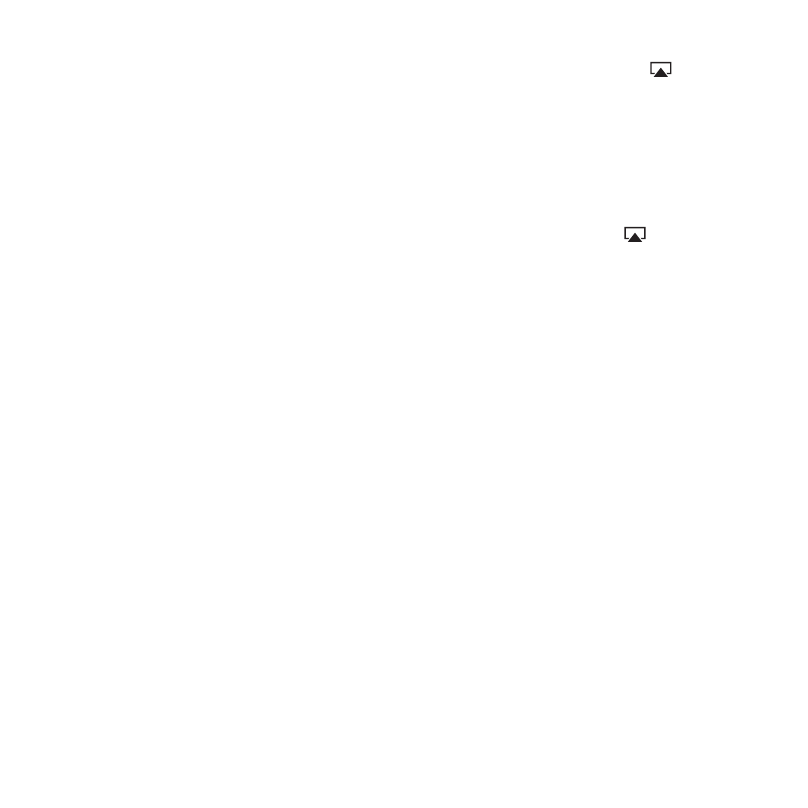
Chapter 4 Tips and Troubleshooting
18
Â
Make sure you’ve chosen your AirPort Express from the AirPlay pop-up menu (
) in the
iTunes window on your computer, or from the AirPlay pop-up menu on your iOS device.
Â
Make sure you’re using iTunes v10.4 or later on your computer.
If You Can’t Hear Music Playing
If music is playing (the playback head in the progress bar at the top of the iTunes window is
moving) but you can’t hear anything, check the following:
Â
Make sure your remote speakers are selected in the AirPlay pop-up menu (
) in the
iTunes window on your computer, or in the AirPlay pop-up menu on your iOS device. Also
make sure the volume on the remote speakers isn’t turned down.
Â
Make sure your stereo or powered speakers are turned on, and the volume is turned up.
If You Forget Your Network or AirPort Express Password
You can clear the AirPort network password or AirPort Express password by resetting
AirPort Express.
To reset your AirPort Express and network passwords:
1 Use the end of a straightened paper clip to press the reset button for one second.
2 Select your AirPort network.
On a Mac, use the AirPort status menu in the menu bar to select the network created by
AirPort Express (the network name doesn’t change).
On a Windows computer, hold the pointer over the wireless connection icon until you see
your AirPort Network Name (SSID), and then select it.
3 Open AirPort Utility.
4 Select your AirPort Express and click Configure.
