Installation – Belkin F1DS102P User Manual
Page 10
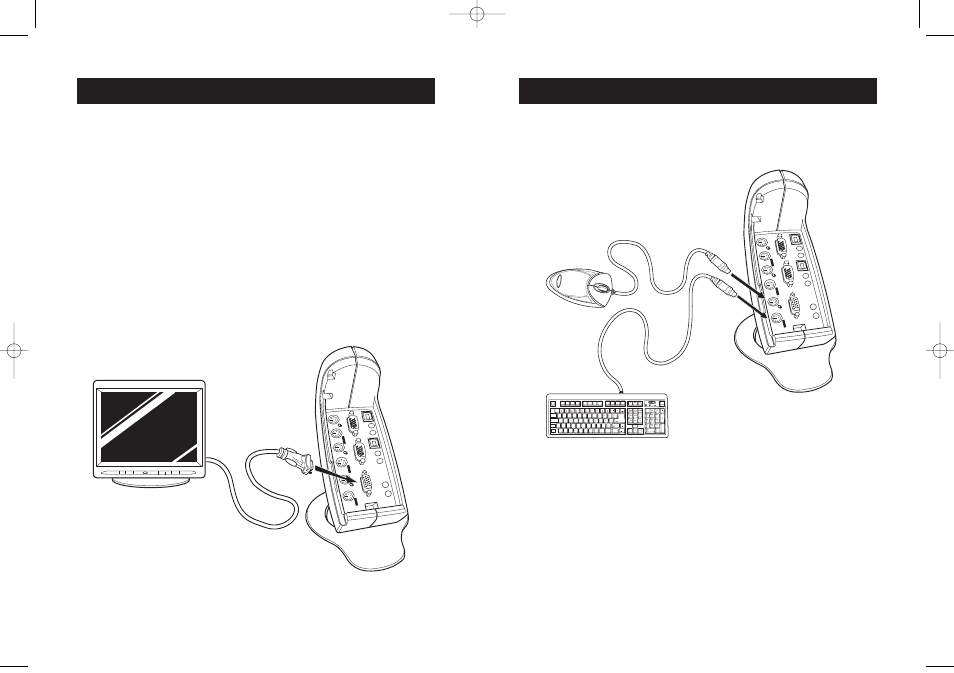
INSTALLATION
16
INSTALLATION
17
USB Installation
Keyboard, Monitor, and Mouse Connections
Available on F1DS102T and F1DS104T models only
Note: On some computers, you must enable USB support on your system
BIOS. Please reference your computer manufacturer's manual or
motherboard manual to verify that USB support is enabled.
Connect the Console
1. Using the cable that is included with your monitor, connect it to the
VGA port in the “Console” section of the KVM Switch. See Fig. 10.
2. Connect a PS/2 keyboard to the purple port in the “Console” section
of the KVM Switch. See Fig. 11.
3. Connect a PS/2 mouse to the green port in the “Console” section of
the KVM Switch. See Fig. 11.
4. Power on your computer as you would normally and wait until your
operating system completes loading. See Fig. 11.
Fig. 10
Fig. 11
P73778-C-SOHO-man-9_02.qxd 9/18/02 5:17 PM Page 16
- 2-Port KVM Switch with Built-In Cabling F1DK102P (2 pages)
- Battery Backup With Surge Protection F6H400ukUSB (6 pages)
- F1DS102T (21 pages)
- F1DC1XXC-US (40 pages)
- P75094EA (48 pages)
- F1DP108Gea (84 pages)
- F1U126-KIT (148 pages)
- 2 PORT KVM SWITCH F1DK02U (18 pages)
- Powerline AV Networking Adapter F5D4074 (12 pages)
- F1D5104T (21 pages)
- F1DD102U (20 pages)
- F1DN104E (24 pages)
- F4D049 (1 page)
- F1DA104T (37 pages)
- F1DC108B (15 pages)
- Gibagbit Switch F5D5141uk16 (266 pages)
- F1DA104Z (48 pages)
- F9A833-10 (8 pages)
- F1U109 (11 pages)
- Network USB Hub P75465-A (23 pages)
- RESOURCE F5C510 (4 pages)
- SafeTech F8E503 (9 pages)
- F1DE108C (49 pages)
- F1DP104AEA (306 pages)
- P35767ec (4 pages)
- OmniView F1DC108B-SR (40 pages)
- F1U400 (12 pages)
- USB CAT5 KVM Extender P75472-A (20 pages)
- F1DK102U (18 pages)
- BZ106200IR2M (2 pages)
- F1U119 (108 pages)
- Switch 2 DVI-D F1DG 102Duk (10 pages)
- F1DW216C (47 pages)
- RK5000ek (6 pages)
- 5232K (57 pages)
- F4D051-4 (1 page)
- F1DS104T (4 pages)
- BLUETOOTH F8T042UKB (23 pages)
- F1DD102L (39 pages)
- F5D5131-5 (3 pages)
- F1DB102P-B (15 pages)
- BITRONICS P72655 (16 pages)
- F4D051 (1 page)
- F1U123-KIT (10 pages)
- F1DC10XP-SR (10 pages)
