Etting the, Emote to, Continued – Philips 8P6054C User Manual
Page 37: Stop, Mart
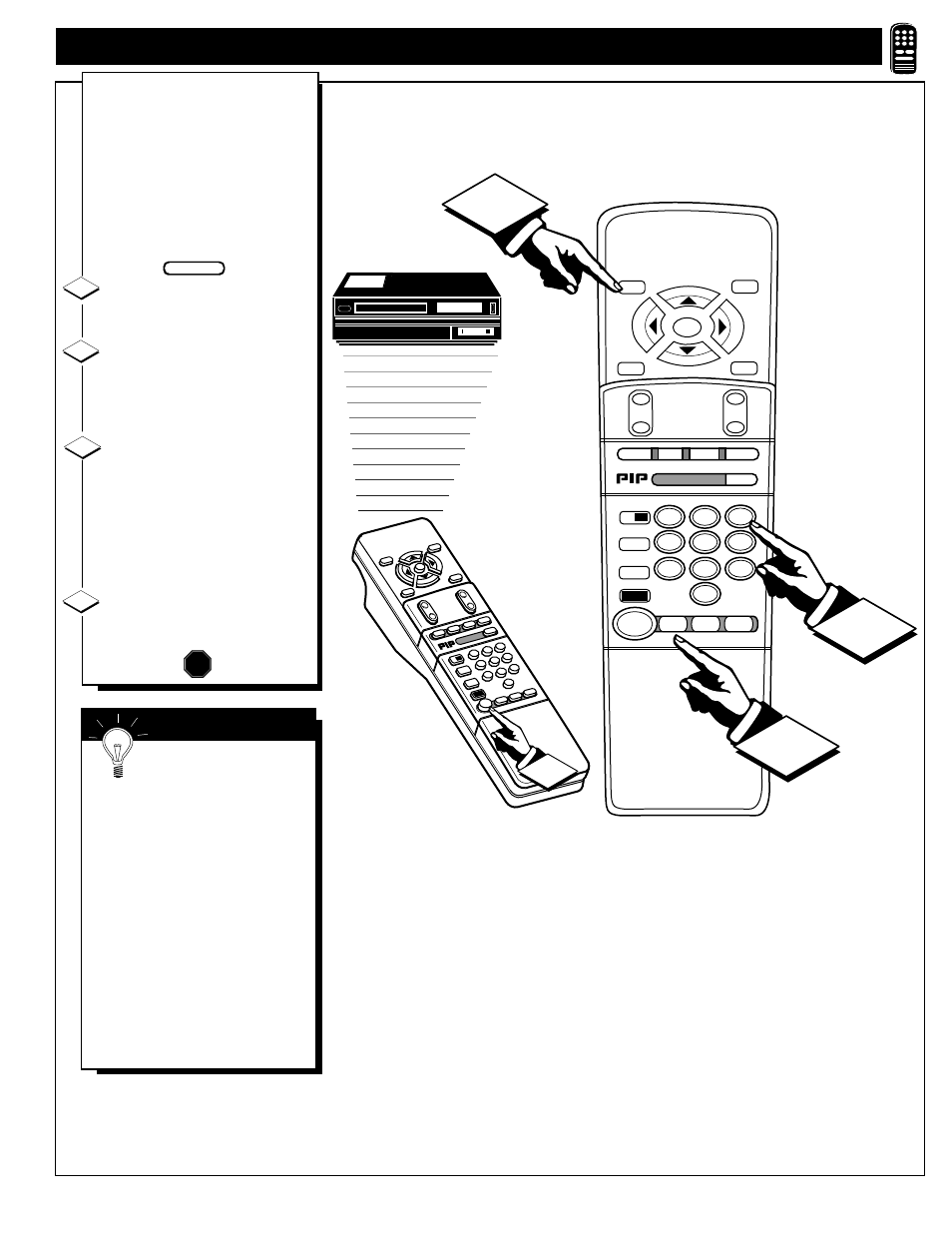
STOP ■
REW
ᮤᮤ
FF
ᮣᮣ
PLAY
ᮣ
REC ●
STATUS
VOL
CH
1
2
3
4
5
6
7
8
9
0
ON/OFF
TV/VCR
VCR
CBL
TV
SWAP
FREEZE
POS
SIZE
ENTER
MENU
M
CLEAR
SURF
MUTE
PAUSE II
SLEEP
SMART
POWER
M
O
D
E
LIGHT
2 TUNER PIP
B
ᮤ
ᮤ
A
3
2
1
CLEAR
CH
FF
ᮣᮣ
ᮣ
STOP
■
POWER
ENTER
STATUS
REW
ᮤᮤ
PLAY
MENU
1
2
3
4
5
6
7
8
9
7
TV/VCR
SLEEP
SMART
POWER
VCR
CBL
TV
SIZE
FREEZE
SWAP
POS
ON/OFF
VOL
REC ●
MUTE
SURF
PAUSE II
M
M
O
D
E
2 TUNER
PIP
A
B
ᮤ
ᮤ
4
S
ETTING THE
R
EMOTE TO
W
ORK
VCR
S
(
CONTINUED
)
N
ow that you have looked up
the two-digit Remote Code
Number for your brand of VCR
(on previous page), you are
ready to follow the four simple
steps below.
Please read through steps 1-4
before beginning.
Press and release the REC
(RECORD) button.
Within thirty seconds after
releasing the REC button, press
and release the VCR System
button.
Within thirty seconds after
releasing the VCR System
button, ENTER THE TWO
DIGIT CODE NUMBER for
the desired VCR. The remote is
now ready to send commands to
the VCR.
Point the remote at the VCR.
Press the POWER button on the
remote to turn the VCR ON.
1
2
3
4
STOP
VCR
S
MART
H
ELP
Try it out. The Channel
and VCR buttons on the
remote should now operate the
VCR.
Remember, if this doesn't work
the first time, repeat steps using
the same remote code number.
If after a second try the remote
does not operate your VCR, and
there are more code numbers
listed for your brand VCR, use the
next listed code number.
If after repeated attempts the code
number method does not work
your VCR, try the "VCR
SEARCH" method on page 40.
BEGIN
37
