Emote, Ontrol, Peration – Philips 8P6054C User Manual
Page 33: Continued, Stop, Smart picture, Change label stop
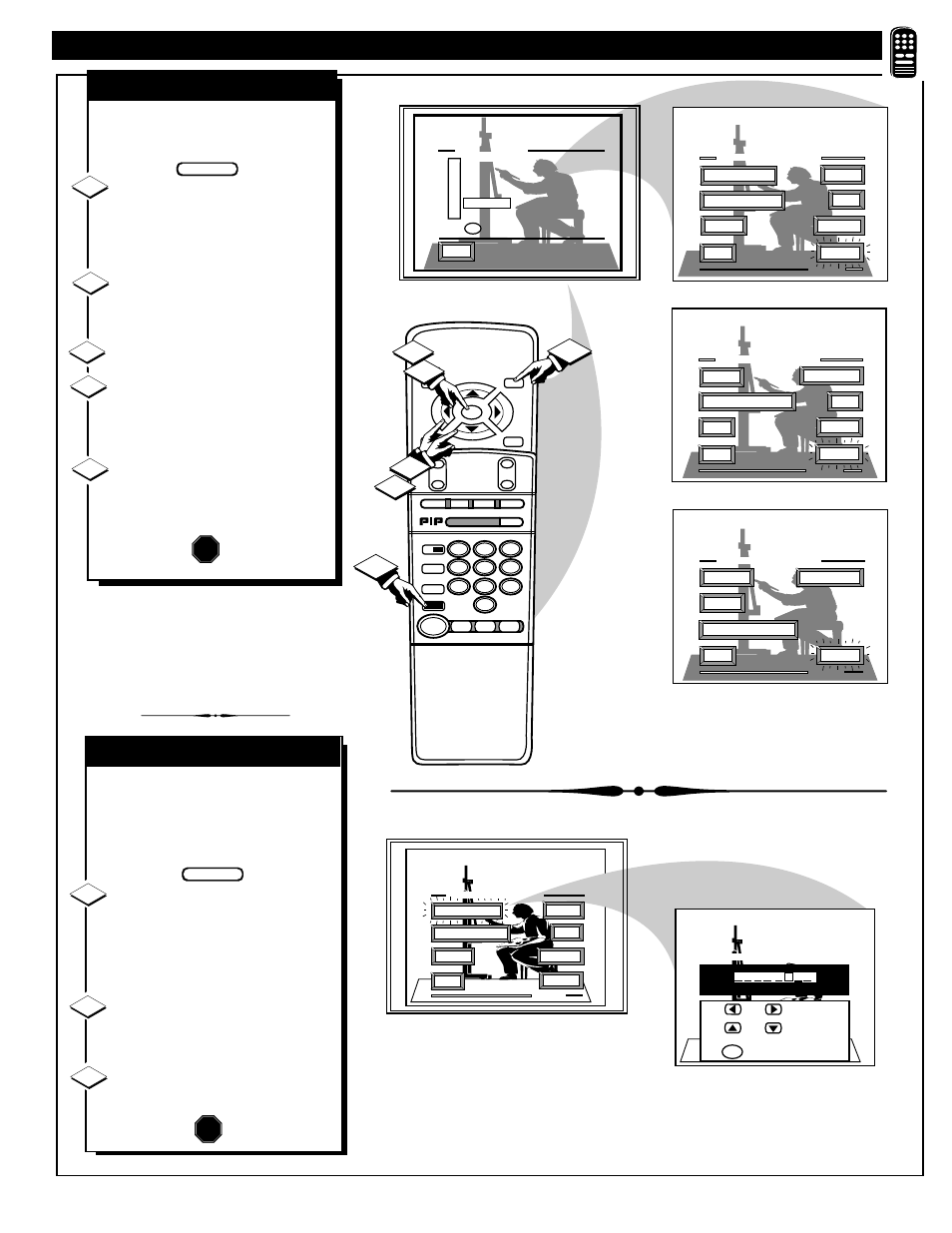
STOP ■
REW
ᮤᮤ
FF
ᮣᮣ
PLAY
ᮣ
REC ●
STATUS
VOL
CH
1
2
3
4
5
6
7
8
9
0
ON/OFF
TV/VCR
VCR
CBL
TV
SWAP
FREEZE
POS
SIZE
ENTER
MENU
M
CLEAR
SURF
MUTE
PAUSE II
SLEEP
SMART
POWER
M
O
D
E
LIGHT
2 TUNER PIP
B
ᮤ
ᮤ
A
5
1
3
4
2
TINT
SMART PICTURE MENU
PICTURE
EXIT
1 OF 3
COLOR
MORE...
BRIGHT
PICTURE SOURCE
CHANGE LABEL
CLEARVIEW
SMART PICTURE MENU
EXIT
2 OF 3
MORE...
FLESH CORRECTION
SHARP
BASS
TREBLE
SMART PICTURE MENU
EXIT
3 OF 3
MORE...
STEREO
BASS BOOST
BALANCE
INCREDIBLE STEREO
EXIT
S P O R T S
M O V I E S
W E A K S I G N A L
C A R T O O N S
C U S T O M
F A C T O R Y S E T T I N G
to SETUP
M
✓
SMART PICTURE
4
SAP
T
o use the Custom Smart Picture
settings placed in memory (see
the previous page):
Press the SMART button on the
remote.
List of "SMART PICTURE "
categories shows on the TV screen.
Press the MENU ▲ or ▼
buttons to highlight the “CUSTOM”
Smart Picture category.
Press the MENU (M) button.
Press the MENU buttons to
move the RED highlight to the
control you wish to adjust, then press
the Menu (M).
Press the STATUS button after
you have finished your adjustments
to clear the screen.
1
2
STOP
3
BEGIN
SMART PICTURE
R
EMOTE
C
ONTROL
O
PERATION
(
CONTINUED
)
T
he "CHANGE LABEL" control
can be used to change the title of
a SMART PICTURE setting into a
name or label that may be easier for
you to remember.
With the "SMART PICTURE
LABEL" control on the screen, press
the MENU ▲▼ buttons to spell out
a new label or title for the selected
SMART PICTURE.
Press the MENU
ᮤ ᮣ
buttons to
move the red highlight to each letter
space.
Press the STATUS button to
clear the screen when the new label is
finished.
1
2
3
BEGIN
CHANGE LABEL
STOP
TINT
PICTURE
EXIT
1 OF 3
COLOR
MORE...
BRIGHT
PICTURE SOURCE
CHANGE LABEL
SMART PICTURE MENU
SMART PICTURE LABEL
when FINISHED
to SELECT
M
M Y O W N
to CHANGE
or
or
4
5
33
