Play files from your pc, Choose sound, Surround sound mode – Philips HTB5544D-F7 User Manual
Page 38: Sound mode
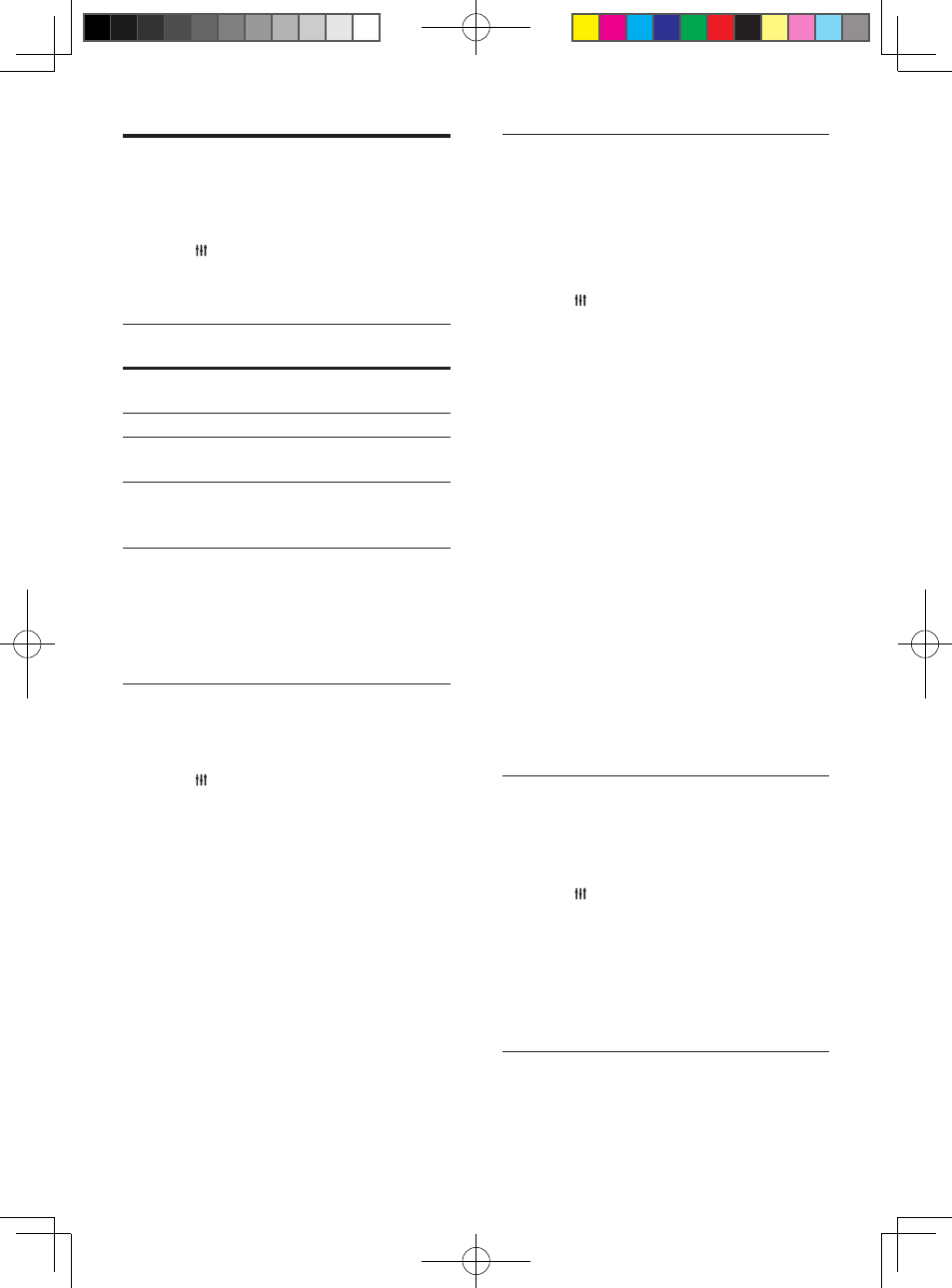
38
EN
Choose sound
This section helps you choose the ideal sound
for your video or music.
1
Press .
2
Press the Navigation buttons (left/right) to
access the sound options on the display.
Sound
options
Description
[Surround] Select surround sound or stereo
sound.
[Sound]
Select a sound mode.
[Audio
sync]
Delay the audio to match the
video.
[Auto
volume]
Reduce sudden changes in
volume, for example, during TV
commercials.
3
Select an option, and then press OK.
4
Press BACK to exit.
• If you do not press a button within a
minute, the menu exits automatically.
Surround sound mode
Experience an immersive audio experience with
surround sound modes.
1
Press .
2
Select [Surround], and then press OK.
3
Press the Navigation buttons (up/down)
to select a setting from your display:
• [Auto]: Surround sound based on the
audio stream.
• [Multi-channel]: Traditional 5.1
channel for a more relaxing cinematic
experience.
• [5-channel stereo]: Enhanced stereo
sound. Ideal for party music.
• [Stereo]: 2-channel stereo sound. Ideal
for listening to music.
4
Press OK to confirm.
Sound mode
Select predefined sound modes to suit your
video or music.
1
Make sure that audio post processing is
enabled at the speakers (see 'Speaker
settings' on page 41).
2
Press .
3
Select [Sound], and then press OK.
4
Press the Navigation buttons (up/down)
to select a setting on the display:
• [Auto]: Automatically select a sound
setting based on the sound stream.
• [Balanced]: Experience the original
sound of your movies and music,
without added sound effects.
• [Powerful]: Enjoy thrilling arcade
sounds, ideal for action-packed videos
and loud parties.
• [Bright]: Spice up your dull movies and
music with added sound effects.
• [Clear]: Hear every detail in your
music and clear voices in your movies.
• [Warm]: Experience spoken words
and music vocals in comfort.
• [Personal]: Personalize the sound
based on your preferences.
5
Press OK to confirm.
Equalizer
Change the high frequency (treble), mid
frequency (mid), and low frequency (bass)
settings of the home theater.
1
Press .
2
Select [Sound] > [Personal], and then
press Navigation buttons (right).
3
Press the Navigation buttons (up/down)
to change bass, mid or treble frequency.
4
Press OK to confirm.
Auto volume
Turn on auto volume to reduce sudden changes
in volume, for example, during TV commercials.
HTB5544D_F7_UM_V1.0.indb 38
2013/5/24 11:46:45
