5 listen to fm radio, Switch to fm mode, Tune to a radio station manually – Philips DA1200-05 User Manual
Page 10: Tune to a radio station automatically, Store fm radio stations, Select a preset fm radio station, Display rds information, Select a preset fm radio station 1
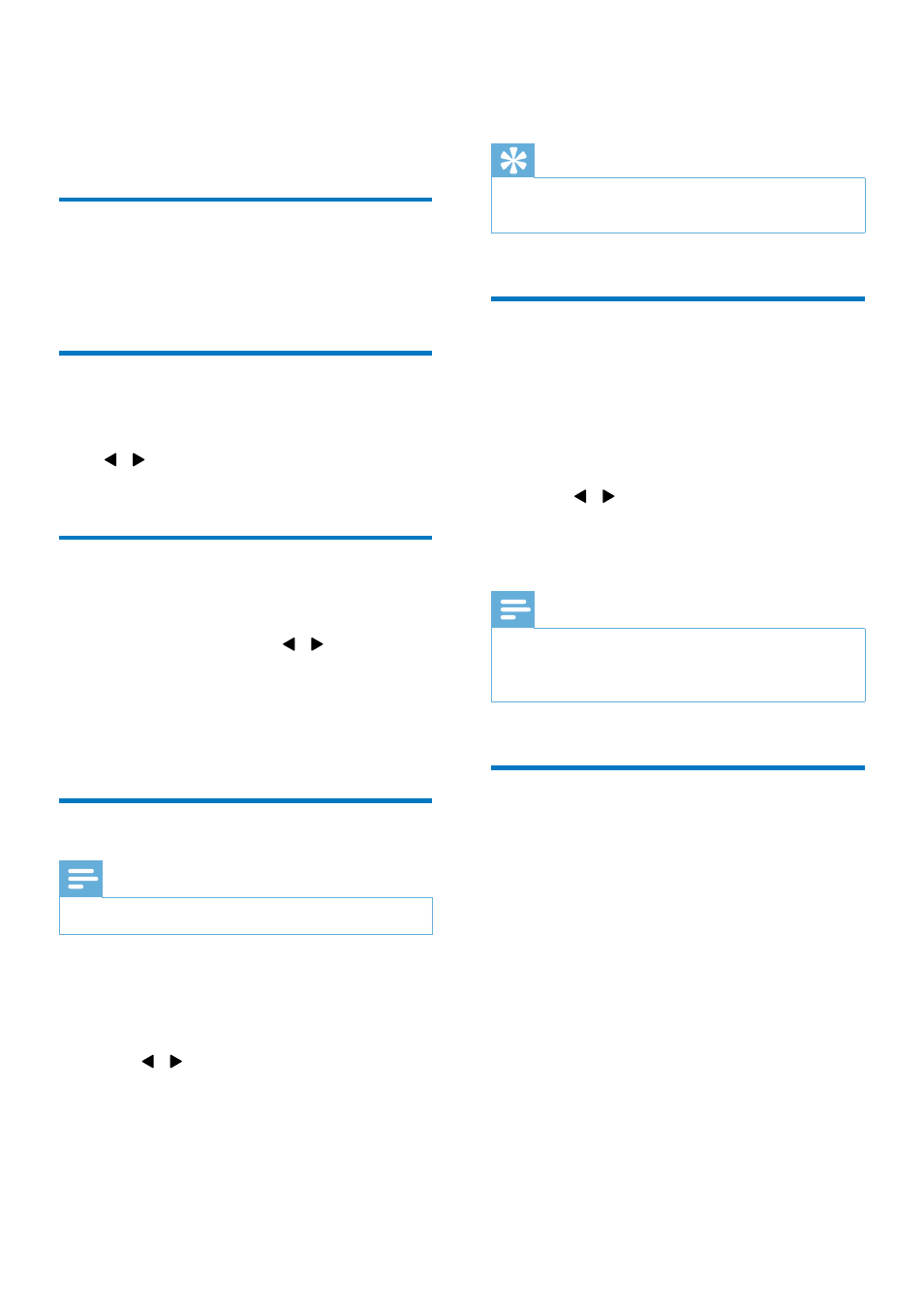
8
EN
5 Listen to FM
radio
Switch to FM mode
Press DAB/FM repeatedly until [FM Mode] (FM
mode) is displayed.
Tune to a radio station
manually
Press / repeatedly until the target frequency
is displayed.
Tune to a radio station
automatically
Press OK, or press and hold / for more
than two seconds.
»
[Scanning] (scanning) is displayed until
a station with strong signals is detected
and broadcast.
Store FM radio stations
Note
•
You can store up to 10 FM radio stations.
1
Tune to an FM radio station.
2
Press and hold PRESET until [Preset Store]
(store as a preset station) is displayed.
3
Press / repeatedly to select a sequence
number.
4
Press OK to confirm.
»
The frequency of the preset radio
station is displayed behind the
sequence number.
5
Repeat steps 1-4 to store more FM
stations.
Tip
•
To overwrite a preset station, store another station with
its sequence number.
Select a preset FM radio
station
1
Press PRESET.
»
[Preset Recall] (recall the list of preset
stations) is displayed.
2
Press / repeatedly to select a preset
FM radio station.
3
Press OK to confirm.
Note
•
If no button is pressed within 15 seconds when you
scroll through the preset station list, the radio tunes to
the last selected station.
Display RDS information
Radio Data System (RDS) is a service that
allows FM stations to transmit additional
information. When you tune to an FM radio
station that transmits RDS signals, the station
name is displayed.
1
Tune to an RDS station.
2
Press INFO repeatedly to scroll through
the following information (if available):
• Radio text
• Program type such as [NEWS] (news),
[SPORT] (sport), [POP M] (pop
music)...
• Station name
• Mono/stereo
