How to use the on screen display (osd), Contr, Contr ast ast – Philips 17B2402H99 User Manual
Page 5: Brightnes, Brightnes s s
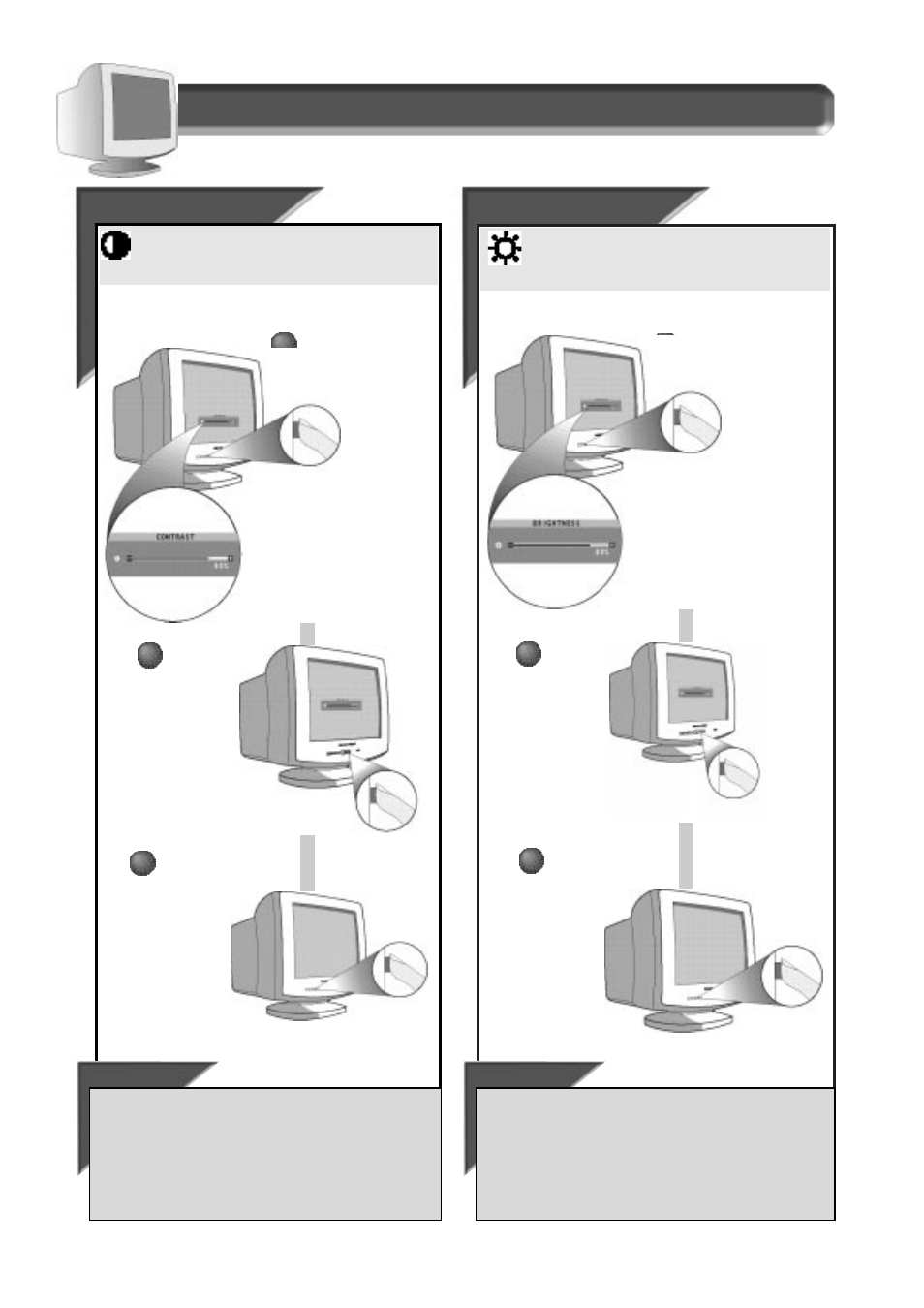
4
How to Use the On Screen Display (OSD)
Contr
Contr
ast
ast
Smart Help
To continue to Brightness,
press the B
RIGHTNESS
button on the front
of the monitor. Next, follow steps 2 - 3 under B
RIGHTNESS
.
If you do not press the C
ONTRAST
button a second time,
the
Contrast window will “time out” (disappear) after five seconds. You
can change this time. See page 7 for time out options.
1
1
Brightnes
Brightnes
s
s
To adjust your screen’s contrast, follow the steps below.
Contrast is the difference between the light and dark areas on
the screen. A 100% contrast level is recommended.
Smart Help
If you do not press the B
RIGHTNESS
button a second time,
the
Brightness window will “time out” (disappear) after five seconds.
You can change this time. See page 7 for time out options.
1
1
F r o n t P a n e l C o n t r o l s
To adjust your screen’s brightness, follow the steps below.
Brightness is the overall intensity of the light coming from the
screen. A 50% brightness level is recommended.
2
2
Press "-" or
"+" button
to adjust
the
brightness.
When
finished,
press the
B
RIGHTNESS
button
again. The
Brightness
screen
disappears.
3
3
2
2
Press "-" or
"+" button
to adjust
the
contrast.
When
finished,
press the
C
ONTRAST
button
again. The
Contrast
screen
disappears.
3
3
Press the Contrast button
(first one from the left)
on the front of the
monitor.
Press the Brightness
button (second one from
the left) on the front of
the monitor.
The Brightness
window appears.
The Contrast
window appears.
