How to use the on screen display (osd), Zoom, Horizont – Philips 17B2402H99 User Manual
Page 12: Horizont al al position position
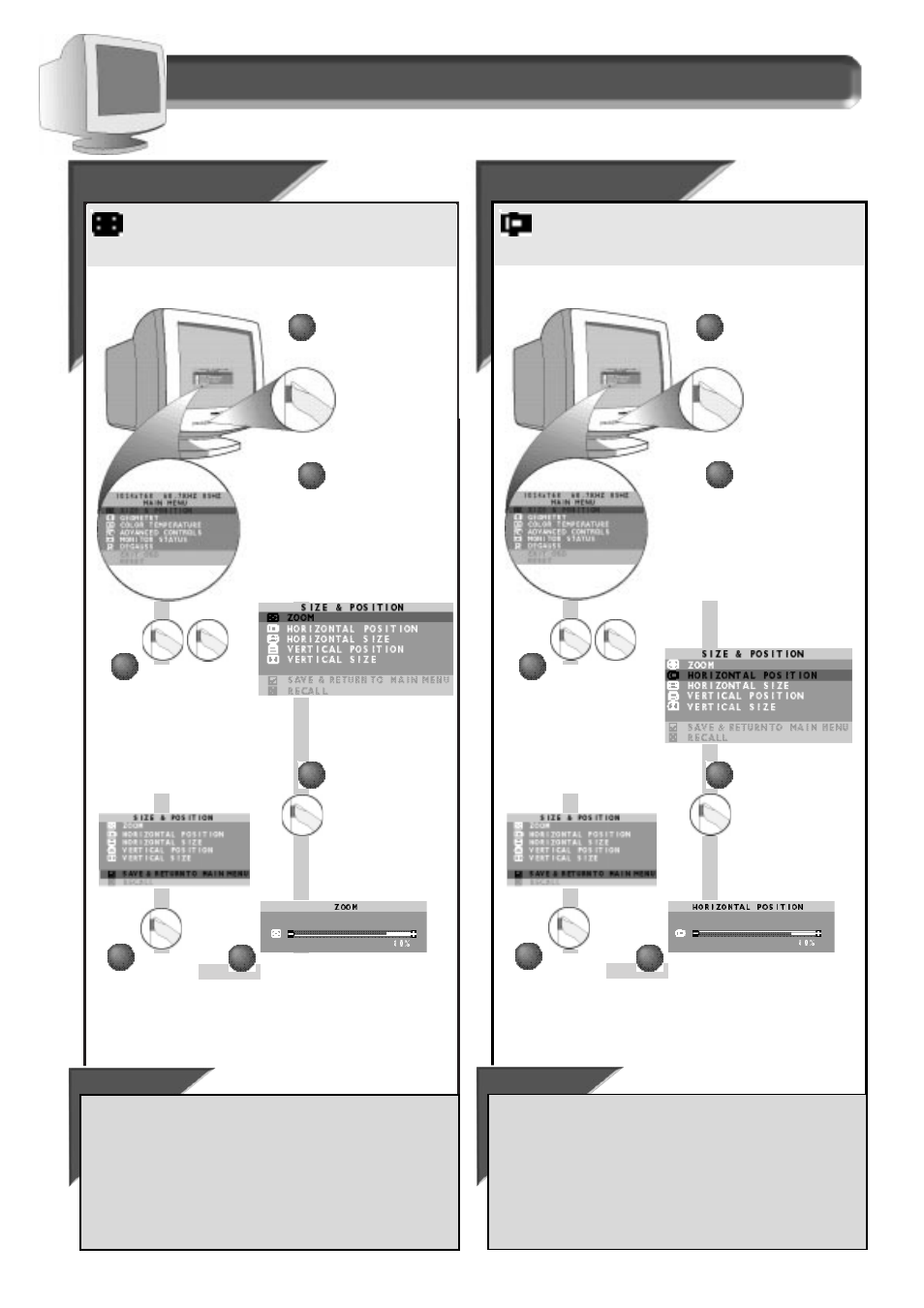
11
How to Use the On Screen Display (OSD)
Zoom
Zoom
Z
OOM
allows you to adjust the image on your screen, both
enlarging it and reducing its overall size. To zoom your screen
in or out, follow the steps below.
Press the O
N
S
CREEN
D
ISPLAY
button.
Press "-" or "+"
button until S
IZE
&
P
OSITION
window is
highlighted. Next,
press the O
N
S
CREEN
D
ISPLAY
button.
S i z e & P o s i t i o n w i n d o w
Press the O
N
S
CREEN
D
ISPLAY
button to add your
change and return to
the Main Menu.
Press again to exit.
See below for other
options.
Press the O
N
S
CREEN
D
ISPLAY
button to bring up
Z
OOM
screen.
Press "-" or "+" button to adjust
the zoom.
Note: the screen
expands or contracts as you
adjust "-"
OR
"+"
BUTTON
.
When you
are done,
press the O
N
S
CREEN
D
ISPLAY
button.
Smart Help
To make other changes in the S
IZE
& P
OSITION
window . . .
. . . after returning to the S
IZE
& P
OSITION
window [but before press the
On Screen Display (OSD) button in step 6], press "-" or "+" button
until another feature – for example, H
ORIZONTAL
P
OSITION
– is
highlighted. Next, follow steps 2 - 6 under H
ORIZONTAL
P
OSITION
.
. . . after you have exited completely, press the OSD button and follow
the steps under that feature, for example, H
ORIZONTAL
P
OSITION
.
3
3
4
4
2
2
1
1
5
5
6
6
Horizont
Horizont
al
al
Position
Position
H
ORIZONTAL
P
OSITION
shifts the image on your screen either to the
left or right. Use this feature if your image does not appear
centered.
Press the O
N
S
CREEN
D
ISPLAY
button.
Press "-" or "+"
button until S
IZE
&
P
OSITION
window is
highlighted. Next,
press the O
N
S
CREEN
D
ISPLAY
button. Then,
Press "-" or "+"
button until H
ORIZONTAL
P
OSITION
is
highlighted.
Press the O
N
S
CREEN
D
ISPLAY
button to add your
change and return to
the Main Menu.
Press again to exit.
See below for other
options.
Press the O
N
S
CREEN
D
ISPLAY
button to bring up
H
ORIZONTAL
P
OSITION
screen.
Press "-" or "+" button to adjust
the horizontal position.
Note: the
screen shifts left or right as you
turn "-"
OR
"+"
BUTTON
.
When you
are done,
press the O
N
S
CREEN
D
ISPLAY
button.
Smart Help
To make other changes in the S
IZE
& P
OSITION
window . . .
. . . after returning to the S
IZE
& P
OSITION
window [but before press the
On Screen Display (OSD) button in step 6], press "-" or "+" button
until another feature – for example, H
ORIZONTAL
S
IZE
– is highlighted.
Next, follow steps 2 - 6 under H
ORIZONTAL
S
IZE
.
. . . after you have exited completely, press the OSD button and follow
the steps under that feature, for example, H
ORIZONTAL
S
IZE
.
3
3
4
4
2
2
1
1
5
5
6
6
