Roubleshooting – Philips PR1392X User Manual
Page 31
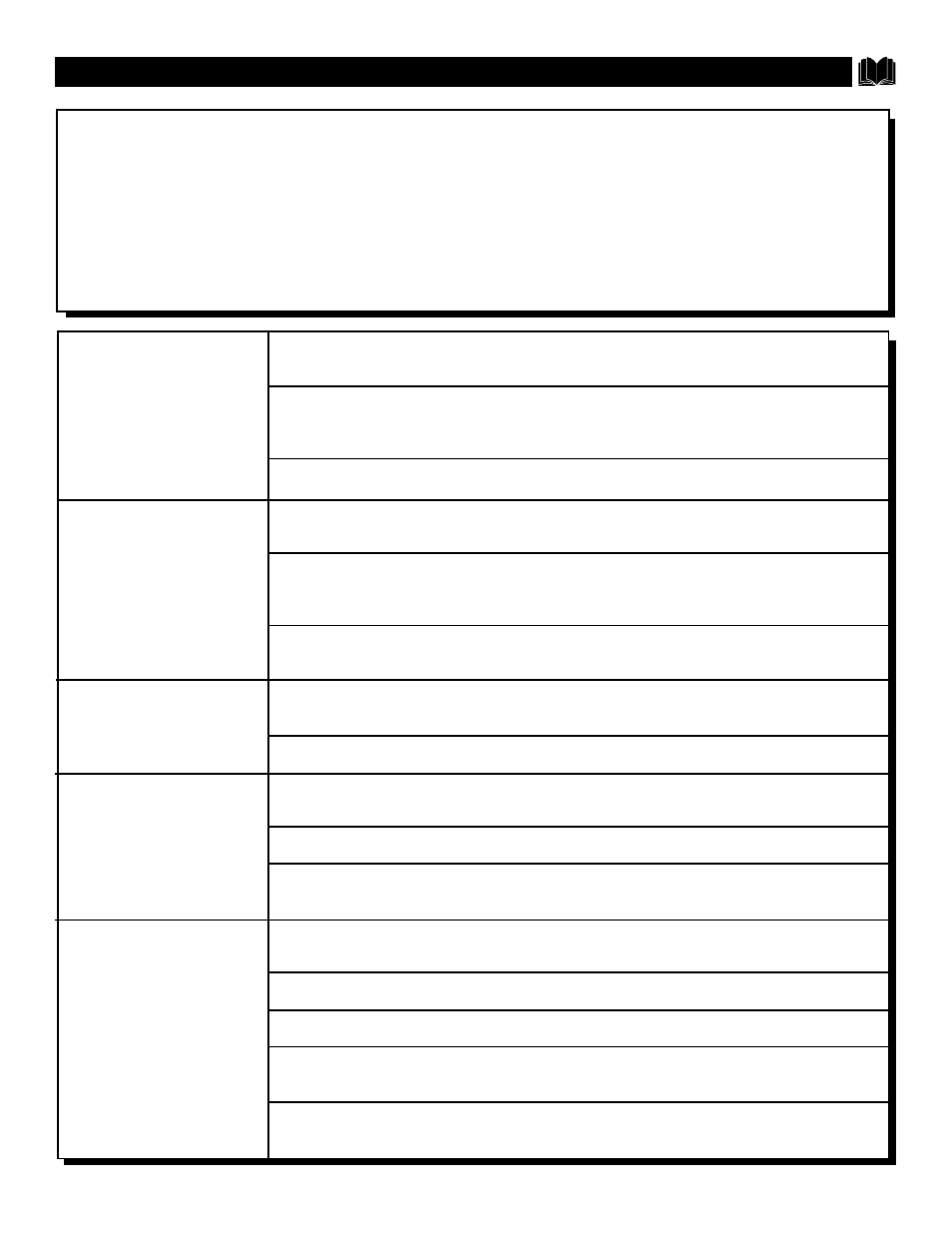
31
T
ROUBLESHOOTING
If you experience any trouble or are confused about a certain function of your television, please read through
this troubleshooting section before calling for service. These tips can save you time and money since charges
for TV installation and adjustment of customer controls are not covered under this television’s warranty.
CAUTION: A video source (such as a video game, Compact Disc Interactive - CDI, or TV information
channel) which shows a constant non-moving pattern on the TV screen, can cause picture tube damage.
When your TV is continuously used with such a source the pattern of the non-moving portion of the game
(CDI, etc.) could leave an image permanently on the picture tube. When not in use, turn the video source
OFF. Regularly alternate the use of such video sources with normal TV viewing.
No Power ...
No Picture ...
TV is ON, but Screen Is
Black....
No Sound ...
Remote Won’t Work ...
Check the television power cord. Unplug the television for 10 seconds, then reinsert
the plug into the AC outlet and press the POWER button on the TV or remote.
Check the wall outlet for power. Make sure the outlet is not connected to a wall
switch that has been turned off. Be sure a fuse or circuit breaker hasn’t been blown
or tripped.
If using an AC power strip or surge suppressor; check for a blown fuse.
First check the antenna/cable connection to the back of the television. Are they
secured properly to the television’s 75
Ω
Input?
Check the Cable Control for the correct setting. If cable channels are present, set the
Cable Control to ON. If normal antenna broadcast channels; set the Cable Control to
OFF.
Try activating the Auto Program Control to add any available channels to the televi-
sion’s memory.
Check the Picture and Brightness control. Adjust these controls higher if they have
been truned down.
Try pressing the SmartPicture button twice to restore the picture.
Check the Volume setting by pressing the Volume + button on the television or the
remote control.
Check the Mute button on the remote control.
Check the antenna/cable connection to the back of the television. Are they secured
properly to the television’s 75
Ω
Input?
Check remote batteries. Replace with AA Heavy Duty (Zinc Chloride) or Alkaline
batteries if necessary.
Be sure to point the remote at the front of the television when sending commands.
Clean the remote sensor on the front of the remote control unit.
Unplug the television from the wall outlet, wait 10 seconds and reinsert the plug into
an outlet. Power the television on again and try the remote once more.
Check to see if there is any damage to the remote case. Look for cracks or acid from
old batteries. In this case the remote may have to be replaced.
