Support maintaining the control panel, Screen, Tsu9600 starter’s guide – Philips TSU9600-37 User Manual
Page 7
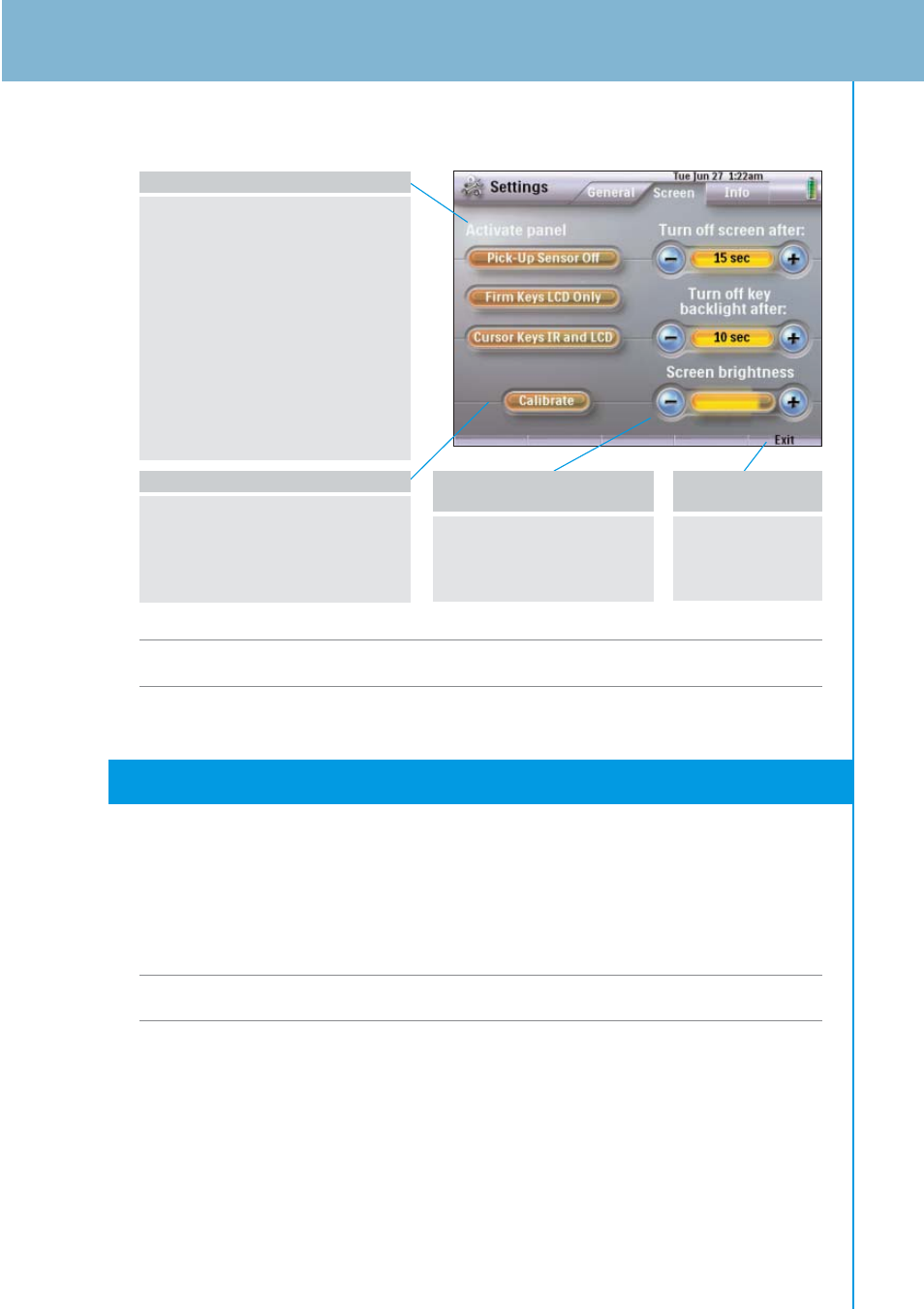
7
TSU9600 Starter’s Guide
Screen
Note
The screen is calibrated in the factory. Do not use this function unless you experience problems
with the touch screen.
Support
Maintaining the Control Panel
Take care not to damage the touch screen
• Do not drop the Control Panel or subject it to heavy impact.
• Use the stylus included or your finger to tap the touch screen.
Attention
In order to avoid scratching the touch screen, never use an actual pen, pencil or other sharp
object on it.
Protect the Control Panel from extremes of temperature
Keep the Control Panel away from heaters and other heat sources.
The Control Panel is not waterproof
The Control Panel must not be exposed to rain or moisture.
Do not store or use the Control Panel in any location that is extremely damp or wet.
If you have spilt water on the Control Panel, you must turn it off by switching the Power switch to 0.
Place the Control Panel in a clean environment to dry.
To change the Activation Settings
• Tap the buttons to toggle
between the various Activation
settings:
Pick up sensor: the Control Panel
switches on when it is tilted.
Firm keys: the Control Panel
switches on and/or sends out an
IR signal when a firm key is
pressed.
Cursor keys: the Control Panel
switches on and/or sends out an
IR signal when one of the cursor
keys is pressed.
To calibrate the touch screen:
1 Tap the Calibrate button.
2 Follow the on screen instructions
to tap the 4 corners of the screen.
The touch screen is now
calibrated.
To change the Time out and
the Brightness settings:
• Tap the ‘-’ and ‘+’ buttons
to adjust the settings.
To exit the
Settings pages:
• Press the right
firm key
labelled Exit.
