40 display dim, screen saver – Philips DVD624AT99 User Manual
Page 40
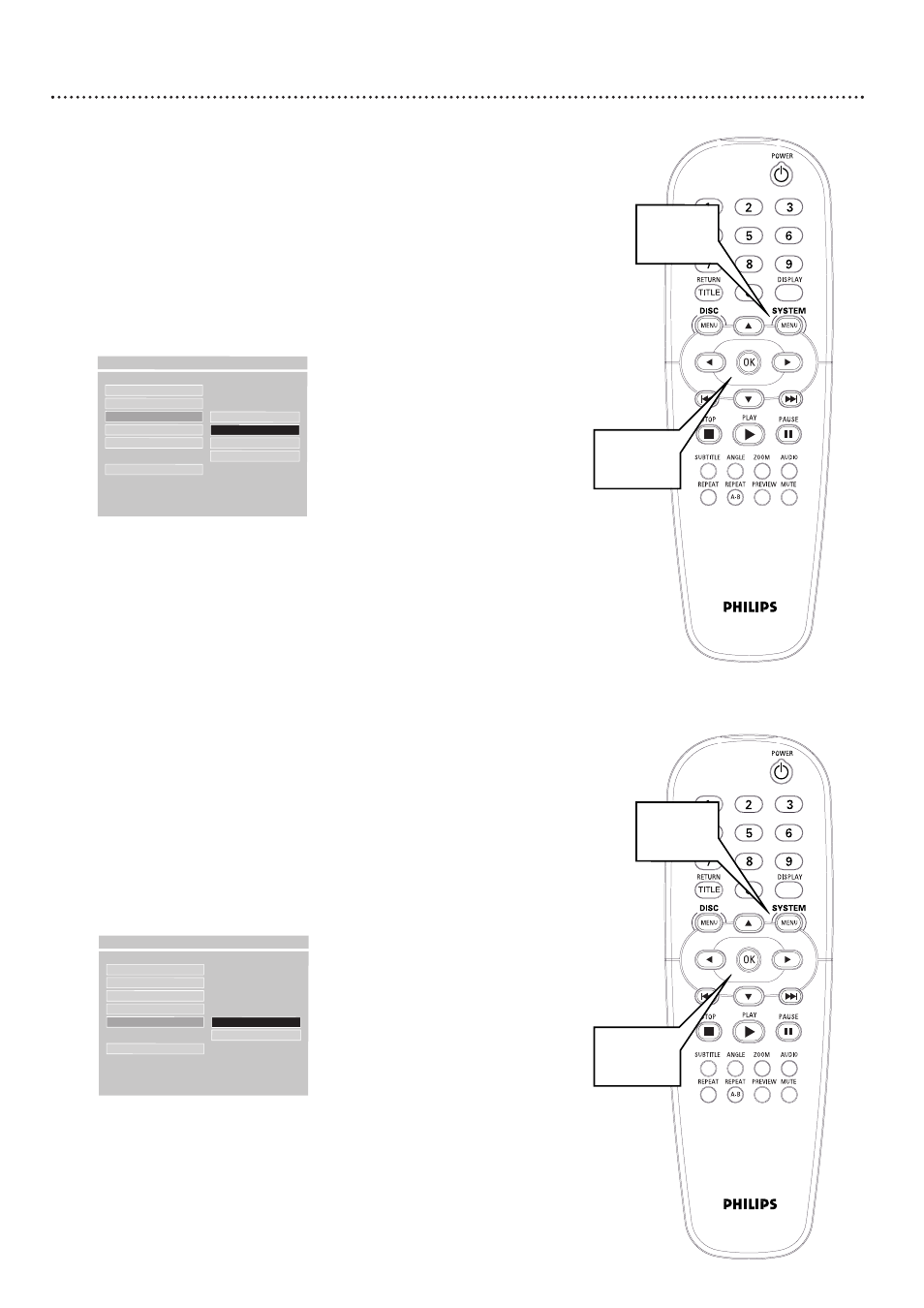
40 Display Dim, Screen Saver
Display Dim
You can adjust the brightness of the display panel on the front of the DVD
Player. Choose the setting that best enables you to see the display information
from a distance. Or, you may want to disable the display completely so it is
always dark. Follow the steps below to adjust the brightness of the display
panel according to your preference.
1
Press SYSTEM MENU.
2
GENERAL SETUP will be selected. Press OK.
3
Press 9 repeatedly to select VFD DIM, then press -.
4
Press 8 or 9 to select 100 (full brightness), 70 (70% of highest
brightness), 40 (40% of highest brightness), or OFF (display
panel is dark and shows no information). Then, press OK. The
display will dim or brighten according to your choice.
5
Press SYSTEM MENU to remove the menus.
DISC LOCK
PROGRAM
VFD DIM
F
100
OSD LANG
70
SCR SAVER
40
OFF
MAIN PAGE
- - GENERAL PAGE - -
SET TO 70 LEVEL
1,5
2-4
Screen Saver
The Screen Saver is the moving DVD logo that appears on your TV screen
when playback is stopped. It prevents damage to your TV screen caused by
leaving a still image on the TV too long.
1
Press SYSTEM MENU.
2
GENERAL SETUP will be selected. Press OK.
3
Press 9 repeatedly to select SCR SAVER (screen saver), then
press -.
4
Press 8 or 9 to select ON or OFF, then press OK. Choose ON
to have the Screen Saver appear on your TV screen when you have not
used the Player for approximately five minutes. To disable the screen
saver, choose OFF. A dark blue Philips DVD screen will appear when
playback is stopped.
5
Press SYSTEM MENU to remove the menus.
DISC LOCK
PROGRAM
VFD DIM
OSD LANG
SCR SAVER
F
ON
OFF
MAIN PAGE
- - GENERAL PAGE - -
SCREEN SAVER ON
1,5
2-4
