32 smart navigator, jpeg and mp3 features – Philips DVD624AT99 User Manual
Page 32
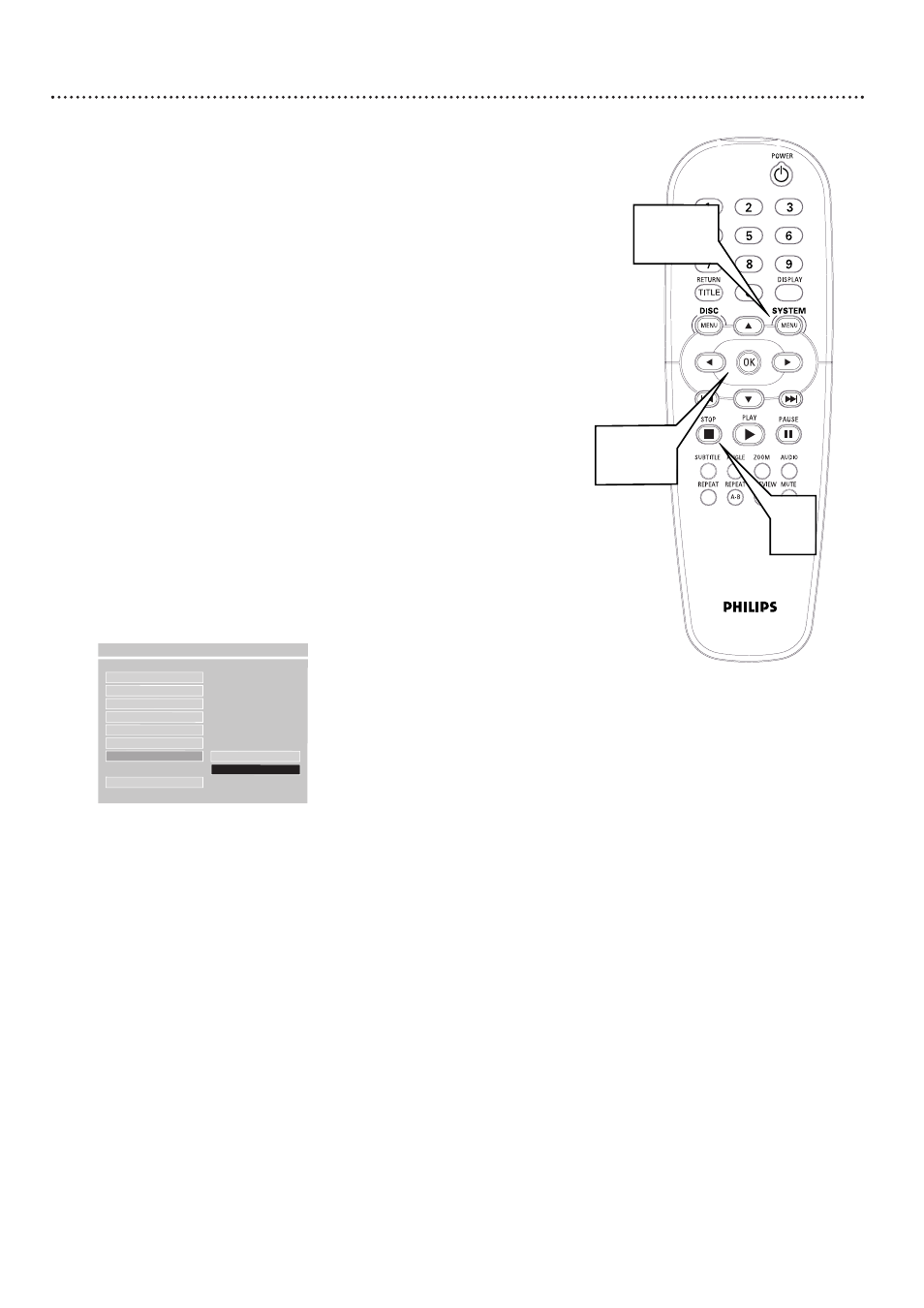
32 Smart Navigator, JPEG and MP3 Features
Smart Navigator
This DVD Player can play some Compact Disc-Recordable (CD-R) discs
that you record on your computer. These CD-Rs may contain pictures in a
JPEG format or audio files/tracks in an MP3 format. For example, you may
have photographic film developed by a retailer that places the pictures on a
CD-R for you. These pictures may be in JPEG format. Or, you may copy
or download MP3 music files from certain legal Internet sites, then copy
those files onto a CD-R. You cannot make or record such CD-Rs using
this DVD Player. See your computer manual for details on making CD-R
recordings.
If you are playing a CD-R on this DVD Player and the CD-R contains JPEG
or MP3 files, you may want to access the CD-R menu using Smart
Navigator or use some of the features described below.
1
Press the STOP C button twice to stop Disc playback com-
pletely.
2
Press SYSTEM MENU.
3
Press 9 repeatedly to select PREFERENCES, then press
OK.
4
Press 9 repeatedly to select SMART NAV (Smart
Navigator), then press :. Press 8 or 9 to select NO
MENU or WITH MENU, then press OK. If you select NO
MENU, the Disc will play the JPEG or MP3 files in the order in
which they are recorded on the Disc (1, 2, 3, etc.). Select WITH
MENU to play the JPEG or MP3 files in the selected folder.
5
Press SYSTEM MENU to remove the menus.
JPEG and MP3 Features
• After you open one JPEG picture, each subsequent file will appear auto-
matically. To change the length of time an image stays on the screen, press
B
repeatedly. You may choose 1 SEC/PIC, 2 SEC/PIC, 5 SEC/PIC, or 20
SEC/PIC to make each picture appear for one, two, five, or 20 seconds.
Or, to freeze the picture on the screen, press B repeatedly to select
STILL. Press STOP C to remove the picture and return to the Smart
Navigator menu.
• You may use the Number buttons to select a JPEG or MP3 file directly
for immediate playback. Press the Number button, then press OK to begin
playback.
• Press PREVIEW during Disc playback to access a Preview screen. This
screen shows up to nine miniature pictures; each picture represents a JPEG
image. Move to additional Preview screens by pressing Previous j or
Next i. To play a specific JPEG file, press a Number button or press
o
, p, s, or B to select the file, then press OK.
• To see a JPEG file from a different angle, press o to flip the picture verti-
cally, press p to flip the picture horizontally, or press s to rotate the pic-
ture counterclockwise.
• Press ZOOM repeatedly to enlarge or reduce a JPEG image.
- - PREFERENCES PAGE - -
MENU MODE
AUDIO
SUBTITLE
DISC MENU
PARENTAL
PASSWORD
DEFAULTS
SMART NAV
F
NO MENU
WITH MENU
MAIN PAGE
2,5
3,4
1
