Radio reception – Philips DC912-37 User Manual
Page 15
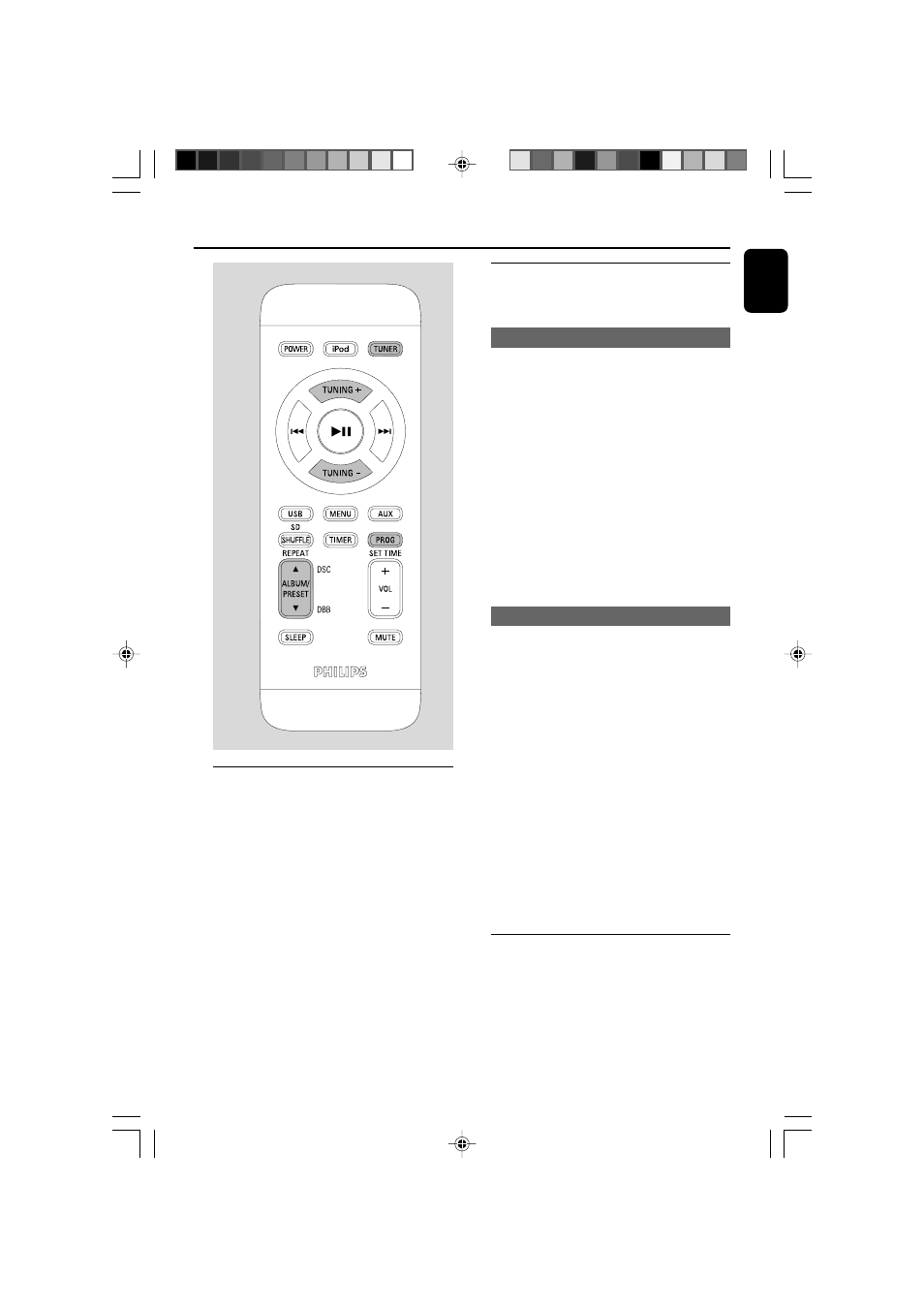
English
15
Radio Reception
Tuning to radio stations
1
Press SOURCE repeatedly (or TUNER on the
remote control) to select the tuner source (FM).
2
Hold
S
/
T
on the system (or TUNING +/-
on the remote control) and then release the
button.
➜
The system will start searching for a radio
station with sufficient signal strength.
3
Repeat step 2 if necessary until you find the
desired station.
●
To tune to a weak station, press
S
/
T
on
the system (or TUNING +/- on the remote
control) briefly and repeatedly until you have
found optimal reception.
Programming radio stations
You can store up to a total of 40 radio stations
(40 FM) in the memory.
Automatic programming
Automatic programming will start with a chosen
preset number. From this preset number
upwards, former programmed radio stations will
be overridden.
1
Press PRESET +/- on the system (or ALBUM/
PRESET 3 / 4 on the remote control) to
select the preset number where programming
should start.
Note:
– If no preset number is selected, default is preset
(1) and all your presets will be overridden.
2
Press PROG on the remote control for more
than two seconds to activate programming.
➜
All available stations are programmed.
Manual programming
1
Tune to your desired station (refer to “Tuning to
radio stations”).
2
Press PROG on the remote control to activate
programming.
➜
PROG appears in the display.
3
Press PRESET +/- on the system (or ALBUM/
PRESET 3 / 4 on the remote control) to
allocate a number from 1 to 40 to this station.
4
Press PROG on the remote control again to
confirm the setting.
➜
PROG disappears, the preset number and
the frequency of the preset station are shown.
5
Repeat the above four steps to store other
stations.
●
You can override a preset station by storing
another frequency in its place.
Tuning to preset radio stations
●
Press PRESET +/- on the system (or ALBUM/
PRESET 3 / 4 on the remote control) until
the desired preset station is displayed.
pg001-026_DC912_37_Eng
8/25/08, 10:33
15
