Philips Streamium Wireless Music Center&Station WACS57 Center+Station with Wireless streaming User Manual
Page 35
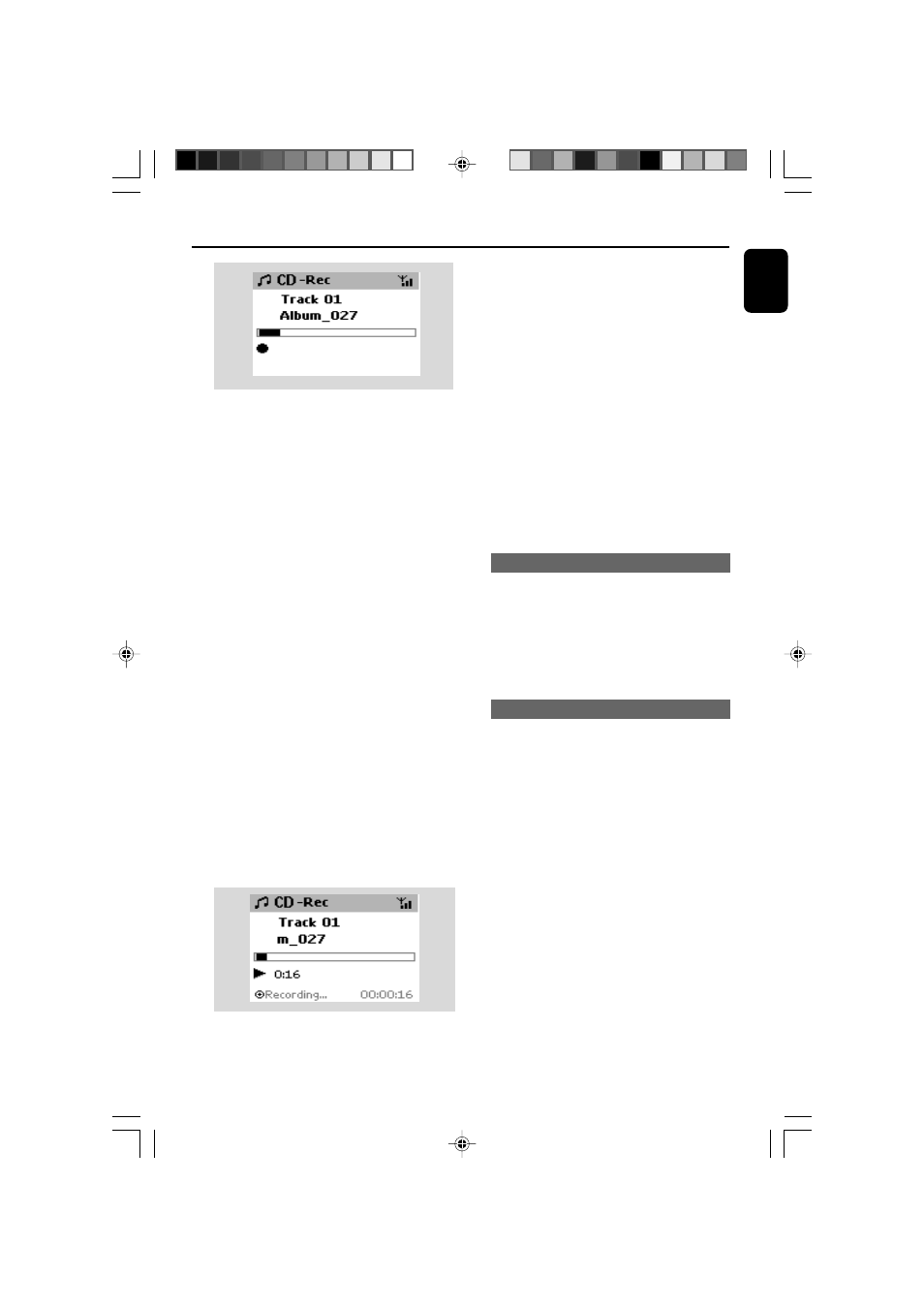
35
English
HD
Important!
– It takes some time to convert the ripped tracks
into MP3 files.
– If power failure occurs during the conversion,
you will lose all the ripped tracks not converted
yet.. Switch Center to ECO POWER (power-saving
mode) before removing its power plug from the
wall outlet.
To find your ripped tracks
After MP3 conversion is completed, you can find
and playback the ripped tracks in Albums
1
Select HD source
2
In Albums, use the navigation controls 3 or 4
and 2 to enter the album of recorded tracks.
– Only the completely ripped track can be
found on Center’s harddisk
Importing MP3/WMA tracks from PC
The supplied PC Installer CD contains Digital
Media Manager (DMM) software. It will help
you organize the music files on your PC and
import them to WAC5 Center. For details, see
DMM’s help file. Refer to the manual Connect
to your PC
to learn how to install DMM
software.
Recording from external source
A maximum of 3-hour recording can be made
from the external source.
1
Check the external device has been properly
connected (See Installation, Connecting an
additional appliance
)
2
In AUX mode, start playback from the external
source (see AUX)
3
Press RECORD
➜
Recording starts
4
To stop recording, press STOP/
Ç.
➜
The recording is saved as a file under AUX in
Albums
. A file name is given, e.g. Aux_xx
(where xx denotes a number)
To find your recording
1
Select HD source
2
In Albums, use the navigation controls 3 or 4
and 2 to enter AUX
Helpful hints:
– You can edit your track information via DMM.
➜
Center will return to CD mode when ripping is
finished
➜
All the functions are available at this time
6
To rip another CD, repeat the step 1-5 above
(Up to 8 CDs can be ripped consecutively)
7
To stop recording, press STOP/
Ç
To rip a disc during playback
(for audio CDs only)
●
During playback, press RECORD.
➜
Recording and playback start from current
track
Or
1
Follow the Step 1-3 under To rip a disc at fast
speed
2
Select Normal speed by
a. Press and hold STOP • MENU to enter the
MENU
screen (or on remote control, press
MENU
)
b. Use the navigation controls 3 or 4 and 2 to
enter Settings menu
c. In Settings menu, use the navigation
controls 3 or 4 and 2 to select Rec
speed
d. Press 3 or 4 and 2 to select
3
To start recording, press RECORD
➜
Recording and playback start
➜
Display shows the album name of the track
being recorded
p001-P052-WACS57_Eng_37
1/25/2006, 14:12
35
