Basic functions, Selecting languages 1, Display adjustment – Philips Streamium Wireless Music Center&Station WACS57 Center+Station with Wireless streaming User Manual
Page 29: Volume control (for station only) 1
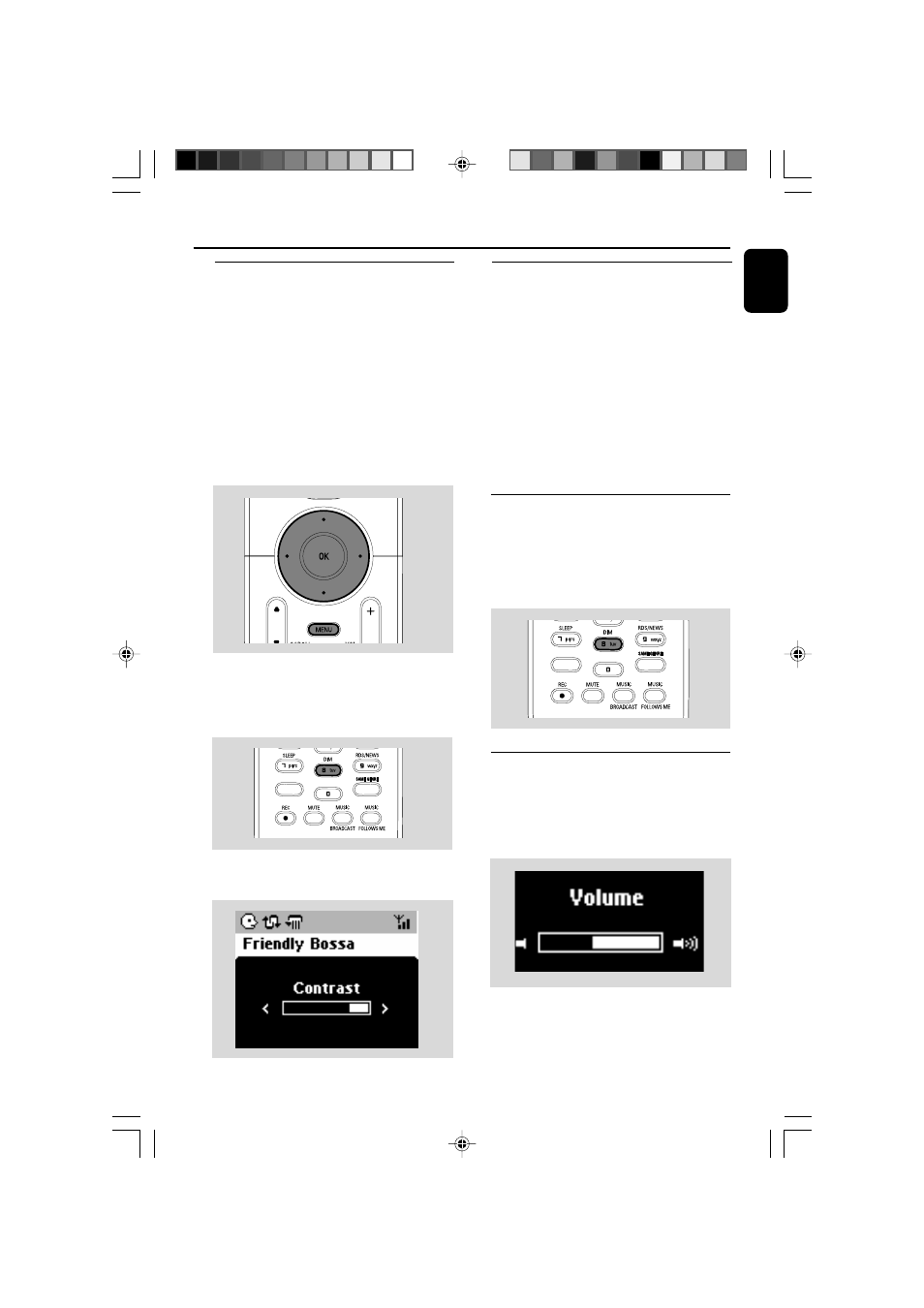
29
English
Basic functions
Selecting languages
1
Press and hold STOP•MENU to enter the
MENU
screen (or on remote control, press
MENU
)
2
Use the navigation controls 3 or 4 and 2
to select Settings
3
Use the navigation controls 3 or 4 and 2
to select Language
4
Press 3 or 4 and 2 to select:
English, French, Spanish, Dutch, Italian
and German
Display adjustment
You can adjust the display’s backlight and
contrast settings.
1
Press and hold STOP • MENU to enter the
MENU
screen (or on remote control, press
MENU
).
2
Use the navigation controls 3 or 4 and 2
to select Settings.
3
Press 3 or 4 and 2 to select Display.
4
Press 1 / 2 / 3 / 4 to select your
options:
Backlight:
Press 3 or 4 and 2 to select on or off ;
●
You can also turn the backlight on or off by
pressing DIM on the remote control
SAME ARTIST
SMART EQ
SMART EQ
Contrast
:
Press 1 / 2 to reduce or enlarge the contrast
Switching the blue indicator on/
off (for Center only)
The blue indicator lights up when the set is
switched on.
●
On Center’s remote control, press and hold
DIM
to turn the brightness on or off
SAME ARTIST
SMART EQ
Volume control (for Station only)
1
Check the playback star ts.
2
Adjust the volume with VOL +/- buttons
➜
Display shows the volume bar, indicating the
volume level
p001-P052-WACS57_Eng_37
1/25/2006, 14:12
29
