Ow to, P and, Se your – Philips PR1912B User Manual
Page 4: Power channel volume earphone menu audio video
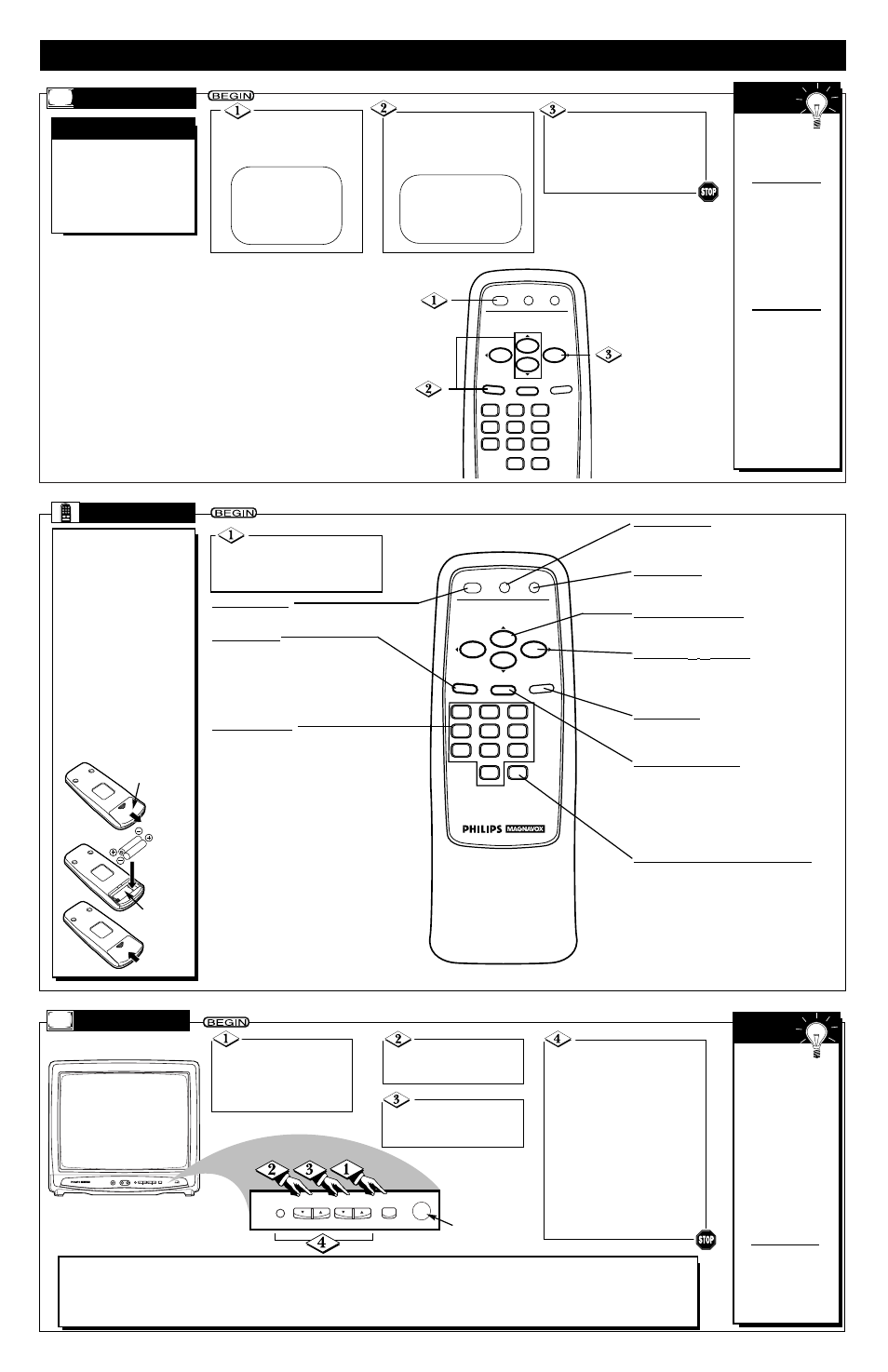
3
2
1
6
5
4
9
8
7
0
POWER
STATUS/EXIT
ALT. CH
VOL.
VOL.
CH.
CH.
SLEEP
TV/AUX
MENU
MUTE
- 4 -
POWER
CHANNEL
VOLUME
EARPHONE
MENU
AUDIO
VIDEO
POWER
CHANNEL
VOLUME
MENU
H
OW TO
S
ET
U
P AND
U
SE YOUR
TV
Press the POWER
button to turn ON the TV.
Be sure to connect the TV
power cord to a standard
AC outlet.
Press the VOLUME
▲/▼ buttons to adjust
the sound level.
Press the CHAN-
NEL ▲/▼ buttons to
select TV channels.
T
ELEVISION
The current
channel number
will appear briefly
when the TV is first
turned ON and with
channel changes. To
display the channel
number for five sec-
onds, press the STA-
TUS/EXIT button.
Or, to remove the
channel number,
press the
STATUS/EXIT button
again.
To have the channel
number remain on
the screen, set
REMINDER to ON.
Details are on page 5.
S
MART
H
ELP
M
ENU
3
2
1
6
5
4
9
8
7
0
POWER
STATUS/EXIT
ALT. CH
VOL.
VOL.
CH.
CH.
SLEEP
TV/AUX
MENU
MUTE
R
EMOTE
T
o load the batteries into the
remote:
1. Remove the battery
compartment lid on the
bottom of the remote
control by sliding the lid in
the direction of the arrow.
2. Insert two AA batter-
ies (supplied) into the
battery compartment
as indicated inside the
compartment. Batteries
installed incorrectly may
damage the remote con-
trol.
3. Replace the lid.
Point the remote control
toward the remote sensor on the TV
when operating the TV with the
remote.
MENU Button
Press to access the on-screen menu.
Press the CH(annel) ▲/▼ buttons to
select an item in the menu. Press the
VOL(ume) B/{ buttons to adjust an
item in the menu or to advance to the
next menu.
Number Buttons
Press to select channels.
• Cable Users
Enter channel numbers as a two-digit
number for the quickest results. For
example, to select channel 6, press 0,6.
If you only press the Number 6 button,
channel 6 will be selected after a brief
delay. (There also may be a brief delay
when you select channels 10, 11, and
12.) If you want to select channels 100
and above, enter channel numbers as a
three-digit number. For example, to
select channel 117, press 1, 1, 7.
• Antenna Users
Enter channel numbers as a two-digit
number for the quickest results. For
example, to select channel 5, press 0,5.
If you only press the Number 5 button,
channel 5 will be selected after a brief
delay. You may only select channels
2-69.
MUTE Button
Press to turn OFF the sound. Press again to
return the sound to its previous level.
CH(annel) ▲/▼ Buttons
Press to scan through programmed channel num-
bers. Press to select an item in the on-screen menu.
STATUS/EXIT Button
Press to see the current channel number on the
TV screen. Press again to remove the channel
number.
Press to remove the on-screen menu. You also
may remove the menu by pressing the CH(annel)
▲/▼ buttons to select EXIT, then pressing the
VOL(ume) B button.
SLEEP Button
Press to set the TV to turn itself OFF automati-
cally. Details are on page 6.
POWER Button
Press to turn the TV ON and OFF.
ALT. CH (Alternate Channel) Button
Press to return to the TV channel you were
viewing immediately before switching to your
current channel.
Battery
Compartment
Lid
Battery
Compartment
F
irst Time Setup takes care of
some basic TV settings for
you. Follow these steps:
• to set the language of the TV’s
on-screen menus, and
• to quickly add area channels
into the TV’s memory.
F
IRST
T
IME
S
ETUP
Notes:
• You can connect earphones (not supplied) to the EARPHONE jack on the front of the TV for private, personal listening.
• You can connect the AUDIO/VIDEO In jacks on the front of the TV to the AUDIO/VIDEO OUT jacks of a camcorder or a VCR. When
you play the tape, select A/V IN to view the playback on the TV. Press the TV/AUX button to select A/V IN. A/V IN will appear on the
screen. To exit A/V IN mode, press the TV/AUX button again or select another channel by pressing the Number buttons.
S
MART
H
ELP
If you do not
want to set up
channels now, press
the STATUS/EXIT
button.
The menu shown at
step 1 will appear
only the first time you
turn on the TV. If it
does not appear, fol-
low the instructions
on page 5 to select a
language and set up
channels.
If you have not con-
nected the antenna or
cable to the TV, an
on-screen message
will prompt you to do
so. You may need to
follow the steps for
Automatic Channel
Setup on page 5 in
order to finish setting
the channels available
in your area.
Press the CH(annel) ▲/▼
buttons to select English or
Spanish menus. Then, press the
MENU button.
Press the VOL(ume) B
button to begin automatic channel
setup.
When setup is complete,
“CHANNELS ARE SET” will
appear on the screen.
Press the MENU button
to display the TV’s on-screen
menu.
Press the CHANNEL ▲/▼
buttons to select an item in the
menu.
Press the VOLUME ▲/▼ but-
tons to adjust an item in the
menu, to advance to the next
menu, or to return to a previous
menu.
Note: To remove the menu,
press the CHANNEL ▲/▼ but-
tons to select EXIT. Then, press
the VOLUME ▲ button.
Press the POWER
button to turn ON the TV.
The language selection menu
appears on the TV screen.
SELECT LANGUAGE
> ENGLISH ON
ESPAÑOL
SELECT KL OR
PRESS MENU TO CONTINUE
Remote
Sensor
VOL(ume) B/{ Buttons
Press to adjust the sound level. Press to adjust an
item in the on-screen menu, to advance to the
next menu, or to return to a previous menu.
CONNECT ANTENNA OR CABLE
TO TV
THEN PRESS B
TO END PRESS EXIT
TV/AUX Button
Press to select A/V IN mode (for viewing tape
playback at the TV from a VCR or camcorder).
Press again to return to another TV channel.
