Network, 3d videos – Philips BDP2285-F7 User Manual
Page 24
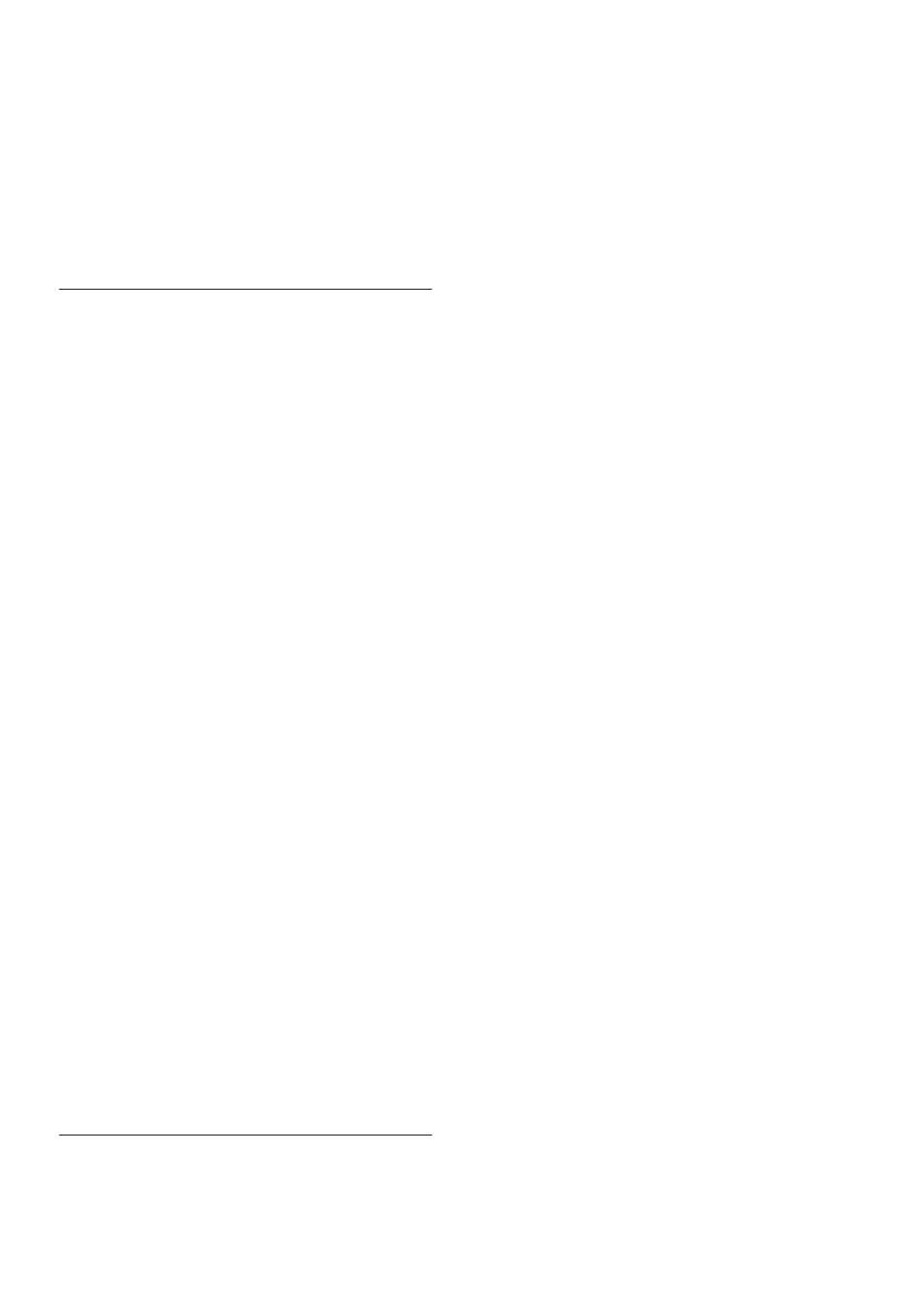
14 EN
• Make sure that the network installation is
made (see "Use your Blu-ray disc/ DVD
player" > "Set up a network").
• Make sure that the Blu-ray disc supports
BD-Live features.
• Clear memory storage (see "Change
settings" > "Advanced options (BD-Live
security, clear memory...)").
Network
Wireless network is not found or distorted.
• Make sure that the network is correctly
connected (see "Use your Blu-ray disc/
DVD player" > "Set up a network").
• Make sure that the network installation is
made (see "Use your Blu-ray disc/ DVD
player" > "Set up a network").
• Make sure that the wireless network is
not disturbed by microwave ovens, DECT
phones, or other neighboring Wi-Fi devices.
• If the wireless network does not work
properly, try a wired network installation
(see "Use your Blu-ray disc/ DVD player" >
"Set up a network").
Internet service (YouTube/Netflix/Picasa/Vudu)
does not work.
• Make sure that the network is correctly
connected (see "Use your Blu-ray disc/
DVD player" > "Set up a network").
• Make sure that the network installation is
made (see "Use your Blu-ray disc/ DVD
player" > "Set up a network").
• Check the router connection (refer to the
user manual for the router).
Internet services (YouTube/Netflix/Picasa/
Vudu) work slowly.
• Look in your wireless router’s user manual
for information on indoor range, transfer
rate, and other factors of signal quality.
• You need a high speed Internet connection
for your router.
3D videos
Cannot see 3D effects
• Make sure that 3D output is turned on(see
"Use your Blu-ray disc/ DVD player" >
"Play a Blu-ray 3D video").
• Make sure that the disc title being played is
Blu-ray 3D compliant.
• Make sure that the TV is 3D and HDMI
compliant, and the TV is set to 3D mode
(refer to the TV's user manual).
• Make sure that the 3D glasses are activated
(refer to the TV’s user manual).
