Enjoy internet services, Use philips easylink – Philips BDP2285-F7 User Manual
Page 17
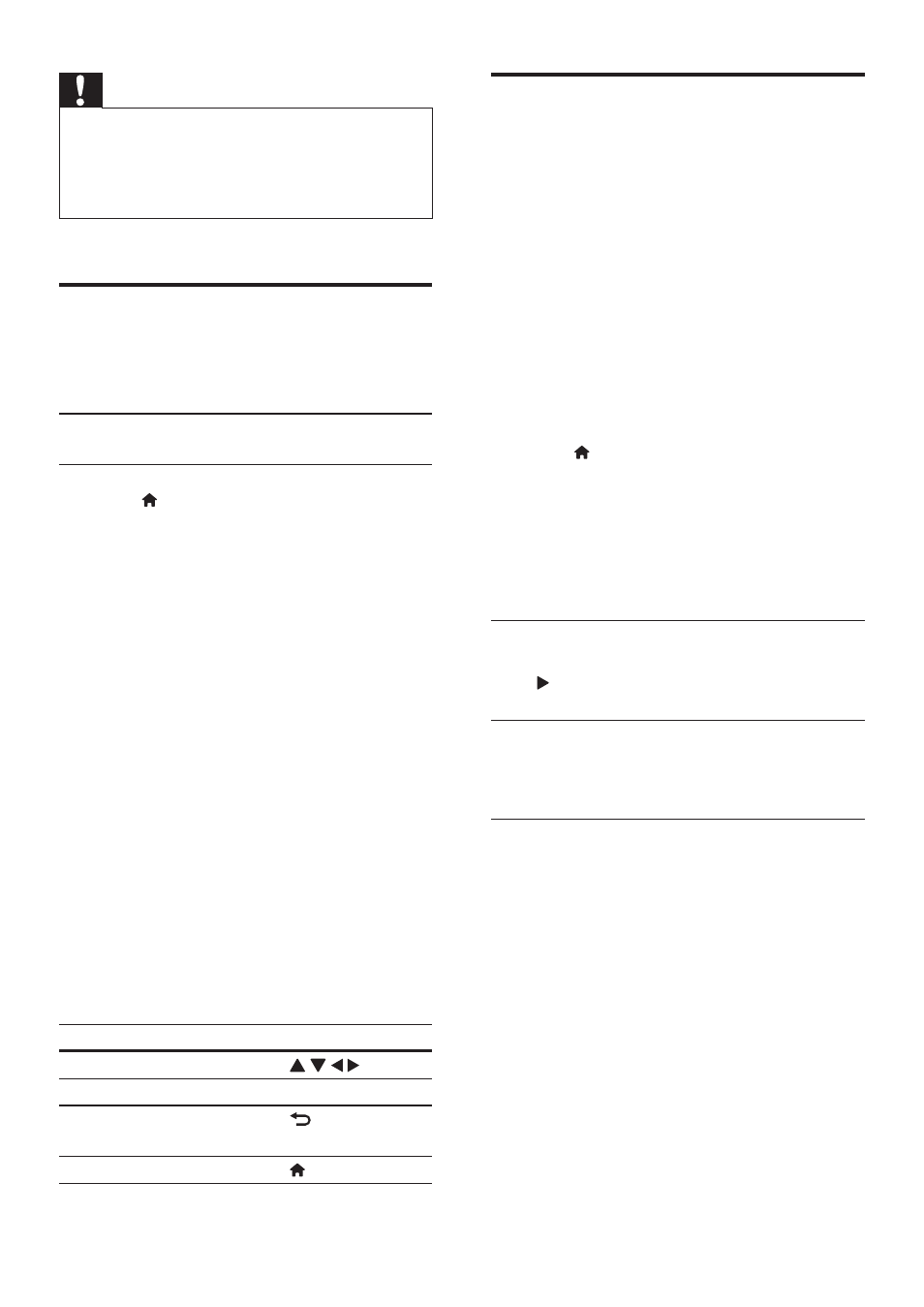
7
EN
Caution
•
Before you connect to a network, familiarize yourself
with the network router, and networking principles. If
necessary, read documentation accompanying network
components. Philips is not responsible for lost, damaged
or corrupt data.
Enjoy Internet services
With this player, you can access online services,
such as movies, pictures and music.
What you
need
Connect this player to the
Internet. (see "Set up a network").
1
Press .
2
Select a service and press OK.
• [YouTube]: a video-sharing service
• [Netflix]: an online subscription
service streaming movies & TV
episodes over the Internet
• [VUDU]: an online movie service
• [Target Ticket]: an online video
download and rental service
• [Picasa]: an online photo album
• [Pandora]: an Internet radio service
• [AccuWeather]: an online weather
forecasting service worldwide
• [Facebook]: a social networking
service
• [Twitter]: an online social networking
service and microblogging service
• [Dropbox]: an online file hosting
service
3
Follow the on-screen instruction and use
your remote control to enjoy the services.
Function
Button/Action
Select a service or item.
Confirm a selection.
OK
Return to a previous page,
or delete input text.
Return to the home page.
Use Philips EasyLink
This player supports Philips EasyLink which
uses the HDMI CEC (Consumer Electronics
Control) protocol. You can use a single remote
control to control EasyLink compliant devices
that are connected through HDMI. Philips does
not guarantee 100% interoperability with all
HDMI CEC devices.
1
Connect the HDMI CEC compliant devices
through HDMI, and turn on the HDMI
CEC operations on the TV and other
connected devices (see the user manual of
the TV or other devices for details).
2
Press .
3
Select [Setup]> [EasyLink].
4
Select [On] under the options: [EasyLink],
[One Touch Play] and [One Touch
Standby].
»
EasyLink function is turned on.
One Touch Play
When a video disc is in the disc compartment,
press to wake up the TV from standby, and
then play a disc.
One Touch Standby
When a connected device (for example TV) is
put to standby with its own remote control, this
player is put to standby automatically.
