Features, Track editing (on cd changer only) english – Philips FWR88 User Manual
Page 25
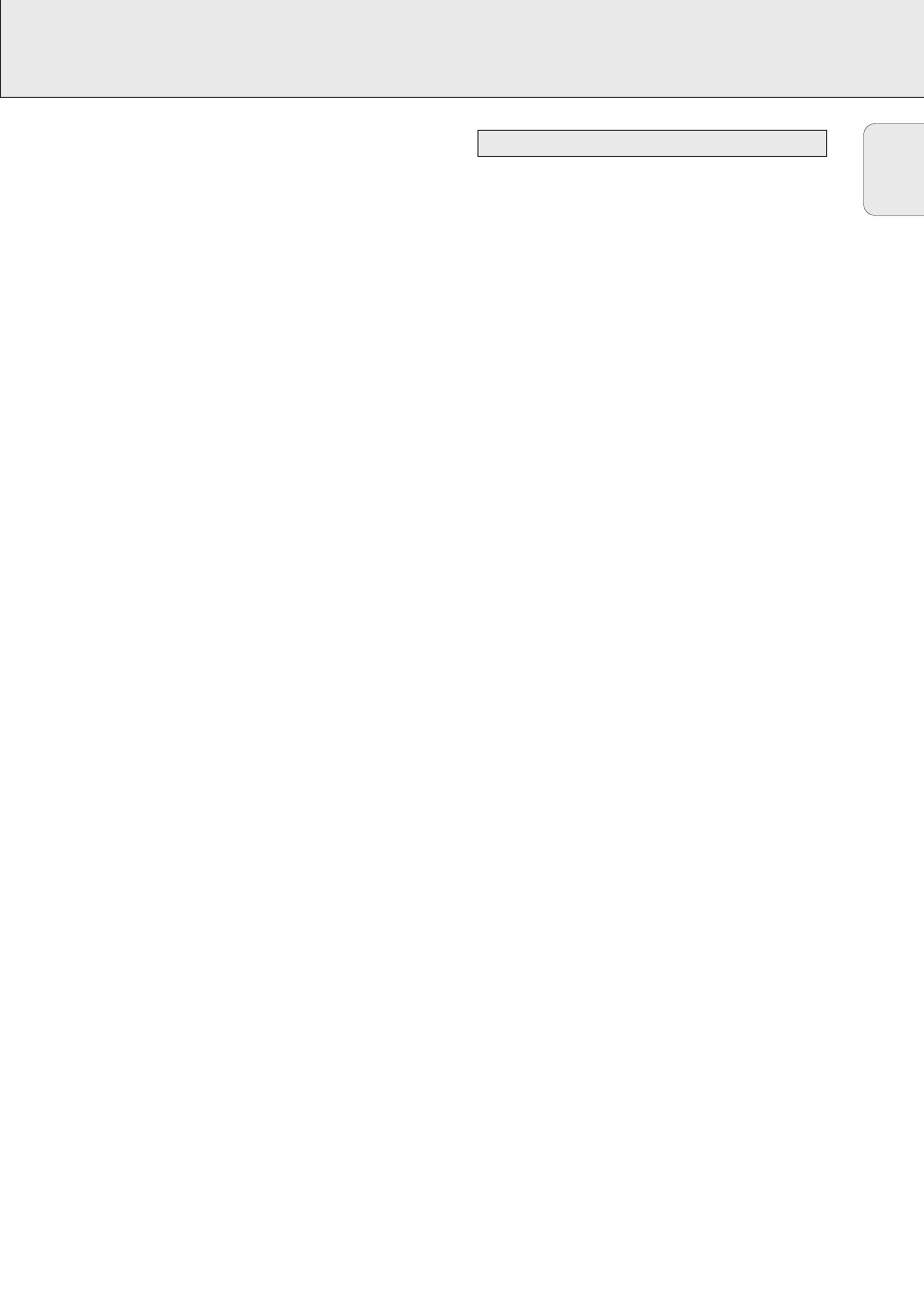
FEATURES
25
Erasing text
1 Press EDIT TEXT to enter the text edit menu.
y
CD TEXT EDIT
is blinking, Text Edit is displayed.
2 Rotate í JOG CONTROL ë to select the text erase menu.
y
Text Erase
is displayed.
3 Press YES to confirm.
4 Rotate í JOG CONTROL ë to select one of the following:
y
All Text
: All text of the selected disc is chosen to
be erased in one step.
y
Album Artist
: CD artist’s name is chosen to be
erased.
y
Album Title
: CD title is chosen to be erased.
y
Artist Tr 1
or (2, 3,…): artist’s name of track 1 or
(2, 3,…) is chosen to be erased.
y
Title Tr 1
or (2, 3,…): title of track 1 or (2, 3,…)
is chosen to be erased.
5 Press YES to confirm your selection.
y
Erase?
or Erase All? is displayed.
6 Press YES to start erasing.
y
Update
is displayed and the chosen text is erased.
Erasing from the memory
When the text memory of your CD recorder is full, the messages
Memory Full
and Finalize Disc will be displayed. If
you still want to add a new disc to the text memory, you either
have to erase another disc from the memory or you have to
finalize another disc.
1 Press EDIT TEXT to enter the text edit menu.
y
CD TEXT EDIT
is blinking, Text Edit is displayed.
2 Rotate í JOG CONTROL ë to select the memory view
menu.
y
Text Memory
is displayed.
3 Press YES to confirm.
4 Rotate í JOG CONTROL ë to select the disc you wish to
erase from the text memory.
5 Press YES to confirm.
y
Erase Memory
is displayed.
6 Press YES to confirm the text erasure of that particular disc.
Note: If there are no discs stored in the text memory,
Memory Empty
will be displayed.
You can create a “track” by marking a passage of music within
one track on the current disc. This new “track” can be used for
recording or playing. The minimum track length is 4 seconds.
1 Press EDIT TRACK on the unit.
y
EDIT TRACK
starts blinking, Track and the current track
number ? are displayed. The current track number also
blinks in the music calendar.
2 Rotate í JOG CONTROL ë until the desired track
number is displayed.
3 Press YES to confirm the selected track.
y
The marker position A and the track time will be
displayed. The first 4 seconds of the track will be played
continuously.
4 Press É PLAY/PAUSE on the unit to play to the desired
start position of your new “track” (The initial position of
marker A is always the start of the chosen track).
• To fast forward to the desired start position, press
à SEARCH or á SEARCH on the unit.
• To fine tune the position, first press É PLAY/PAUSE on the
unit, then rotate í JOG CONTROL ë.
5 Press YES to confirm the position of marker A.
y
The marker position B and the new “track” time will be
displayed. The first 4 seconds before marker position B
until marker position B will be played continuously.
6 Press É PLAY/PAUSE on the unit to play to the stop position
of your new “track” (the initial position of marker B is always
the position of marker A plus 4 seconds).
7 Press YES to confirm the marked passage.
y
EDIT TRACK
is shown, A-B and the track edit time are
displayed.
Note: If you open the CD changer tray, the edit is deleted.
Clearing the track edit
1 Press NO during stop.
y
Clear A-B?
is displayed.
2 Press YES to clear the markers.
y
The markers A-B are cleared.
Track editing (on CD changer only)
English
