Belkin N Wireless Modem Router PM01527ea F5D8636-4 User Manual
Page 33
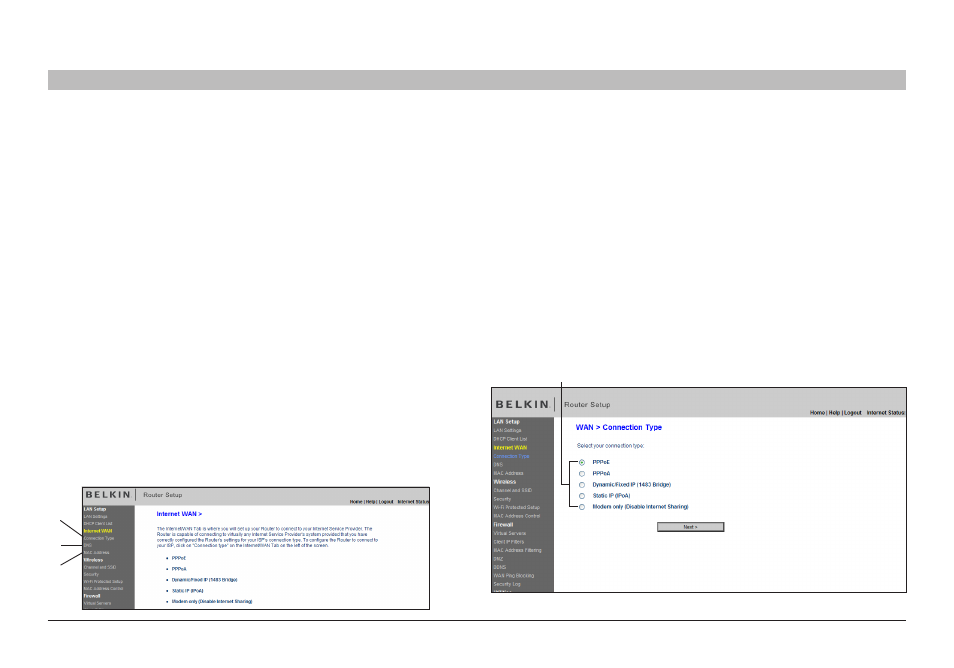
31
N Wireless Modem Router
sections
table of contents
1
2
3
4
6
7
8
9
10
5
alTeRNaTe seTUP MeTHod
Connection Type
From the “Connection Type” page, you can select one of these five
connection types based on the instruction provided by your ISP:
•
PPPoE
•
PPPoA
•
Dynamic/Fixed IP (1483 Bridged)
•
Static IP (IPoA)
•
Modem Only (Disable Internet Sharing)
Select the type of connection you use by clicking the radio button
(1)
next to your connection type and then clicking “Next”
(1)
12 . adsl Info
Shows the ADSL status and transmission rates .
13 . Page Name
The page you are on can be identified by this name . This User Manual
will sometimes refer to pages by name . For instance “LAN > LAN
Settings” refers to the “LAN Settings” page .
step 4: Configuring your Router for Connection to your Internet
service Provider (IsP)
The “Internet/WAN” tab is where you will set up your Router to connect
to your Internet Service Provider (ISP) . The Router is capable of
connecting to virtually any ISP’s system provided you have correctly
configured the Router’s settings for your ISP’s connection type . Your
ISP connection settings are provided to you by your ISP . To configure
the Router with the settings that your ISP gave you, click “Connection
Type”
(a) on the left side of the screen . Select the connection type you
use . If your ISP gave you DNS settings, clicking “DNS”
(b) allows you
to enter DNS address entries for ISPs that require specific settings .
Clicking “MAC Address”
(C) will let you clone your computer’s MAC
address or type in a specific WAN MAC address, if required by your ISP .
When you have finished making settings, the “Internet Status” indicator
will read “connection OK” if your Router is set up properly .
a
b
C
