Menu c, Creen, Ontrols – Philips TS2554C User Manual
Page 7: Continued, Aption, Lossary, Nput
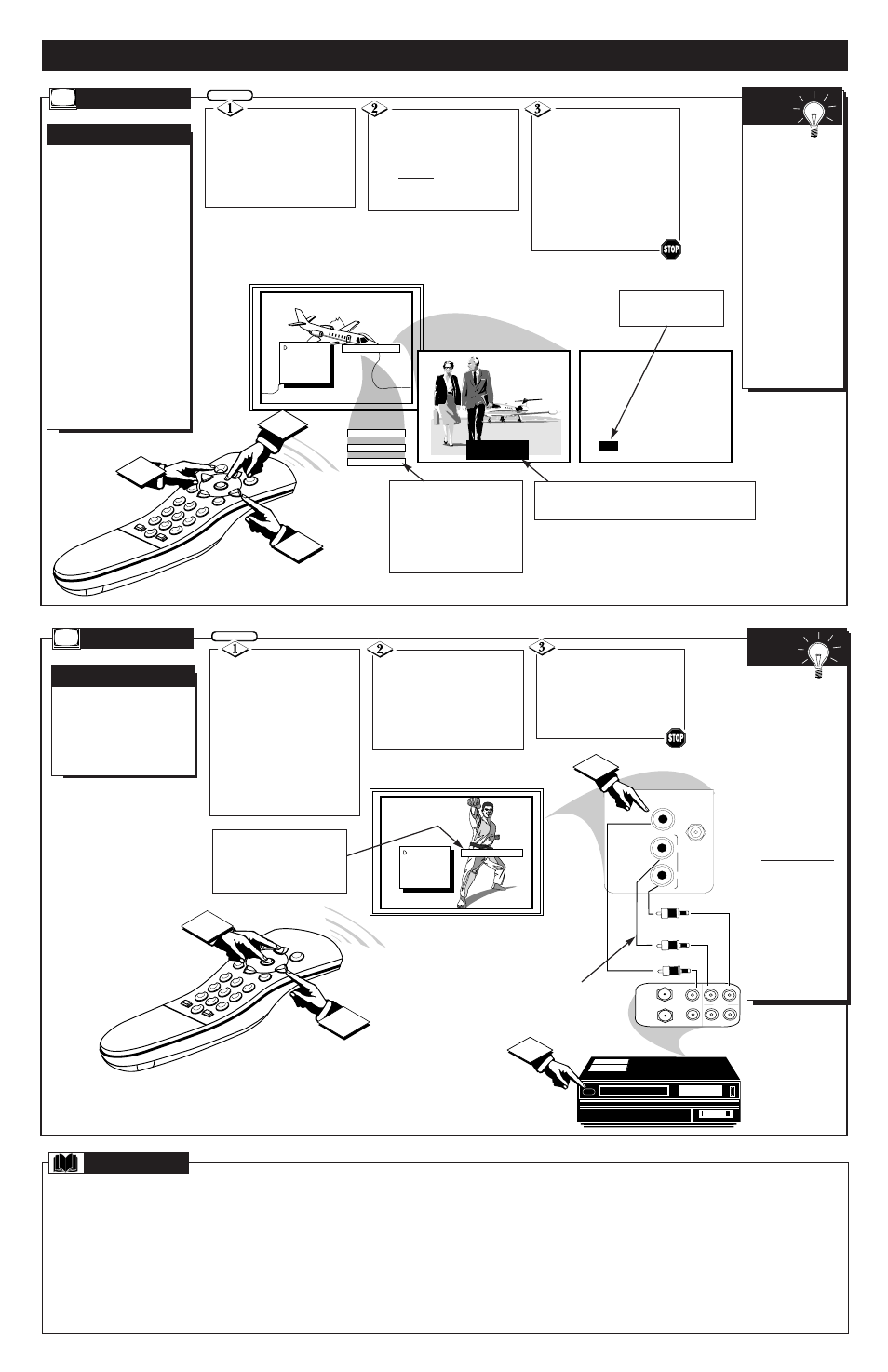
JOHN: Why did they move the
meeting up to this week?
MARSHA: I don't know, but they
are pushing to close the deal.
S
T
AT
US
P
OWER
M
ENU
MUT
E
SUR
F
-
CH
CH
VOL
VOL
1
SMART
SLEEP
2
3
4
5
6
7
8
9
0
2
3
CAPTION 1
CAPTION
VOL. BAR
EXIT
SETUP
BRIGHTNESS
PICTURE
1
6
CC
CAPTION 2
OFF
CC W MUTE
C
losed Captioning allows
you to read the voice
content of television pro-
grams on the TV screen.
Designed to help the hearing
impaired, this feature uses
on-screen "text boxes" to
show dialogue and conversa-
tions while the TV program is
in progress.
Note: Broadcast stations will
often use spelling abbrevia-
tions, symbols, dropouts and
other grammatical shortcuts
in order to keep pace with the
on-screen action. These type
factors vary upon the source
of the captioned text material
and do not indicate a need
for service on the part of the
TV.
C
LOSED
C
APTIONING
Press MENU (M)
button on the remote, then
press the CHANNEL ▲ or ▼
(or press the MENU ▲ or ▼
buttons on the TV) to select the
word CAPTION with the TV’s
on-screen Arrow.
Press VOLUME (+) or (-)
buttons to select the desired
Closed Caption (CC) mode -
For Example: CAPTION 1.
Note: Usually “CAPTION 1" is
the most used mode to view
captioned material.
Remember,
not all TV
programs and prod-
uct commercials are
made for broadcast
with Closed
Caption (CC) infor-
mation included.
Neither are all
Closed Caption
modes (CAPTION
1 or 2) necessarily
being used by a
broadcast station
during the transmis-
sion of a closed
caption program.
Refer to your area's
TV program listings
for the stations and
times of Closed
Caption shows.
S
MART
H
ELP
O
N
-S
CREEN
MENU C
ONTROLS
(
CONTINUED
)
Press the STATUS but-
ton after making your Caption
mode selection. The TV dis-
play will clear and Captioning
material (if available on the
currently selected TV program)
will appear on the TV screen.
To cancel, set the CAPTION
feature to OFF when finished
viewing.
CAPTION 1 or 2 mode: dialogue (and descriptions) for
the action on the captioned TV program shows on-screen.
(See Smart Help on this page.)
BEGIN
C
APTION
This symbol will appear
with channels that contain
Closed Captioning material.
NOTE: The “CC W/MUTE” set-
ting automatically switches the
TV to the Closed Caption 1 mode
whenever the MUTE button (on
the remote control) is pressed.
The Closed Caption 1 mode will
turn OFF when the TV sound is
returned or unmuted.
Round Cable 75
Ω
* A single solid antenna wire normally matched with a metal plug (F-
type) end connector that screws (or pushes) directly onto a 75 Ohm input found on the
Television or VCR. (Also known as Coaxial Cable.)
Display * An on screen message or graphic that helps the user operate and adjust his
Television feature controls. See On Screen Displays (OSD).
On Screen Displays (OSD) * Refers to the wording or messages generated by the televi-
sion (or VCR) to help the user with specific feature controls (color adjustment, program-
ming, etc.).
Menu * An on-screen listing of feature controls shown on the Television screen that are
made available for user adjustments.
Programming * The procedure of adding or deleting channel numbers into the Television’s
memory circuits. In this way the Television “remembers’’ only the locally available or desired
channel numbers and skips over any unwanted channel numbers.
Remote Sensor Window * A window or opening found on the Television front control panel
through which infrared remote control command signals are received.
Status * Allows the user to quickly confirm what channel number is currently being viewed.
Status can also be used to clear the Television of on-screen displays or information (rather than
waiting for the displays to “time out” or automatically disappear from the screen).
Twin Lead Wire * The more commonly used name for the two strand 300 Ohm antenna wire
used with many indoor and outdoor antenna systems. In many cases this type of antenna wire
requires an additional adapter (or balun) in order to connect to the 75 Ohm Input terminals
designed into the more recent Televisions and VCRs.
G
LOSSARY
IN
L
R
ANTENNA
OUT
ANTENNA
IN
VIDEO
AUDIO
IN
IN
OUT
OUT
L
R
3
S
T
AT
US
P
OWER
M
ENU
MUT
E
SUR
F
-
CH
CH
VOL
VOL
1
SMART
SLEEP
2
3
4
5
6
7
8
9
0
3
2
VIDEO IN
AUDIO IN
L
R
75
⍀
ANT /
CABLE
1
VCR/AUX
INPUT
CABLE
CHANNEL
SLEEP
CAPTION
VOL. BAR
Y
ou can view the playback
of VCR tapes (Video Disc
Players, camcorders, etc). by
using the AUDIO and
VIDEO INPUT jacks (on the
rear of the TV).
A
UDIO
/V
IDEO
I
NPUT
J
ACKS
Connect the VIDEO
and AUDIO IN(put) jacks on
the TV to the AUDIO and
VIDEO OUT(put) jacks on the
VCR. Note: The position of
your TV’s (left, right) Audio
Input Jacks may differ from the
drawing on this page. Please be
sure the VCR’s (left, right)
Audio Output Jacks are
matched to the same Input
Jacks on the TV.
Press the MENU (M) but-
ton on the remote, then the
CHANNEL ▲ or ▼ buttons (or
the MENU ▲ or ▼ buttons on
the TV) to select the word
INPUT with the TV’s on-
screen Arrow.
BEGIN
Remember,
when you're
through using the
A/V INPUT jacks,
return the INPUT
display screen on
the TV to ANTEN-
NA. If you leave
the TV in the
VCR/AUX INPUT
mode and there is
no signal source
connected to the
jacks, you will be
seeing only a blank
screen on the TV.
NOTE: If you have
a mono (single
audio OUTPUT)
VCR, "Y"
Connectors are
available (from
your dealer or Parts
Information Center
1 800 292-6066) to
connect to the audio
inputs on the TV.
S
MART
H
ELP
Press VOLUME (+) or (-)
button to select the
VCR/AUX(iliary) INPUTS on
the rear of the TV.
Turn the VCR ON and PLAY
the VCR tape to be viewed
I
NPUT
PICTURE AND SOUND FROM
PLAYBACK OF VCR TAPE
AUDIO IN
(RED/WHITE)
VCR
(EQUIPPED WITH VIDEO AND
AUDIO OUTPUT JACKS)
BACK OF TV
VIDEO IN
(YELLOW)
RCA PHONO
PLUG CABLES
(NOT SUPPLIED)
BACK OF VCR
NOTE: YOU CAN ALSO PRESS THE
CHANNEL ▲▼ BUTTONS TO
SELECT "VCR/AUX" (if it has been
added to the TV's channel memory. See
the "Add and Delete Channels" section
on page 4 for details.
7 - IB7757 E001
