Menu c, Creen, Ontrols – Philips TS2554C User Manual
Page 4: Continued, Able, Hannel
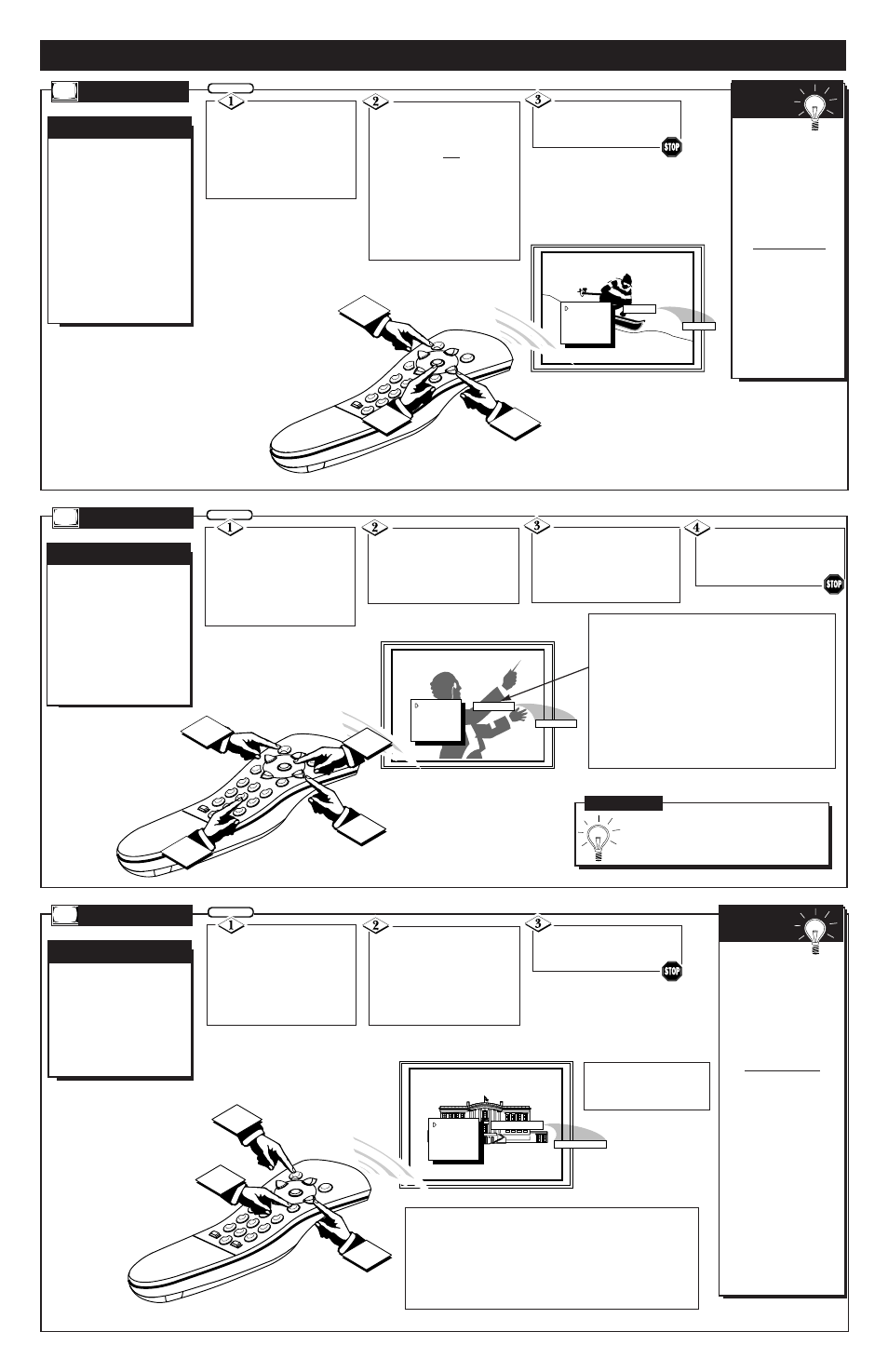
YES
CABLE
CHANNEL
SLEEP
CAPTION
VOL. BAR
EXIT
S
T
AT
US
P
OWER
M
ENU
MUT
E
SUR
F
-
CH
CH
VOL
VOL
-
1
SMART
SLEEP
2
3
4
5
6
7
8
9
0
1
2
3
NO
N
OTE: If you went
through First Time Setup
(page 3), this task has already
been completed for you.
You need to make sure that
the TV is set to pick up either
Cable TV stations or Antenna
signals. In other words, the
TV needs to know whether
you have connected a Cable
TV signal or a normal anten-
na to its ANTENNA plug (see
page 2).
C
ABLE OR
A
NTENNA
I
NPUT
Press the MENU (M)
button on the remote, then the
CHANNEL ▲ or ▼ buttons
(or press the MENU ▲ or ▼
on the TV) to select the word
CABLE with the TV’s on-
screen Arrow.
Press the VOLUME (+)
or (-) buttons (on the TV or the
remote) to select either:
YES-
If you DO have Cable
TV connected to the
TV. Channels 1-125
can be selected.
NO- If you have an Antenna
connected to the TV.
Channels 2-69 can be
selected.
BEGIN
Try it out.
Press the CHANNEL
▲▼ buttons and scan
the channels. CH▲▼
works only after STA-
TUS button is pressed
to clear the screen (or
Menu times out - about
1 minute.)
Remember, to set the
TV to select the chan-
nels on your Cable sys-
tem, or in your area, see
"Auto Programming" in
the First Time Setup
section (page 3) and
“Adding Channels ” in
the section below.
S
MART
H
ELP
O
N
-S
CREEN
MENU C
ONTROLS
(
CONTINUED
)
Press STATUS button on
the remote control to clear the
screen.
12
SAVED
CHANNEL
SLEEP
CAPTION
VOL. BAR
EXIT
SETUP
S
T
AT
US
P
OWER
M
ENU
MUT
E
SUR
F
-
CH
CH
VOL
VOL
1
SMART
SLEEP
2
3
4
5
6
7
8
9
0
2
3
4
1
DELETED
A
uto Programming (see
page 3) adds all the
channels it can find (on your
Antenna or Cable TV system)
into the TV's memory.
Save/Delete channels makes
it easy for you to add other
channels, or drop unwanted
channels, from the list of
channels in the TV's memory.
A
DD
/D
ELETE
C
HANNELS
Press the MENU (M)
button on the remote, then the
CHANNEL ▲ or ▼ buttons
(or the MENU ▲ or ▼ on the
TV) to select the word CHAN-
NEL with the TV’s on-screen
Arrow.
Press Channel Number
buttons on the remote (or
CHANNEL ▲▼ buttons on the
TV) to select the channel you
want to SAVE (or DELETE.)
BEGIN
Press the VOLUME (+)
button to SAVE the selected
channel number into memory.
Press (-) button to DELETE a
channel from memory.
Press the STATUS button
to clear the screen after adding
(or deleting) all the channels
you want.
C
ABLE
C
HANNEL
To SAVE a channel above 100, use the CH
▲▼ buttons on the TV. The remote number
buttons only go up to channel 99.
ALT. CHN.
SURF
SMART SND
STEREO
INPUT
CABLE
CHANNEL
S
T
AT
US
P
OWER
M
ENU
MUT
E
SUR
F
-
CH
CH
VOL
VOL
1
SMART
SLEEP
2
3
4
5
6
7
8
9
0
1
2
3
SURF
A
series of up to eight pre-
viously viewed channels
can be selected from the
SURF button on your remote
control. With this feature you
can easily switch between
different TV programs that
currently interest you.
C
HANNEL
S
URF
Press the MENU (M)
button on the remote, then
press the CHANNEL ▲ or ▼
(or the MENU ▲ or ▼ buttons
on the TV) to select the word
SURF with the TV’s on-screen
Arrow.
Press the VOLUME (+)
or (-) buttons to select the
ALT. CHN. (Alternate
Channel) or SURF. See the
Smart Help section (to the
right) for an explanation on the
use of ALT. CHN. and SURF
BEGIN
Remember, to use
ALT. CHN., first select the
desired channels with the
number buttons on the
remote. (For example: 11,
and 22.) Then press the
SURF button on the remote
to quickly toggle between
the two channels.
The Surf control will allow
up to eight channels to be
put into the “SURF
Memory.” Enter the num-
ber of the desired channel;
then press the SURF button
to add it into the SURF
Memory. (Example: With
the SURF control selected
in the Menu, press channel
02, then the Surf button
(while the channel display
is still visible on-screen) to
add channel 02 to the Surf
memory. Repeat for up to 8
channels.
S
MART
H
ELP
Press STATUS button on
the remote control to clear the
screen.
S
URF
ALT. CHN. (Alternate Channel) -
Current and one previous channel.
SURF - Up to eight channels in a
channel Surf ring.
S
MART
H
ELP
NOTE: You can also add the VCR/AUX mode (see page 7) into the TV's
channel memory. Then you can quickly select the Audio/Video Input jacks
on the rear of the TV by pressing the Channel ▲▼ buttons.
To “SAVE” the VCR/AUX mode into the TV’s channel memory:
•
With the on-screen menu displayed, press the CH ▲ or ▼ button and
select the INPUT control.
•
Press the (+) or (-) button to place the TV in the VCR/AUX mode.
•
Press the CH ▲ or ▼ button to reselect the CHANNEL control.
•
Press the (+) button to “SAVE” VCR/AUX mode into the TV’s channel
scan memory.
•
Press the STATUS button to clear the Menu from the screen.
Try it out. Press the CH ▲▼ buttons to be sure the VCR/AUX mode is pre-
sent. (Should appear between the highest and lowest broadcast channels
within your TV’s scan memory.)
NOTE: There are two methods to delete channels from the 8-channel SURF control ring:
• To remove all channels from the SURF memory (with the exception of channel
3 which will be left within the SURF list) - Select the CABLE control in the on-
screen menu and press the (+), (–) buttons. Adjust the control “YES/NO/YES” if
you have Cable TV; or “NO/YES/NO” if you are in the broadcast Antenna mode.
• To remove all channels from the SURF memory (with the exception of the last
viewed and currently selected channels) - From the SURF on-screen control
option press the (+) or (–) button to select the ALT. CHN. control in the on-screen
menu. Press the (+) or (–) button again to reselect the SURF option.
4 - IB7757 E001
