Philips 34PW862H User Manual
Page 4
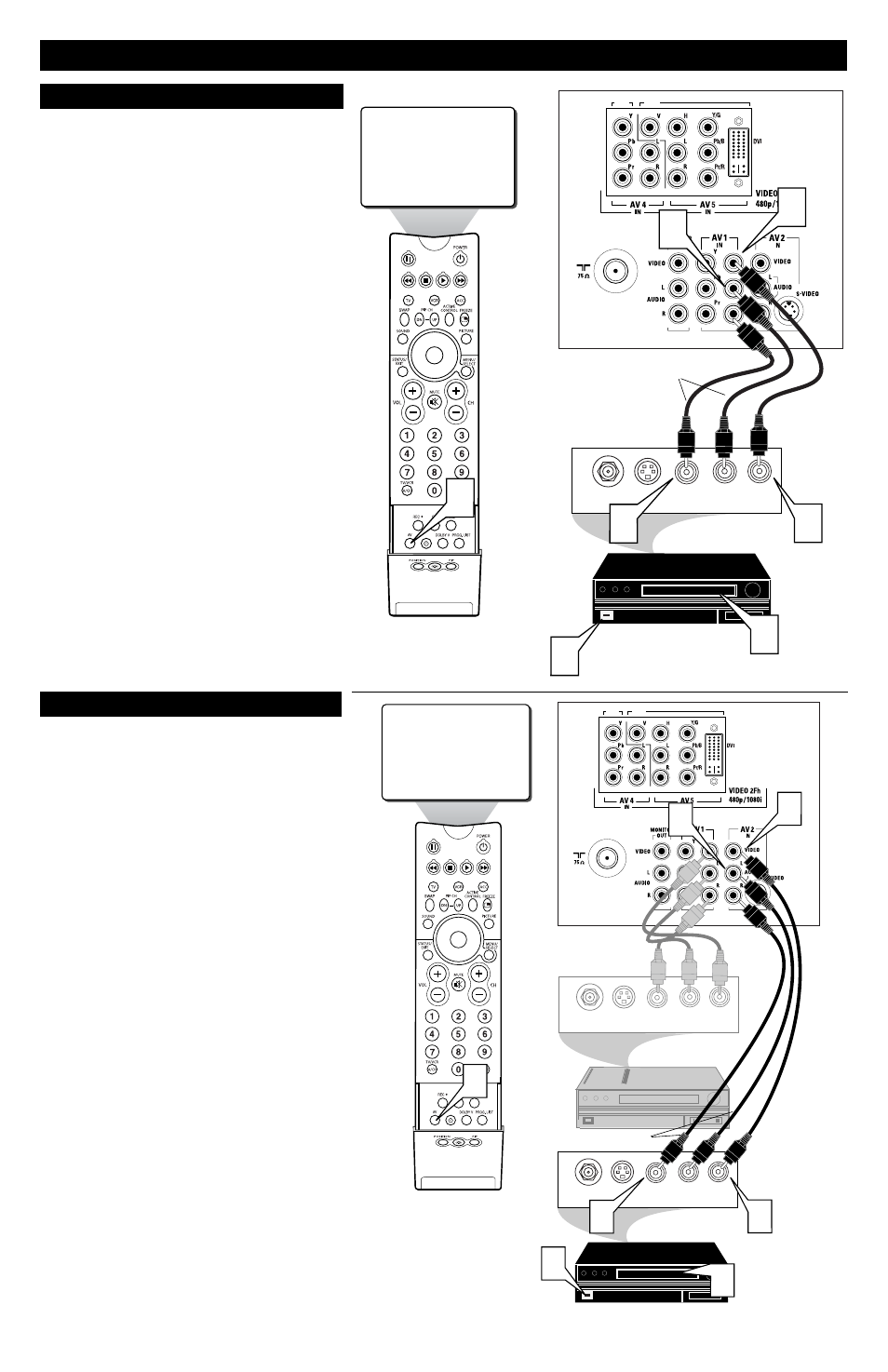
H
OOKING
UP
THE
T
ELEVISION
4
HD1
HD2
AV1
AUDIO OUT
R L
S-VIDEO
OUT
ANT/CABLE
OUT
VIDEO
OUT
1
3
4
5
7
2
6
T
he TV’s audio/video input jacks are for direct picture and
sound connections between the TV and a VCR (or similar
device) that has audio/video output jacks. Follow the easy steps
below to connect your accessory device to the AV 1 Input Jacks
located on the back of the TV.
1
Connect the VIDEO (yellow) cable to the VIDEO AV1
IN jack on the back of the TV.
2
Connect the AUDIO (red and white) cables to the
AUDIO (left and right) AV1 IN jacks on the rear of the TV.
3
Connect the VIDEO (yellow) cable to the VIDEO OUT
jack on the back of the VCR.
4
Connect the AUDIO (red and white) cables to the
AUDIO (left and right) OUT jacks on the rear of the VCR.
5
Turn the VCR (accessory device) and the TV ON.
6
Press the AV button on the remote control to tune the AV1
channel.
7
Insert a prerecorded tape (or CD, DVD, depending on
the type of accessory device being used) and, press the
PLAY button on the accessory device to view the play-
back.
U
SING THE
AV 1 I
NPUT
J
ACKS
AUDIO IN
(RED/WHITE)
VCR
(EQUIPPED WITH VIDEO AND
AUDIO OUTPUT JACKS)
VIDEO IN
(YELLOW)
BACK OF VCR
BACK OF TV
HD1
HD2
AV2
AUDIO OUT
R L
S-VIDEO
OUT
ANT/CABLE
OUT
VIDEO
OUT
1
AUDIO OUT
R L
S-VIDEO
OUT
ANT/CABLE
OUT
VIDEO
OUT
3
4
5
7
2
6
AUDIO IN
(RED/WHITE)
SECOND VCR or ACCESSORY DEVICE
(EQUIPPED WITH VIDEO AND AUDIO OUTPUT JACKS)
VIDEO IN
(YELLOW)
BACK OF 2ND VCR
BACK OF TV
T
he TV’s audio/video input jacks allow you connect multiple
accessory devices at one time to different sets of input jacks..
Follow the easy steps below to connect an additional accessory
device to the AV 2 Input Jacks located on the back of the TV.
1
Connect the VIDEO (yellow) cable to the VIDEO AV2
IN jack on the back of the TV.
2
Connect the AUDIO (red and white) cables to the
AUDIO (left and right) AV2 IN jacks on the rear of the TV.
3
Connect the VIDEO (yellow) cable to the VIDEO OUT
jack on the back of the VCR.
4
Connect the AUDIO (red and white) cables to the
AUDIO (left and right) OUT jacks on the rear of the VCR.
5
Turn the VCR (accessory device) and the TV ON.
6
Press the AV button on the remote control to tune to the
AV2 channel.
7
Insert a prerecorded tape (or CD, DVD, depending on
the type of accessory device being used) and, press the
PLAY button on the accessory device to view the play-
back.
U
SING THE
AV 2 I
NPUT
J
ACKS
FIRST VCR
CONNECTED TO AV1 INPUTS
