Asic, Emote, Ontrol – Philips 34PW862H User Manual
Page 2: Peration
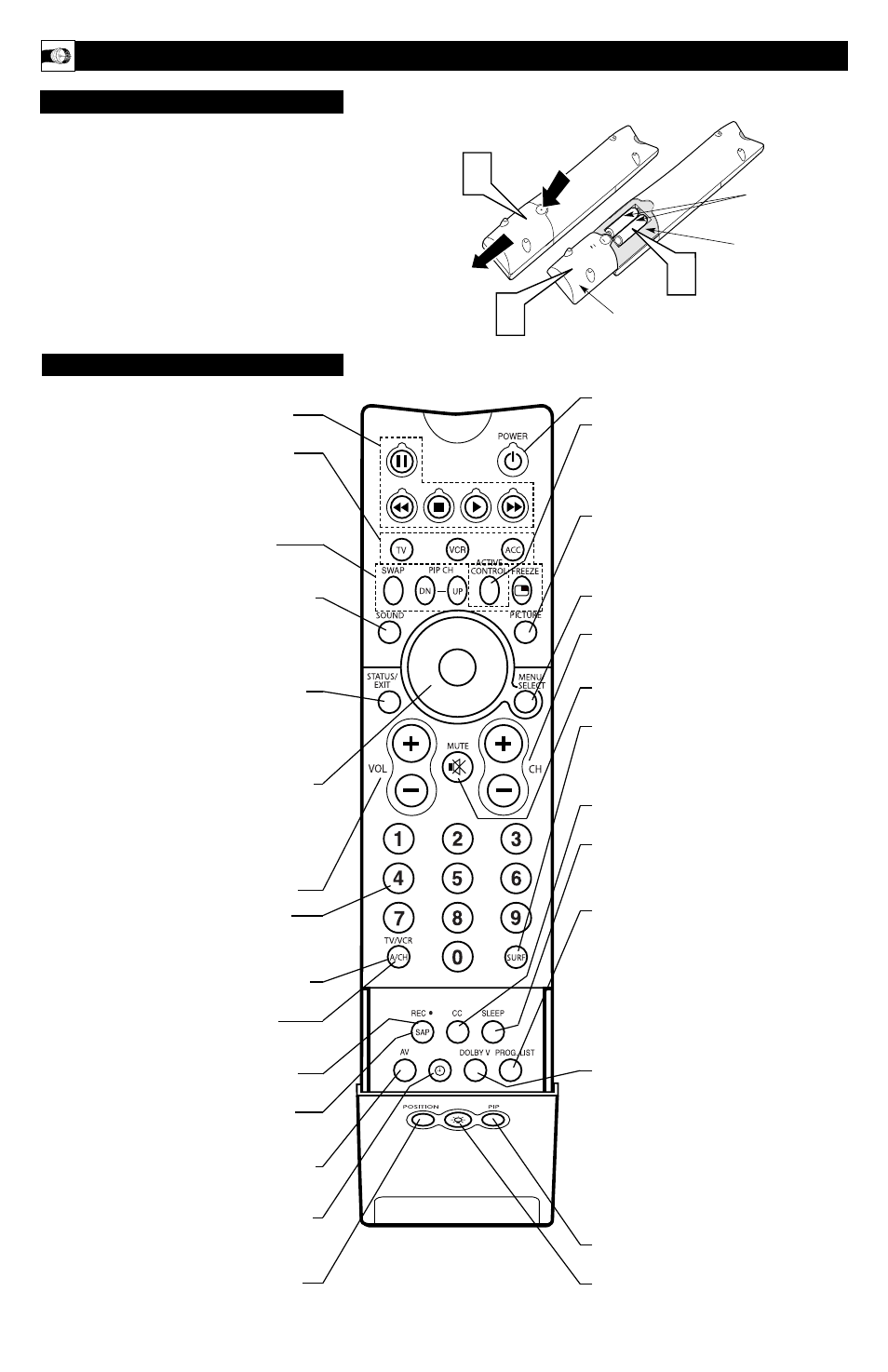
B
ASIC
R
EMOTE
C
ONTROL
O
PERATION
2
1
2
3
T
o load the supplied batteries into the remote:
1
Remove the battery compartment door on the back of the
remote.
2
Place the batteries (2-AA) in the remote. Be sure the (+) and
(–) ends of the batteries line up correctly (the inside of the case
is marked).
3
Reattach the battery compartment door.
R
EMOTE
C
ONTROL
B
ATTERIES
Remote Control
(shown from the bottom)
Battery Compartment Door
2 “AA” Batteries
Battery Compartment
R
EMOTE
C
ONTROL
B
UTTONS
Be sure to point the remote at the Remote Sensor window on
the front of the television when using the remote control to
operate the television.
Power
- Press to turn the TV on or off.
Active Control™
- Measures and corrects all
incoming signals to provide the best picture-quality
settings. Press to turn Active Control™ on or off.
When Active Control™ is on, it automatically and
continuously controls Sharpness and Noise Reduction
settings.
Picture
- Press to select an AutoPicture™ control.
Choose from four factory-set controls—Movies,
Sports, Weak Signal, and Multimedia—and a PER-
SONAL control that you set according to your own
preferences through the onscreen Picture menu.
Menu/Select
- Press to display the onscreen
menu. Press to return to a higher menu level.
Channel (+/–)
- Press to select channels in
ascending or descending order or cycle through the
signal inputs.
Mute
- Press to turn the TV sound off. To restore the
sound to its previous level, press the button again.
Surf
- Press to select previously entered channels.
With the TV’s AutoSurf™ control, you can place up
to 10 favorite channels or sources in memory. Then by
pressing the Surf button, you can quickly view the
selected channels.
CC Button
- Press to select Closed Captioning
options within the menu.
Sleep
- Press to set the TV to automatically turn
itself off after a period of time. Choose 15, 30, 45, 60,
90, 120, 180, or 240 minutes before the TV will auto-
matically turn off.
Program List
- Press to display a list of channel
numbers and their names. Each channel will appear as
a selectable menu item. The current channel will be
highlighted as default. Five channels will be listed on
screen at one time. Press the Cursor Ring up or down
to scroll the list and and highlight a channel. Press the
Cursor Ring right to tune to the highlighted channel.
Channels marked “Skipped” in the Channel Edit con-
trol will not appear in the list. Each channel that is
being blocked by AutoLock™ will appear with a pad-
lock icon to indicate that the channel is not viewable.
Dolby V
- Press to select various factory surround
sound listening modes.
Dolby* Virtual (Virtual Dolby Surround)
(with Virtual Dolby Surround signals) - Dolby
Virtual uses two speakers to simulate the surround
effect produced by a multichannel system.
Incredible Surround™ - In Stereo sound
mode—when Incredible Surround™ is turned on—
it seems as though the loudspeakers are spread far-
ther apart from each another. In Mono sound
mode—when Incredible Surround™ is turned on—
enables you to hear a spatial sound effect.
PIP
- Press to turn PIP (picture-in-picture) on or off
or control the size of the PIP window.
Back Light button
- Press to light the buttons
on the remote control.
VCR control buttons
- Press to pause, rewind,
stop, play, or fast forward a videotape.
TV • VCR • ACC
- (Mode buttons) Press to send
remote signals to either the TV, VCRs, or other accessory
devices such as cable TV converters, satellite receivers,
DVDs, or laser disc players. (You may need to program
the remote to work accessory devices. Refer the Directions
for Use manual.
PIP buttons: SWAP, PIP CH DN/UP,
FREEZE
- Press to operate the Picture-in-Picture (PIP)
features.
Sound
- Press to select an AutoSound™ control. Choose
from three factory-set controls—Voice, Music, and
Theatre—and a Personal control that you set according to
your own preferences through the onscreen Sound menu.
The three factory-set controls will tailor the TV sound so
as to enhance the type of program you are watching.
Status/Exit
- Pressing the button once shows the cur-
rent channel number, name (if set), time (if set), Sleep
Timer setting, and sound setting (stereo, mono, SAP, or
mute). Pressing the button twice shows the current
AutoLock™ settings. Pressing the button once when an
onscreen display is showing removes the onscreen display.
Cursor Ring
- Up/Down: allows you to select the next
or previous menu item in the menu. Left/Right: allows you
to access the submenus and adjust the settings. When no
onscreen displays or menus are present, use the Cursor
Ring Left/Right to select a picture format for a video
source connected to the ANTENNA, AV1, CVI, AV2, or
AV3 (side panel inputs) on the TV.
Volume (+/–)
- Press to adjust the TV sound level.
Number Buttons
- Press to select TV channels.
When selecting single-digit channels, press the number of
the desired channel. The TV will pause for a few seconds
and then tune to the selected channel.
TV/VCR
- Press while in VCR mode to view the play-
back of a videotape. Press again to return to TV mode.
A/CH
- When in the TV mode, press to alternate
between the currently viewed channel and the previously
viewed channel.
Rec ¶
¶
- Press this button simultaneously with the
3
button when in VCR mode to record.
SAP
- When in the TV mode, press to select between
main sound and SAP (Second Audio Program) when you
tune to a program offering SAP.
AV
- Press repeatedly to select the different signal sources
connected to the TV: TV (current channel), AV1, CVI,
AV2, AV3 (side jack panel), AV4 and AV5.
Clock
- Press to access the onscreen Timer menu, where
you can set the time for the TV’s clock or set the TV’s
Timer features, such as channel switch over, power on set,
and power off set.
Position
- Press to move the PIP picture to any of the
four corners of the screen.
