Change the black level, Change the resolution – Philips BDP9000-37E User Manual
Page 24
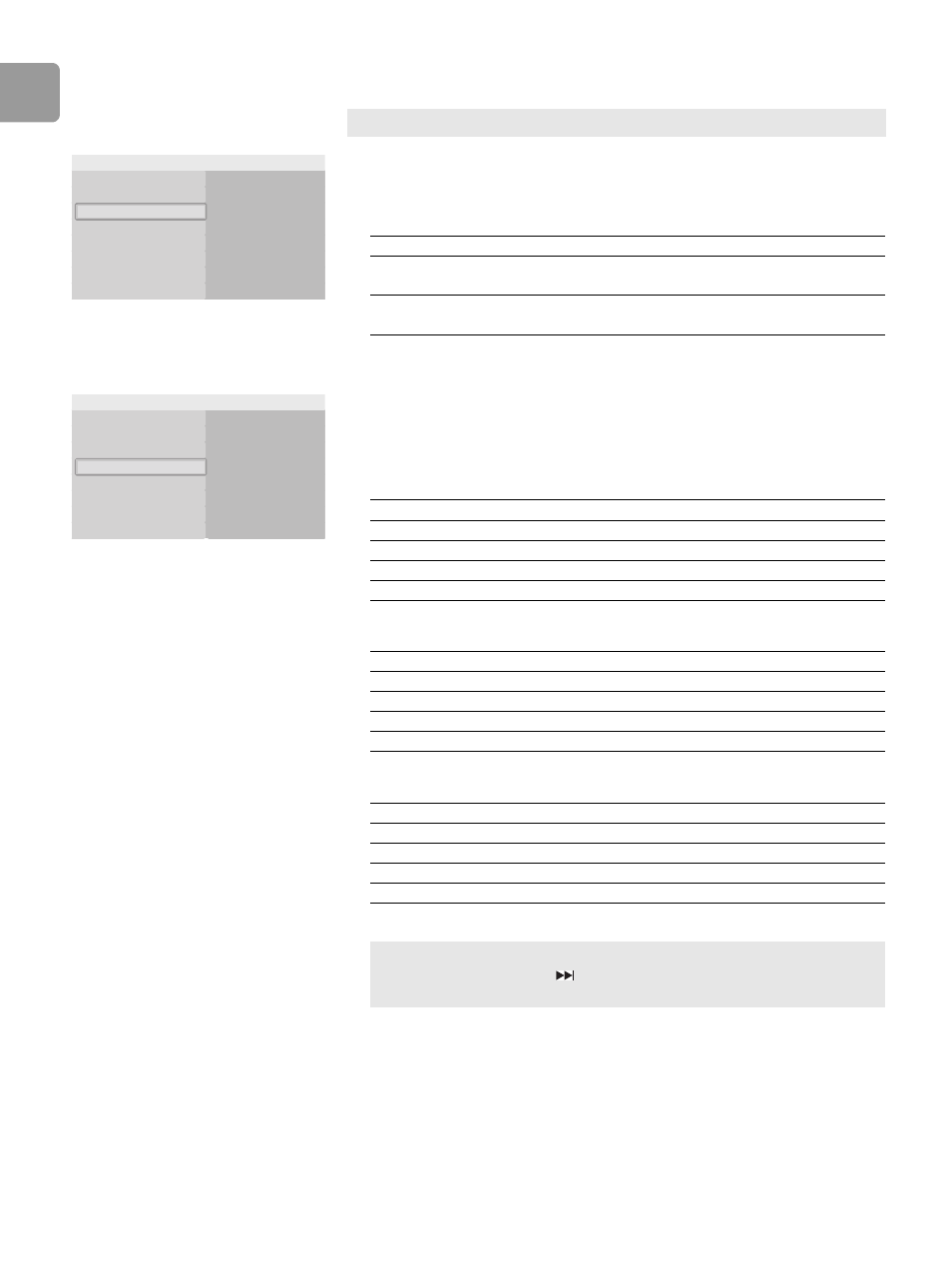
EN
24
Change the black level
1
Open the Display setup menu.
2
Select Black level and press OK.
> The available options show.
3
Choose the preferred option and press OK.
/i
Change the resolution
1
Open the Display setup menu.
2
Select Resolution and press OK.
> The available options show.
3
Choose the preferred option and press OK.
/i
HDMI connection
/i
Component video connection
/i
Composite video/S-Video connection
Only applicable when the connection to the TV is composite video or S-Video.
On
Off
TV shape
Resolution
Black level
Front display
Screen message
HDMI format
Display setup
Option
Description
On
Increases the darkness of black sections
in the picture.
Off
Decreases the darkness of black sections
in the picture.
1080p
1080i
720p
480p
TV shape
Resolution
Black level
Front display
Screen message
HDMI format
Display setup
Disc type
Supported resolutions
BD (without token)
720p, 1080i, 1080p
BD, Image Constraint Token (ICT)
720p, 1080i, 1080p
BD, Digital Only Token (DOT)
720p, 1080i, 1080p
DVD
480p, 720p, 1080i, 1080p
Disc type
Supported resolutions
BD (without token)
720p, 1080i
BD, Image Constraint Token (ICT)
Not supported
BD, Digital Only Token (DOT)
Not supported
DVD
480i, 480p
Disc type
Supported resolutions
BD (without token)
Not supported
BD, Image Constraint Token (ICT)
Not supported
BD, Digital Only Token (DOT)
Not supported
DVD
480i
When a resolution is selected that is not supported by the TV, the product must
be reset. Press-and-hold the
-button on the front panel for 5 seconds to
restore the factory settings (with no disc in the disc tray).
