Change the format of the digital audio signal, Enable pcm downsampling, Enable dynamic range compression – Philips BDP9000-37E User Manual
Page 22: Change the set up of your speakers
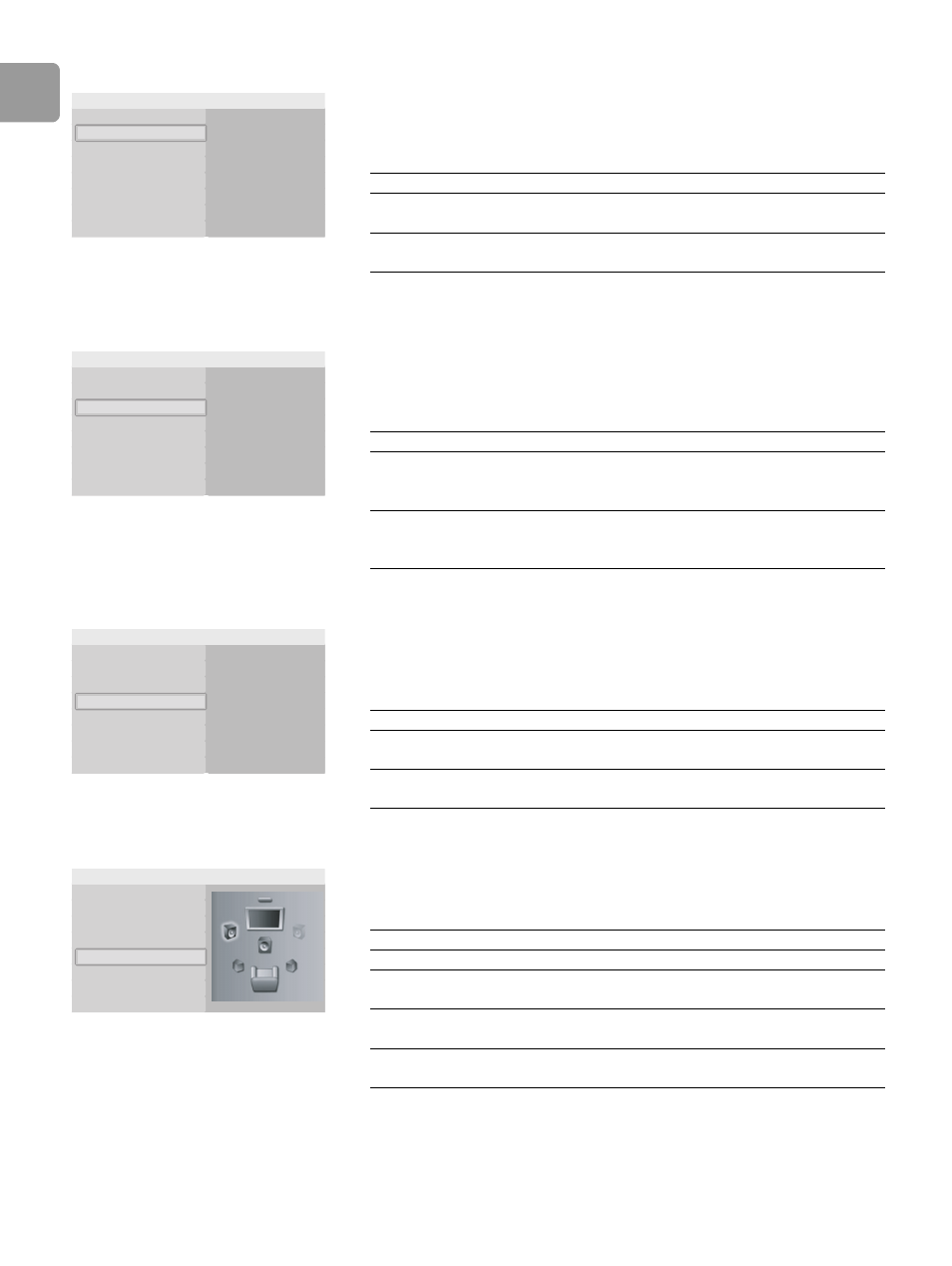
EN
22
Change the format of the digital audio signal
1
Open the Audio setup menu.
2
Select Digital output and press OK.
> The available options show.
3
Choose the preferred option and press OK. Refer to ’Audio output’ on page 36.
/i
Enable PCM downsampling
1
Open the Audio setup menu.
2
Select PCM downsampling and press OK.
> The available options show.
3
Choose the preferred option and press OK.
/i
Enable dynamic range compression
1
Open the Audio setup menu.
2
Select Dynamic compression and press OK.
> The available options show.
3
Choose the preferred option and press OK.
/i
Change the set up of your speakers
1
Open the Audio setup menu.
2
Select Speaker setup and press OK.
3
Select the speakers to change and press OK.
/i
PCM
Bitstream
Digital output
Speaker setup
Dynamic compression
PCM downsampling
Audio setup
Option
Description
PCM
The format of the digital audio signal is
PCM.
Bitstream
The format of the digital audio signal is
bitstream.
On
Off
Digital output
Speaker setup
Dynamic compression
PCM downsampling
Audio setup
Option
Description
On
If the format of the digital audio signal is
96 kHz PCM, the audio is downsampled
to 48 kHz.
Off
Regardless of the sampling frequency of
the digital audio signal, the audio is never
downsampled.
On
Off
Digital output
Speaker setup
Dynamic compression
PCM downsampling
Audio setup
Option
Description
On
The dynamic range compression is
enabled.
Off
The dynamic range compression is
disabled.
Digital output
Speaker setup
Dynamic compression
PCM downsampling
Audio setup
Option
Description
Front
Choose between large or small speakers
Center
Choose between no speaker, a large or a
small speaker
Rear
Choose between no speakers, large or
small speakers
Subwoofer
Choose between on or off. Available
when front speakers are set to large.
