Additional playback features – Philips DVDR3400-37B User Manual
Page 46
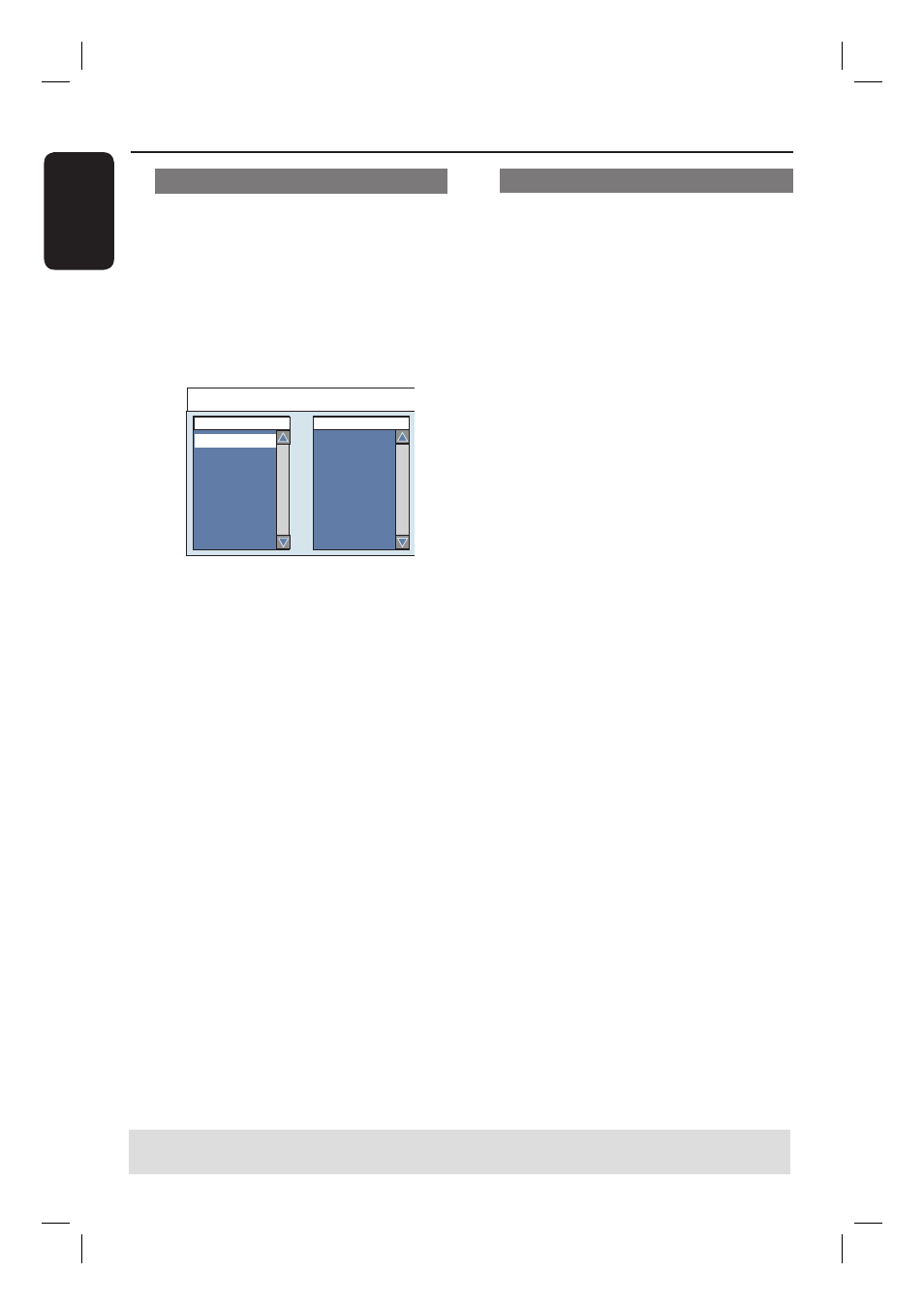
English
46
Creating a playlist
You can play the contents of the disc in
the order you want by creating a playlist.
A
During disc playback, press TOOLS on
the remote control.
The Tools menu appears.
B
Select { Mode } > { Program }.
The program menu appears.
Edit Program Play List
Title
Playlist
Title 01
Title 02
Title 03
Title 04
Title 05
Title 06
Title 07
Title 08
C
If the disc is recorded with Titles/Folders/
Albums, press OK to access the tracks/
fi les/chapters.
D
Use ST keys to select the track/fi le/
chapter and press SELECT on the
remote control.
The selected track/ fi le/ title will
appear in the { Playlist } screen at the
right.
To remove from the playlist
E
Move to the right screen, select the item
to remove and press CLEAR on the
remote control.
F
To start playback from the playlist, move
to the right screen and press OK.
Playback will start from the selected
track/ fi le/ chapter according to the order
of the playlist.
G
To exit playlist play, press STOP x.
Changing the audio language
This operation works only on DVDs with
multiple soundtrack language or VCDs
with multiple audio channels.
During disc playback, press AUDIO
repeatedly to toggle through the audio
channels on the disc.
OR,
A
During disc playback, press TOOLS on
the remote control.
The Tools menu appears.
B
Use ST keys to select { Audio } and
press X to access its options.
C
Use ST keys to select the audio
language and press OK to confi rm.
The languages may be numbered or
abbreviated, such as “En” for English.
If the language selected is not available
on the disc, the disc’s default setting for
language will be used instead.
Helpful Hint:
– Some DVDs allow soundtrack language
changes only via the DVD disc menu. To
access the Disc Menu, press DISC-MENU.
Additional Playback Features
(continued)
TIPS: The operating features described here might not be possible for certain discs.
Always refer to the instructions supplied with the discs.
