Setting up the monitor, 1 installation – Philips 231C5TJKFU-27 User Manual
Page 6
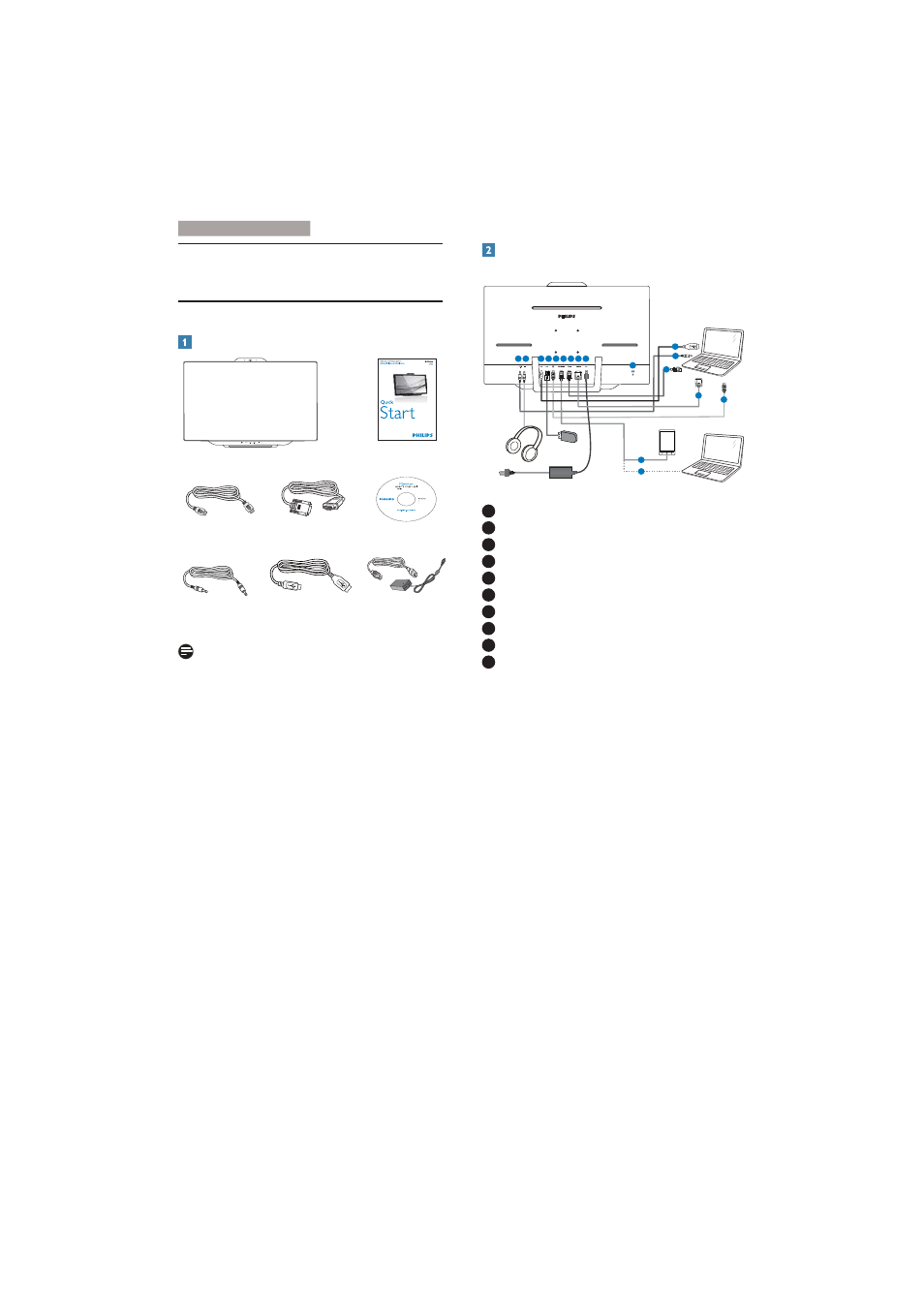
4
2. Setting up the monitor
2. Setting up the monitor
2.1 Installation
3DFNDJH FRQWHQWV
VGA Cable
Power Cable
Audio Cable
USB Cable
HDMI Cable (Optional)
Connecting to your computer or
SmartPhone
1
2
3
4
5
6
7
8
5
3
2
9
10
9
7
4
4
1
DC power input
2
VGA input
3
HDMI input
4
MHL-HDMI input
5
DisplayPort input
6
USB downstream
7
USB uptream
8
Earphone jack
9
Audio input
10
Kensington anti-theft lock
Connect to PC
1. Connect the power cord to the back of
WKH PRQLWRU ÀUPO\
2. Turn off your computer and unplug its
power cable.
3. Connect the monitor signal cable to the
video connector on the back of your
computer.
4. Connect the PC audio cable to the audio
connector on the back of your computer.
5. Plug the power cord of your computer and
your monitor into a nearby outlet.
6. Connect the USB upstream port on
the monitor and the USB port on your
computer with a USB cable.
The USB downstream port is now ready
for any USB device to plug in.
7. Turn on your computer and monitor. If the
monitor displays an image, installation is
complete.
Note
Use only the AC/DC adapter model: Philips
ADPC15
©
2
01
3 K
on
in
klij
ke
P
hili
ps
N
.V. A
ll r
igh
ts r
ese
rve
d. U
nau
tho
rize
d du
plicati
on is a v
iolation of applicable laws
. Mad
e an
d p
rin
ted
in
C
hin
a. V
er
sio
n
Philips and the Philips’ Shield Emblem are registered trademarks of
Koninklijke Philips N.V. and are used under license from Koninklijke
Philips N.V.
Monitor drivers
SmartControl software
User’s Manual
使用
前请阅读使用说明
保留备用
