Troubleshooting & faqs – Philips 231C5TJKFU-27 User Manual
Page 36
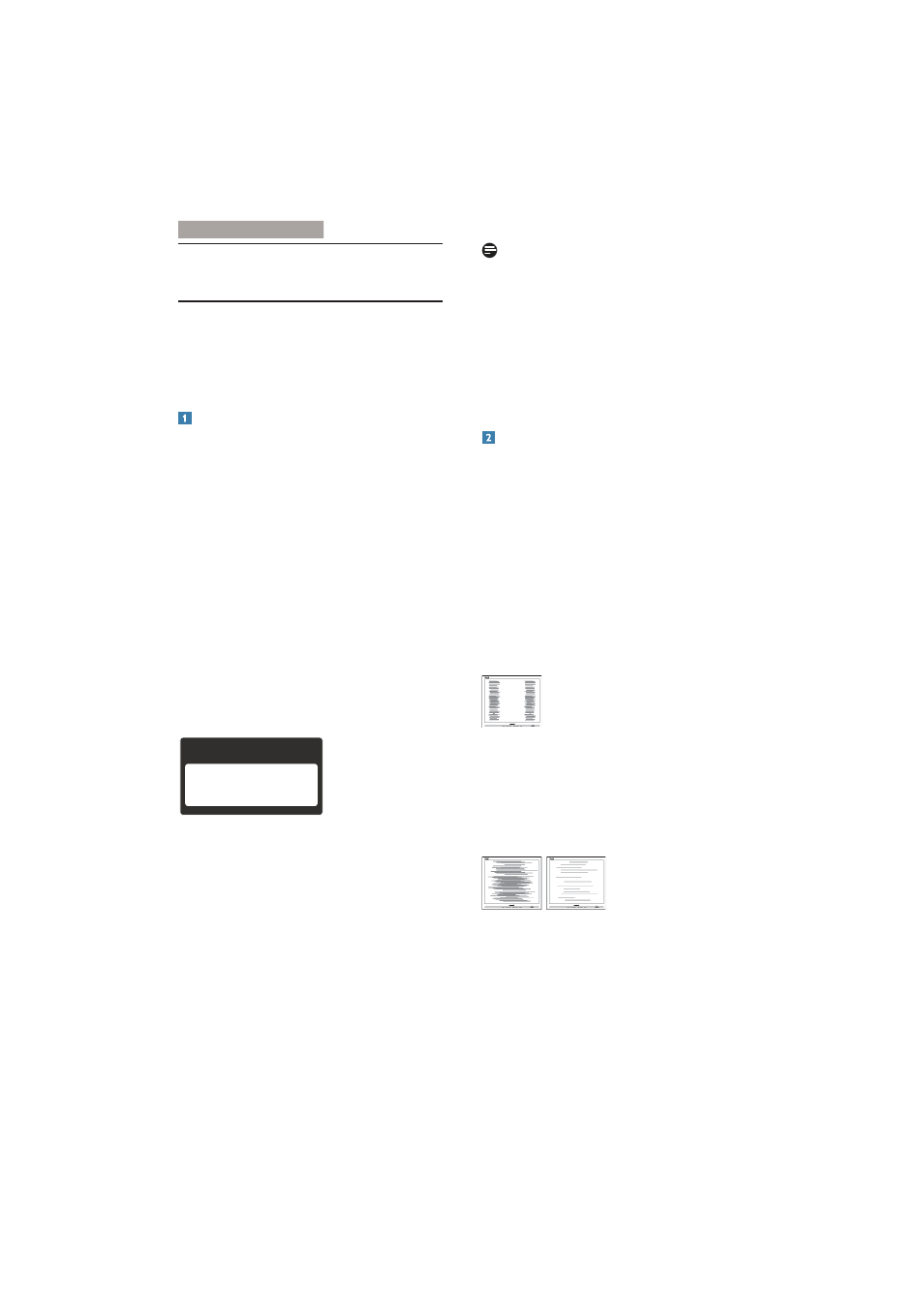
34
11. Troubleshooting & FAQs
11. Troubleshooting & FAQs
11.1 Troubleshooting
This page deals with problems that can be
corrected by a user. If the problem still persists
after you have tried these solutions, contact
Philips customer service representative.
Common Problems
1R 3LFWXUH 3RZHU /(' QRW OLW
Make sure the power cord is plugged into
the power outlet and into the back of the
monitor.
First, ensure that the power button on the
front of the monitor is in the OFF position,
then press it to the ON position.
1R 3LFWXUH 3RZHU /(' LV :KLWH
Make sure the computer is turned on.
Make sure the signal cable is properly
connected to your computer.
Make sure the monitor cable has no bent
pins on the connect side. If yes, repair or
replace the cable.
The Energy Saving feature may be activated
Screen says
Attention
Check cable connection
Make sure the monitor cable is properly
connected to your computer. (Also refer to
the Quick Start Guide).
Check to see if the monitor cable has bent
pins.
Make sure the computer is turned on.
AUTO button doesn't function
The auto function is applicable only in
VGA-Analog mode. If the result is not
satisfactory, you can do manual adjustments
via the OSD menu.
Note
The Auto Function is not applicable in DVI-
Digital mode as it is not necessary.
9LVLEOH VLJQV RI VPRNH RU VSDUNV
Do not perform any troubleshooting steps
Disconnect the monitor from mains power
source immediately for safety
Contact with Philips customer service
representative immediately.
Imaging Problems
Image is not centered
Adjust the image position using the “Auto”
function in OSD Main Controls.
Adjust the image position using the Phase/
Clock of Setup in OSD Main Controls. It is
valid only in VGA mode.
Image vibrates on the screen
Check that the signal cable is properly
securely connected to the graphics board
or PC.
9HUWLFDO ÁLFNHU DSSHDUV
Adjust the image using the “Auto” function
in OSD Main Controls.
Eliminate the vertical bars using the Phase/
Clock of Setup in OSD Main Controls. It is
valid only in VGA mode.
+RUL]RQWDO ÁLFNHU DSSHDUV
Adjust the image using the “Auto” function
in OSD Main Controls.
Eliminate the vertical bars using the Phase/
Clock of Setup in OSD Main Controls. It is
valid only in VGA mode.
