Built-in webcam with microphone – Philips 231C5TJKFU-27 User Manual
Page 19
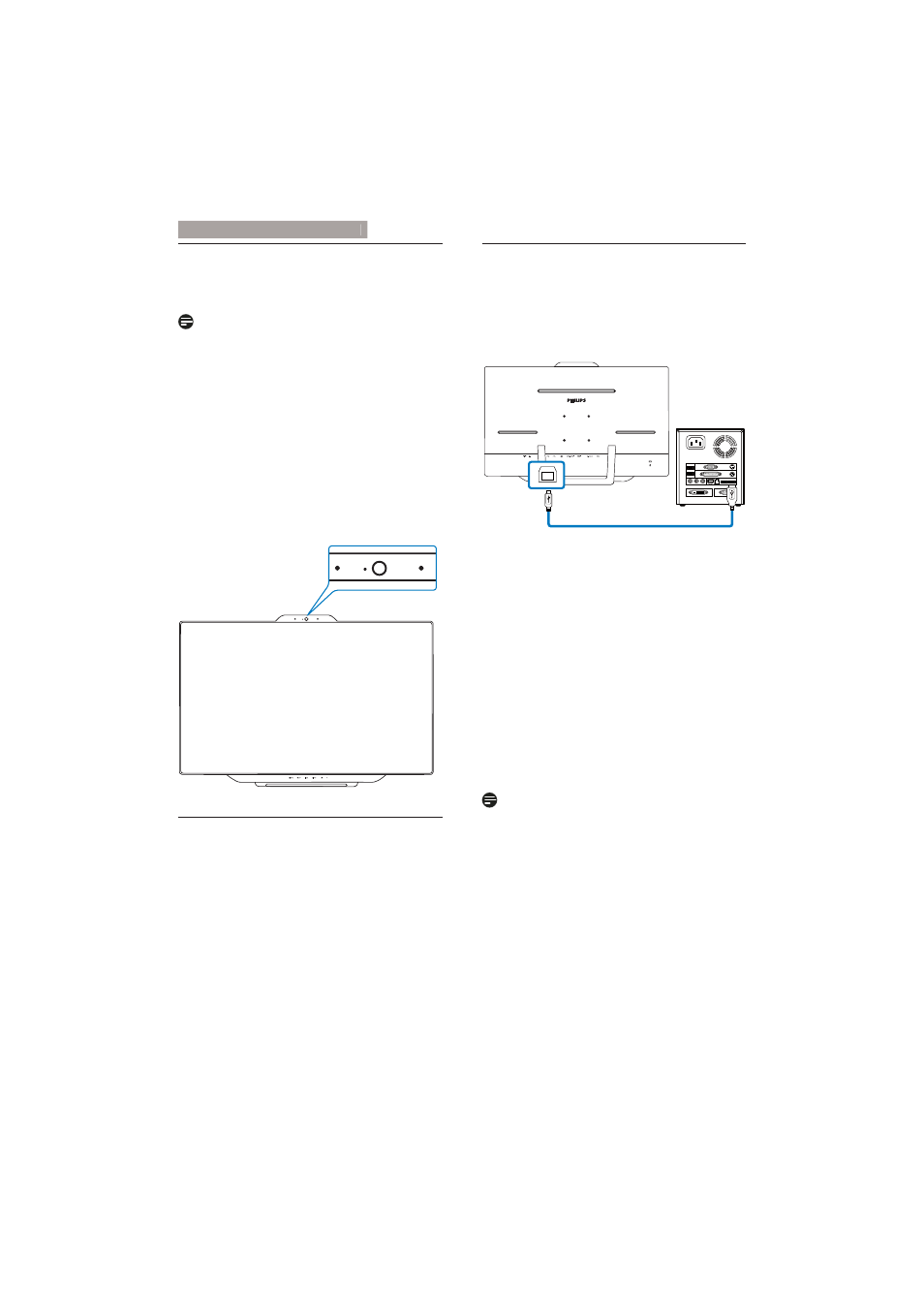
17
4. Built-in Webcam with Microphone
4. Built-in
Webcam
with
Microphone
Note
USB connection between the monitor and PC is
required for the webcam to operate.
The webcam allows you to hold interactive video
and audio conference calls over the internet. It
provides the most convenient and easiest way
for Business persons to communicate with other
colleagues around the world, saving a lot time
and money. Depending on the software used, it
DOVR DOORZV \RX WR WDNH SKRWRV VKDUH ÀOHV RU XVH
microphone only without enabling webcam. The
microphone and activity light are on the side of the
webcam on the bezel of the display.
4.1 PC system requirements
Operating system : Microsoft Windows 7,
Microsoft Windows Vista, Microsoft Windows
XP (SP2), and any other OS whichever
support UVC/UAC (USB Video Class
compliant / Audio Class compliant) under
USB 2.0 standard
Processor: 1.6GHz or above
RAM: 512MB (for XP) / 1GB(for Vista and
Windows7)
Hard disk space: minimum 200MB
USB: USB 2.0 or above, UVC/UAC support
4.2 Using the device
Philips monitor with webcam device transmits
video and sound data through USB port. It can be
enabled by simply connecting your USB cable from
your PC to the USB upstream of USB hub on the
bottom IO of monitor.
1. Connect your USB cable to upstream of USB
hub on the bottom IO of monitor from PC
side.
2. Turn on your PC and make sure your internet
connection is working properly.
3. Download and enable free online chatting
software such as Skype, Internet Messenger,
or equivalent. You can also subscribe
to dedicated software in case of more
sophisticated usage like multi conferencing, etc.
4. The webcam is ready to be used for chat or
make the phone call through internet service.
5. Make the call by following the instruction of
the software program.
Note
To set up a video call, you must have a reliable
Internet connection, an ISP, and software like
Internet messenger or video phone call program.
Make sure the person that you are calling has
compatible video-calling software. The video
and audio performance quality depends on the
bandwidth available on both ends. The person you
are calling must have similar capability of devices
and software.
