Timer recording, 45 en, Hint – Philips DVDR3576H-37B User Manual
Page 45
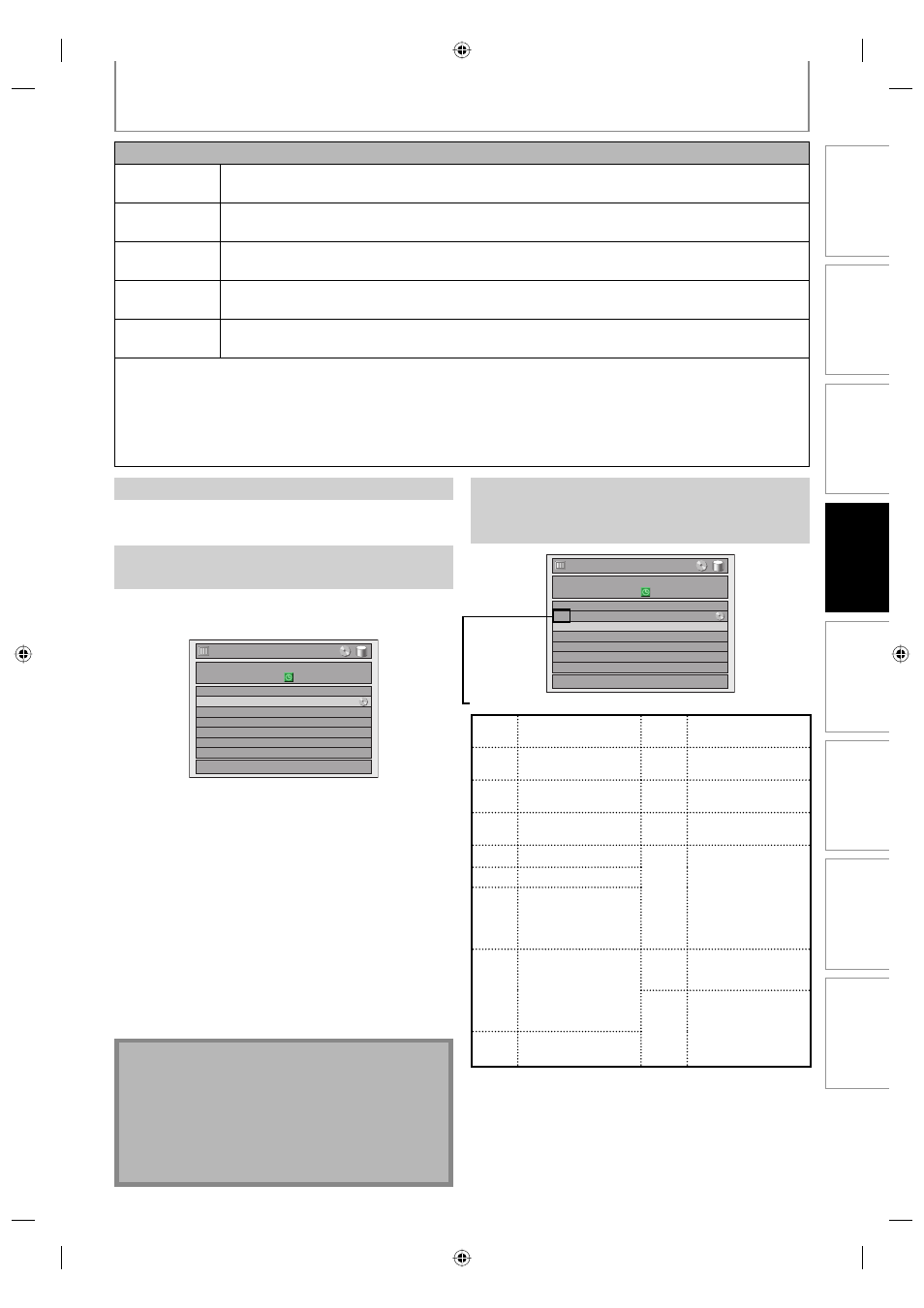
45
EN
Recording
Playback
Editing
Introduction
Connections
Basic Setup
Function Setup
Others
45
EN
How to select a channel number for the timer recording
Analog TV
For channel number 2-6 press, press [B] or [ • ] to decide the channels. For other channels (7-69),
the channel will be decided as soon as you enter the channel number.
Analog CATV
For channel number 1-12 press, press [B] or [ • ] to decide the channels. For other channels (13-
125), the channel will be decided as soon as you enter the channel number.
Digital TV
For channel number 1-9 press, press [B] or [ • ] to decide the channels. For other channels (10-99),
the channel will be decided as soon as you enter the channel number.
Digital CATV
For channel number 1-13 press, press [B] or [ • ] to decide the channels. For other channels (14-
135), the channel will be decided as soon as you enter the channel number.
minor channels
For channel number 1-9 press, press [B] or [ • ] to decide the channels. For other channels (10-99),
the channel will be decided as soon as you enter the channel number.
• You can decide the 1-digit channel number by pressing 0 first , then enter desired 1-digit channel number.
e.g.) “5”: [0]+[5]
• For selecting the channels with [K / L] you need to press [B] or [ • ] to decide the channel number.
• For selecting the minor channels with [K / L], please make sure the minor channel your are selecting is existed.
[K / L] does not skip the non-existed minor channels.
TIMER RECORDING
Checking, canceling, or correcting the timer
programming information
If the timer program did not complete correctly,
the error number appears in the timer pro-
gramming list.
1) Press [TIMER].
2) Check the information.
Timer Programming
1/1
SP (1:00)
FEB/20/07 10:30 AM 125.1 SP
Date
Start
End
CH
FEB/20 10:30AM
11:30AM DTV125.
1
New
Program
MON FEB/19 11:30AM
3-A) To delete the timer program:
1 Use [K / L] to select the program you want to
delete, then press [OK].
2 Use [K / L] to select “Delete”, then press [OK].
Confirmation window will appear.
3 Use [K / L] to select “Yes”, then press [OK].
3-B) To correct the timer program:
1 Use [K / L] to select the program you want to
correct, then press [OK].
2 Use [K / L] to select “Program Change”, then
press [OK].
3 Correct the timer program by using
[K / L / { / B], then press [OK].
4) Press [TIMER] to exit.
Note
• Press [TIMER] to check the timer recording in progress.
• As to the timer recording in progress (which is shown
in red in the timer program list), you only can edit
the end time. The changes made during recording
will be recognized as only specific to that recording
in progress and it will not affect the daily or the
weekly recording setting.
Timer Programming
1/1
SP (1:00)
FEB/20/07 10:30 AM 125.1 SP
Date
Start
End
CH
E41
FEB/20
10:30AM 11:30AM DTV125. 1
New
Program
TUE FEB/20 1:00PM
Each error number means:
E1-22
E37-39
Recording error other
than below
E42
No disc when
recording
E24
Unrecordable disc
E43
Already 49 titles
recorded
E25-26 Copy prohibited
program
E44
Already 254 chapters
recorded
E29
Disc protected
E45
Copy prohibited
program
E30
Disc full
E46
It is impossible to
record additionally
on a disc recorded
by other units
when setting “
Make Recording
Compatible” to “OFF”.
E35
PCA full *1
E36
Already finalized
video format disc
E40
Some portion has
not been recorded
because of program
overlapping.
Recording did not
start at the start time.
E47
Already 600 titles
recorded on the HDD
E49
HDD recording is
canceled due to the
insufficiency of the
disc space on the
HDD.
E41
Power failed
• E23, E27, E28, E31, E32, E33 and E34 are not displayed.
• A program with the error number is grayed in the timer
programming list.
• Timer program with an error number will be cleared
once the entry screen for the program is displayed.
*1 PCA is a disc's space reserved for recording test.
Press [STOP C] to stop the timer recording in
progress.
To stop the timer recording in progress
E2H42UD_DVDR3576H-37_EN.indd 45
E2H42UD_DVDR3576H-37_EN.indd 45
2007/12/28 11:15:11
2007/12/28 11:15:11
