6 play, Play from a disc or usb device – Philips Mini Hi-Fi System NTRX500 650W Bluetooth User Manual
Page 15
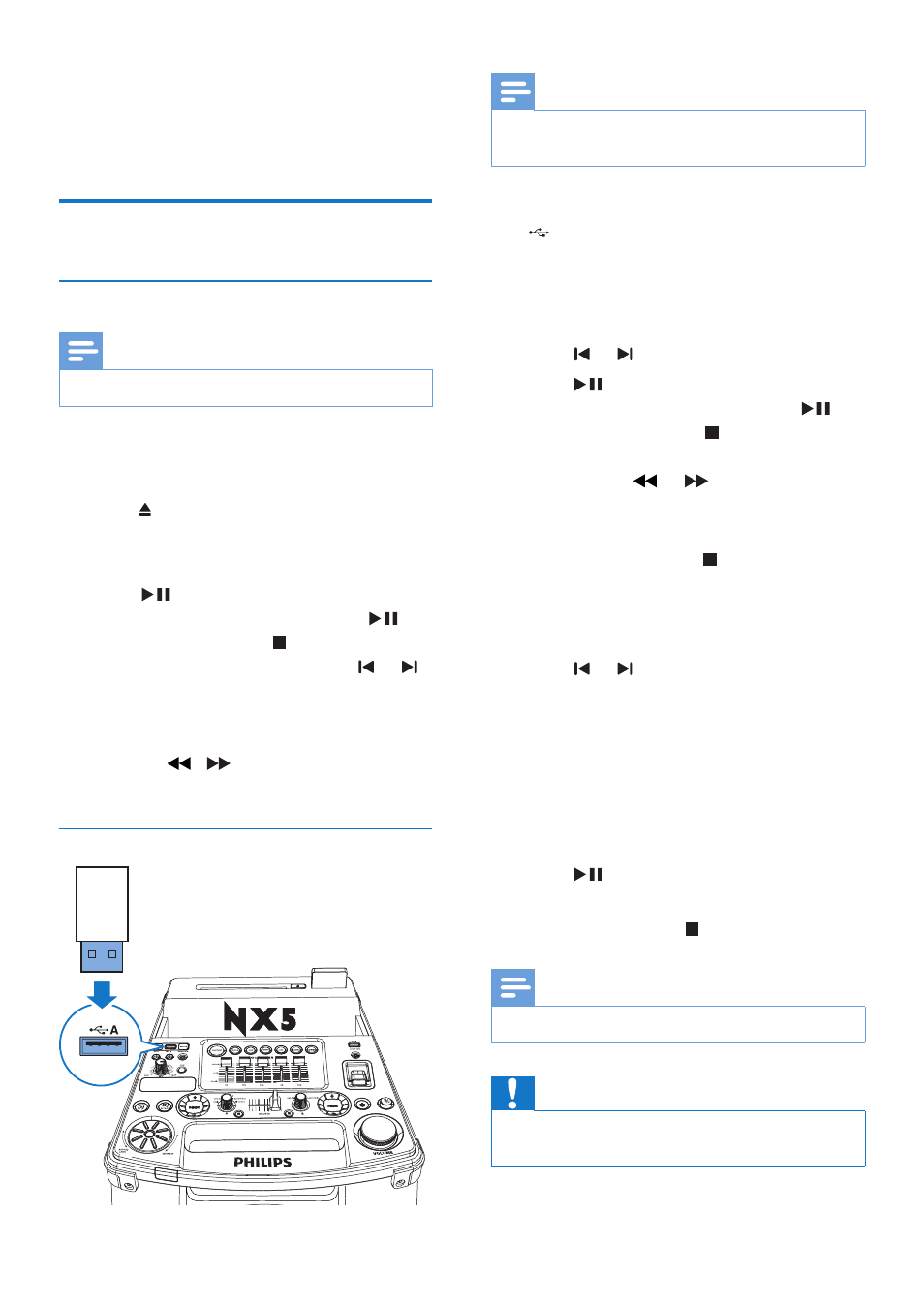
13
EN
6 Play
Play from a disc or USB device
Play disc
Note
•
Make sure that the disc contains playable audio contents.
1
Press CD to select the disc source.
2
Slide CROSS FADER to the far left.
3
Press on the main unit to eject the disc slot.
4
Insert a disc into the disc slot, with the
printed side facing up.
5
Press
to start play.
• To pause or resume play, press
.
• To stop play, press (left).
• To select another track, press or .
• To select an album, press ALB/
PRESET+/-.
• To search within a track, press and
hold / , then release to resume
normal play.
Play from a USB A device
Note
•
Make sure that the USB device contains playable audio
contents in supported formats.
1
Insert the USB plug of the device into the
A socket.
2
Press USB A to select the USB A source.
3
Slide CROSS FADERto its far left.
4
Press ALB/PRESET+/- to select an album.
5
Press or to select an audio file.
6
Press
to start play.
• To pause or resume play, press
.
• To stop play, press (left).
• To search within an audio file, press
and hold or , then release to
resume normal play.
Delete from a USB device
1
In USB A mode, press to stop music
playback.
2
Press ALB/PRESET+/- to select an audio
folder.
3
Press or to select an audio file.
4
Press USB DELETE repeatedly to select:
• [DEL FILE] (Delete file): Delete
current audio file.
• [DEL DIR] (Delete directory): Delete
current audio folder.
• [FORMAT] (Format): Delete all files in
the USB device..
5
Press
to confirm the selection.
»
A confirmation message is displayed.
• To cancel, press .
Note
•
The function is not available in USB B mode.
Caution
•
If [FORMAT] is selected, all files (including non-audio
files) stored in the USB device will be erased.
