42 rerecording (tape duplication), Helpful hints – Philips 4 HD HIFI SMALL CLOCK VCR User Manual
Page 42
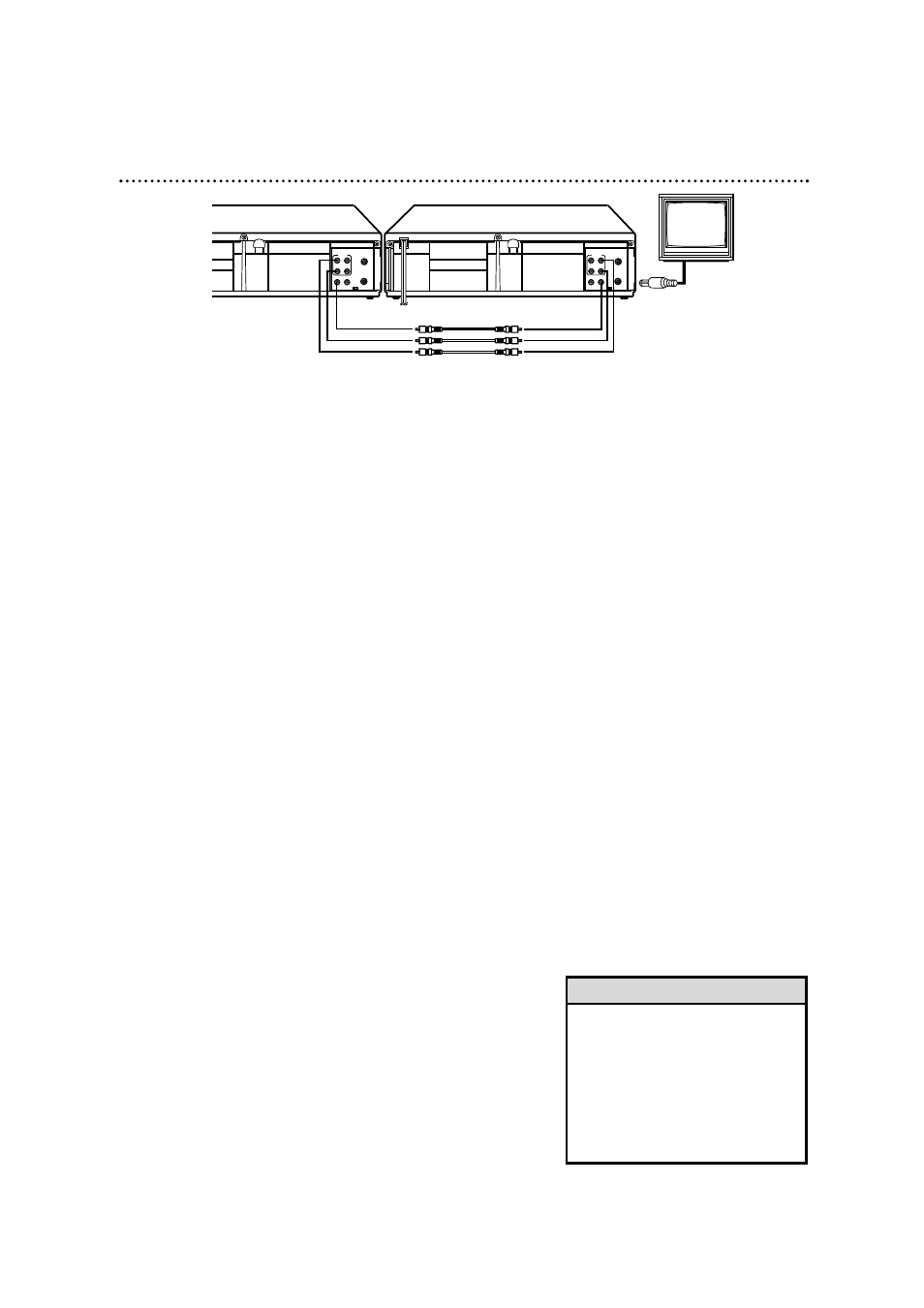
1
Make the connections shown above.
42 Rerecording (Tape Duplication)
The instructions on this page show you how to copy tapes. The
illustration uses two VCRs just like yours. Different VCRs may
operate differently.
NOTE: Unauthorized recording of copyrighted television programs, video
tapes, or other materials may infringe on the rights of copyright owners and
violate copyright laws.
3
VCR 2 will record your tape. Insert a blank tape in VCR 2. Make
sure the VCR 2 power is on and VCR 2 is in VCR position. (The VCR
light will appear on the display panel. If it does not, press the VCR/TV
button once.)
4
Turn the TV on and set it to channel 3 or 4, whichever
channel the CH3/CH4 switch on VCR 2 is set to.
5
Point the remote control at VCR 2. Press Number but-
tons 0, 0, 1 or 0, 0, 2. (See Helpful Hints at right.)
6
Point the remote control at VCR 2. Use the (Tape)
SPEED button to select SP, LP or SLP.
7
Press the PLAY button on VCR 1 and the REC(ord)/OTR
button on VCR 2 at the same time.
To stop recording, press the STOP/EJECT button on VCR 1, then
press the STOP/EJECT button on VCR 2.
CH3
CH4
OUT
IN
ANT
CH3
CH4
OUT
IN
ANT
R
L
VIDEO
IN
OUT
IN
OUT
AUDIO
R
L
VIDEO
IN
OUT
IN
OUT
AUDIO
VCR 1 - Playing VCR
VCR 2 - Recording VCR
2
VCR 1 will play your tape. Insert a prerecorded tape in VCR
1. If the tape does not have a record tab, playback begins. If this
happens, press the STOP/EJECT button on VCR 1 once.
1. Audio cables from AUDIO OUT Jacks of VCR 1 to AUDIO IN Jacks of VCR
2. Video cable from VIDEO OUT Jack of VCR 1 to VIDEO IN Jack of VCR 2
3. RF coaxial cable
(supplied) from
VCR’s OUT Jack to
TV’s ANTENNA IN
Jack
• If you use the AUDIO IN and VIDEO
IN Jacks on the back of VCR 2,
press Number buttons 0, 0, 1. AV
REAR will appear on-screen.
• If you use the AUDIO IN and VIDEO
IN Jacks on the front of VCR 2,
press Number buttons 0, 0, 2. AV
FRONT will appear on-screen.
Helpful Hints
●
Audio and Video cables are not supplied.
