Turning on your vcr 11, Helpful hints – Philips 4 HD HIFI SMALL CLOCK VCR User Manual
Page 11
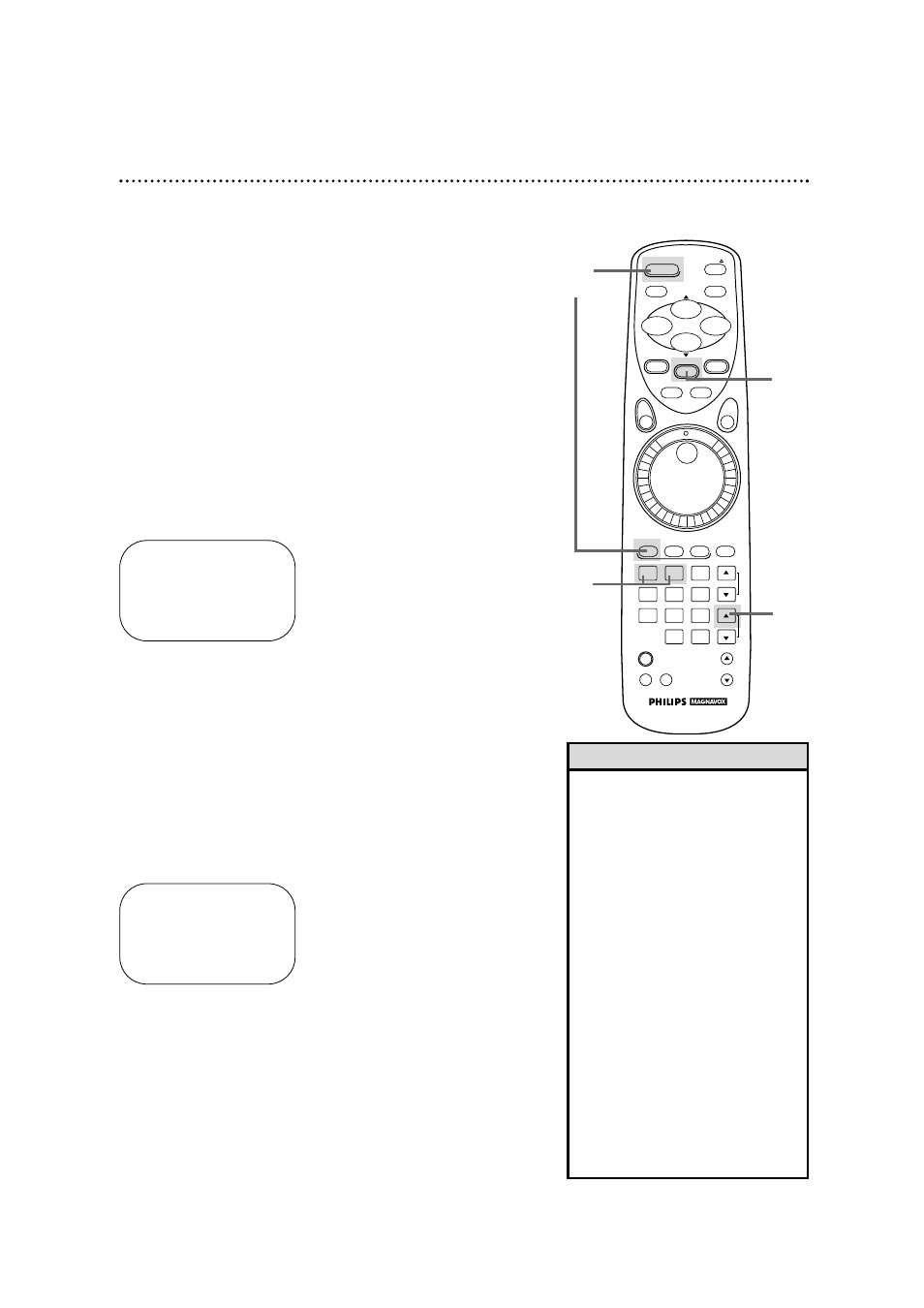
1
2
3
4
5
6
7
8
9
0
+100
POWER
EJECT
SLOW
PAUSE/STILL
STATUS/EXIT
CLEAR
MENU
SPEED
REC/OTR
VCR
TV
CBL/DSS
MUTE
VOLUME
CHANNEL
VAR. SLOW
VCR/TV
TIME
SEARCH
VCR PLUS+
/ENTER
JOG&
SHUTTLE
MEMORY
PLAY
REW
–
+
STOP
F.FWD
2
Turn on the TV at the TV. Set it to the same channel as
the CH3/CH4 switch on the back of the VCR. The language
select display screen shown below will appear. (If the display does
not appear, check your hookups, then follow the steps on page 12
to program channels and page 19 to select a language.)
1
Press the VCR button, then the POWER button. The VCR
light and the PWR. (power) light will appear on the display panel.
3
Press the Number 1 button to select English on-screen dis-
plays. ON will appear to the right of ENGLISH on-screen. Or,
press the Number 2 button for Spanish on-screen displays. SI
will appear to the right of ESPAÑOL on-screen.
4
Press the MENU button. The channel program display shown
below will appear. The display will disappear after about 60 sec-
onds if you do not press any buttons.
TO SELECT PUSH NO. SHOWN
1 ENGLISH ON
2 ESPAÑOL
MAKE SELECTION OR
PUSH MENU TO CONTINUE
CONNECT ANTENNA OR CABLE
TO VCR
THEN . . .
PUSH CH UP KEY
OR . . .
FOR PLAY ONLY – PUSH STOP
Turning on Your VCR 11
5
Press the CHANNEL (Up) button to begin automatic
channel programming. AUTO SET PROCEEDING PLEASE
WAIT will appear on-screen. The VCR will place all of the chan-
nels you receive into its memory, so when you scan through chan-
nels using the CHANNEL (Up/Down) buttons, you’ll only scan
through channels that you receive. When all channels are pro-
grammed, CHANNELS ARE SET will appear on-screen briefly.
Then the TV will go to the lowest channel programmed.
• To skip this feature and play a tape
immediately, insert a tape with its
record tab removed. Or, to skip step
3, press the MENU button. All on-
screen displays will be in English. To
skip step 5, press the STOP button.
Channels will not be programmed,
and CHANNELS NOT SET will
appear on-screen.
• If you try to program channels
when there is no antenna or cable
connected to the VCR, programming
will appear to take place, but even-
tually a NO TV SIGNALS message
will appear on-screen. Connect an
antenna or cable to the VCR’s
ANT(enna) IN Jack and try again.
You may need to follow the steps
on page 12.
• When the clock is not set, - - : - -
will appear on the display panel.
Helpful Hints
1
3
4
Before turning on your VCR, make sure there are batteries in the
remote control and the VCR and TV are connected correctly.
●
Follow the steps on this page only when you plug the VCR
power cord into the wall outlet for the first time.
●
You may not be able to program channels at step 5 if you are
using a Cable Box.
2
Turn on the TV.
5
