Getting started, Setting up progressive scan feature – Philips DVP5992-37B User Manual
Page 20
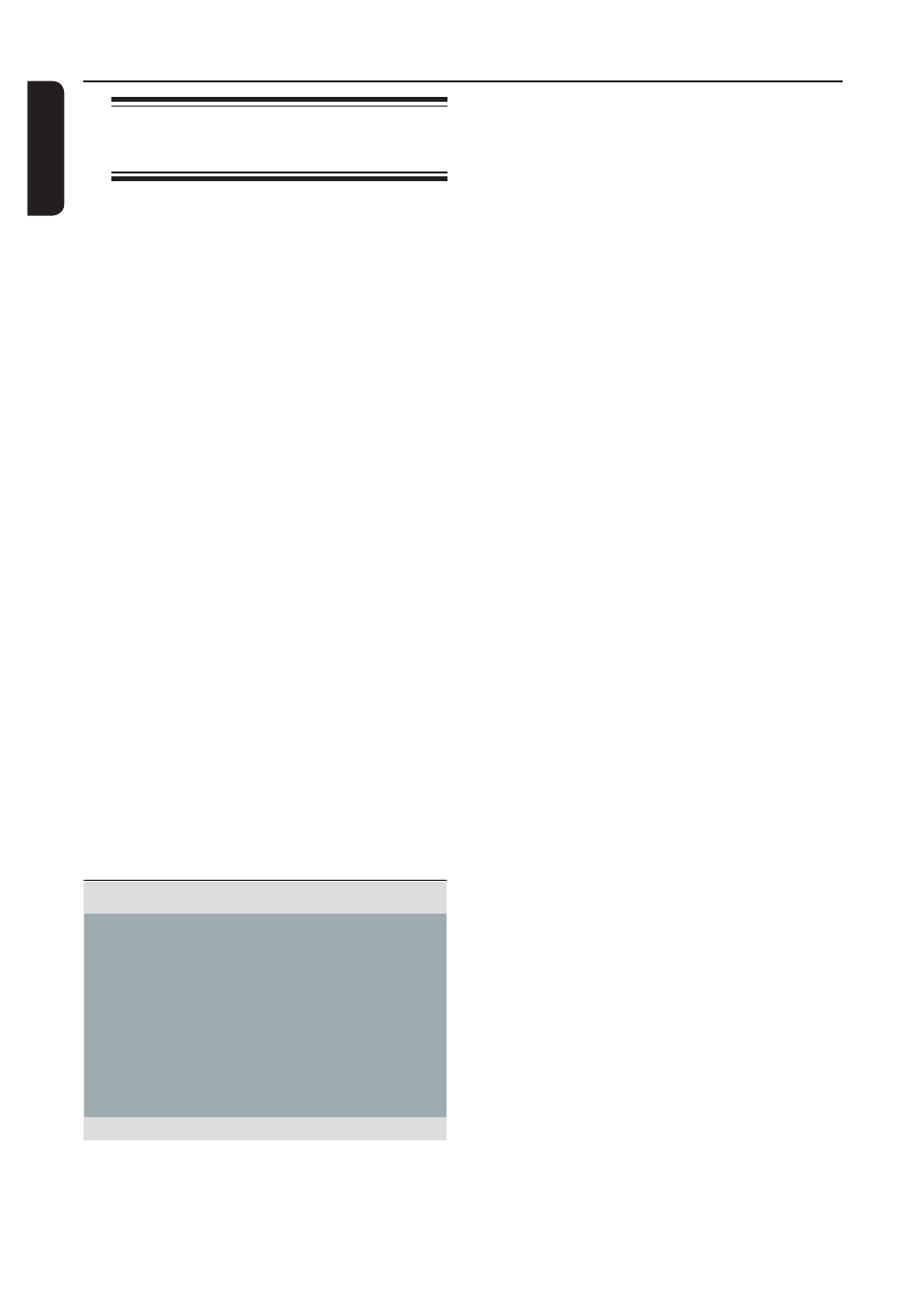
:c\a^h]
20
Getting Started
(continued)
Setting up Progressive Scan
feature
(for Progressive Scan TV only)
The progressive scan displays twice the
number of frames per second than
interlaced scanning (ordinary normal TV
system). With nearly double the number
of lines, progressive scan offers higher
picture resolution and quality.
Before you start...
– Ensure that you have connected this
unit to a progressive scan TV (see
‘Option 2: Using Component Video jacks
(Y Pb Pr)’ ).
A
Turn on the TV to the correct viewing
channel for this unit.
Make sure that the TV progressive
scan mode is turned off (or set to
interlaced mode). Refer to your TV user
manual.
B
Turn on this unit and press SETUP on
the remote control.
C
Press repeatedly to select { Video
Setup Page }.
D
Use
keys to select { Progressive }
> { On } in the menu and press OK to
confirm.
TV Type
TV Display
Progressive
Picture Setting
Closed Caption
HD JPEG
HDMI Setup
On
Off
Video Setup Page
E
Read the notification message on the TV
and confirm your action by selecting the
{ OK } in the menu and press OK.
There will be no picture on your TV
at this state until you have turned
on the progressive scan mode on
your TV.
F
Turn on your TV progressive scan mode,
refer to your TVs user manual.
A message appears on the TV.
G
Confirm your action by selecting the
{ OK } in the menu and press OK.
The setup is now completed and you
can start to enjoy the high quality picture.
If no picture is displayed
A
Press
ç to open the disc tray.
B
Press numeric keypad ‘1’ on the
remote control.
The unit background screen appears.
Helpful Hints:
– If a blank/distorted screen appears, wait
for 15 seconds for the auto recovery.
– Some progressive scan TVs are not fully
compatible with this unit, resulting in an
unnatural picture when playing back a DVD
VIDEO disc in the progressive scan mode. In
such a case, turn off the progressive scan
feature on this unit and your TV.
